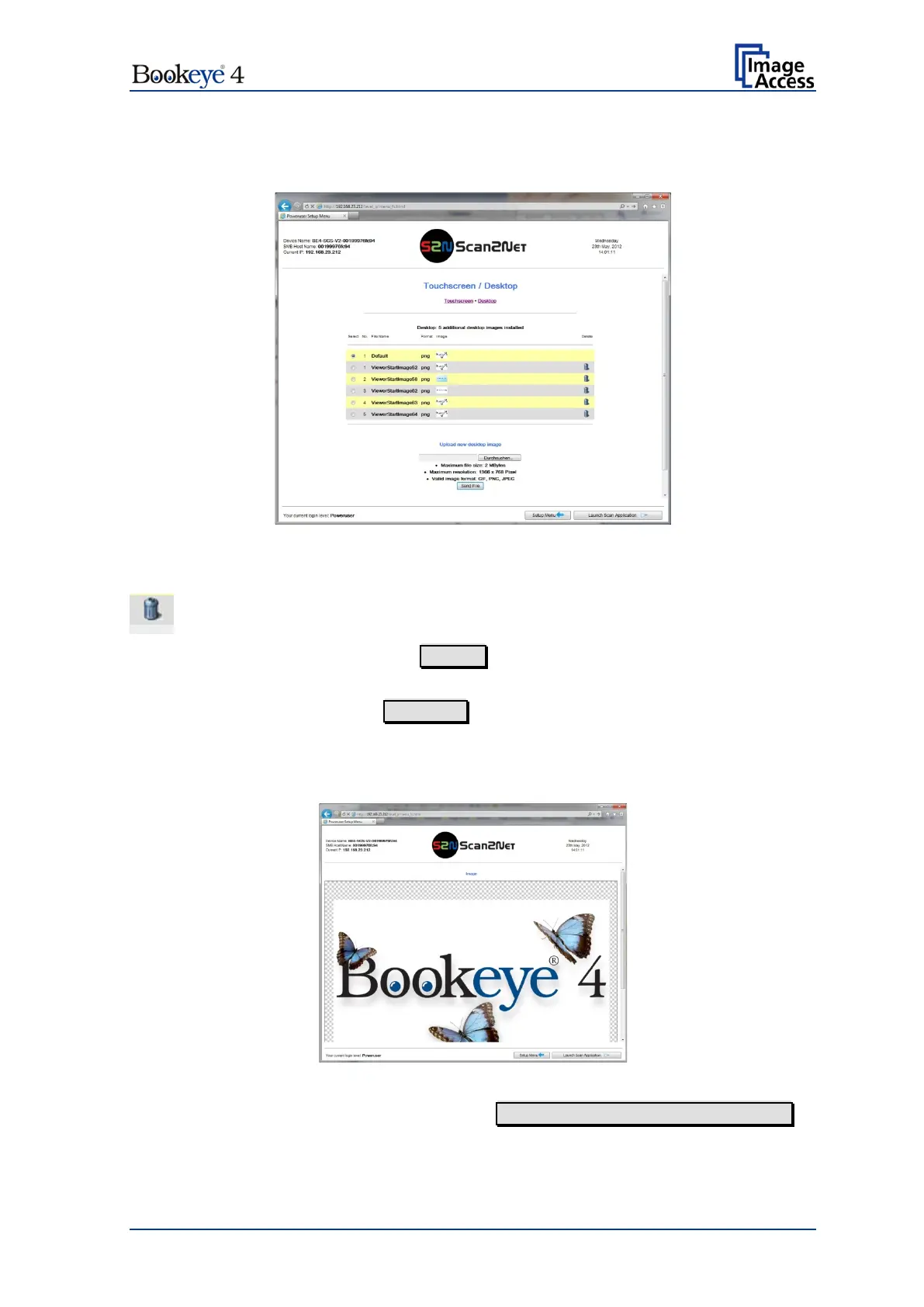Setup Manual Page 113
D.5.3.2 Desktop
This section allows the operator to install desktop images for the external monitor.
Picture 88: Desktop screensaver list
The installed desktop images are listed on the screen.
To delete a desktop image, click on the “Delete” symbol at the
right side of the line.
desktop image
Click on the Search button to
search the directories of your
local PC and/or your network for a suitable file.
Click on Send File to transfer the selected file to the scanner.
A message signalizes the end of the upload sequence.
To see the available desktop image in detail, click on the preview image in the column
“Image”. This shows the image in full size.
Picture 89: Preview of desktop image
Scroll to the bottom of the window and click on Back to Touchscreen / Desktop Menu to
return to the previous screen.
To activate the changes, restart the scanner.