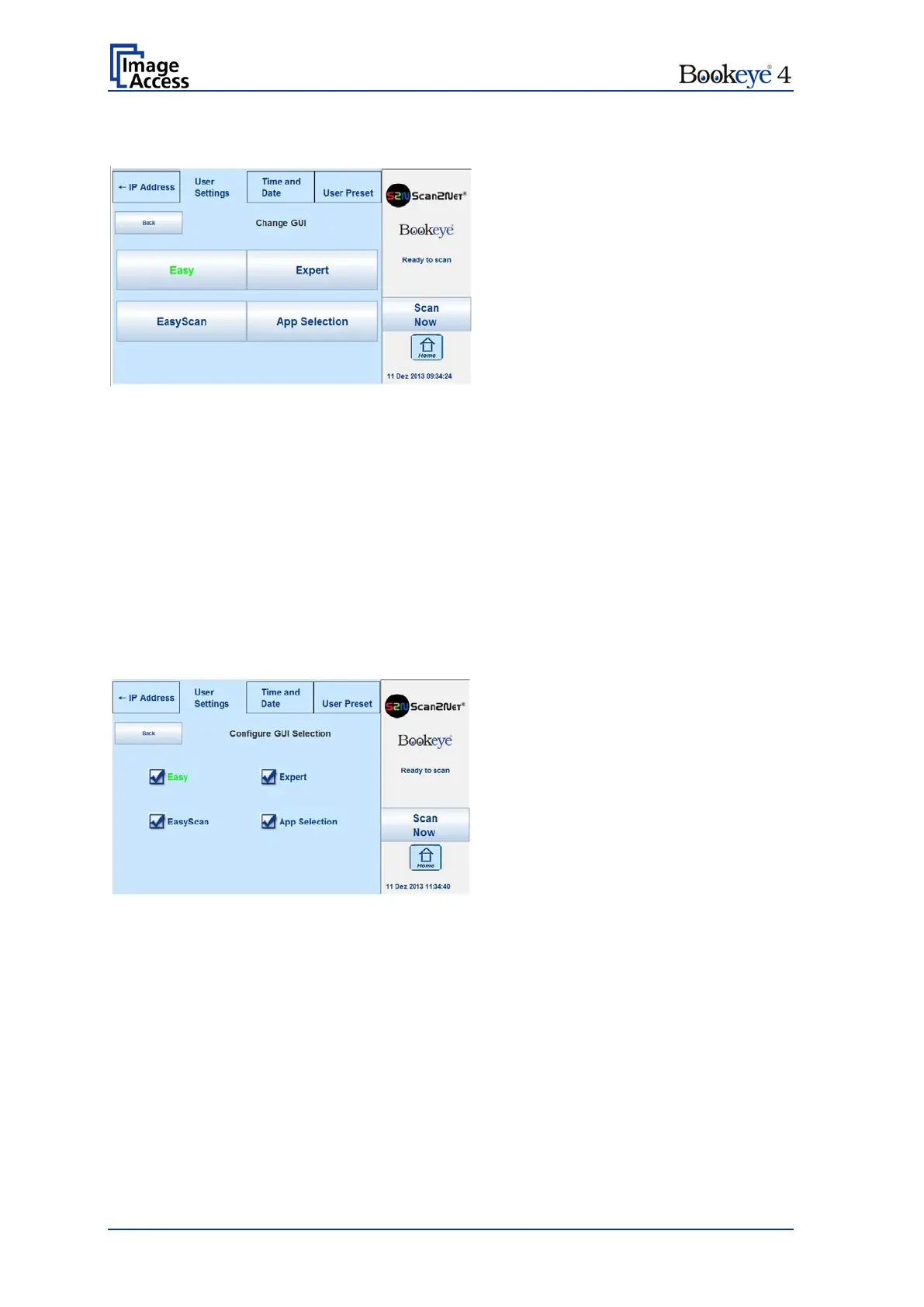Page 40 Setup Manual
C.5.1 Change GUI
Picture 16: Selectable presets
The Change GUI menu shows all predefined settings (presets). By default, the presets
Easy and Expert are defined.
Picture 16 shows as an example some additional presets.
Selecting App Selection switches the touchscreen to the system start screen, followed by
a selection screen with the presets.
After selecting one of the presets, the scanner starts in Job Mode with the selected
preset.
To return to the previous screen without selecting any preset, touch the Back button.
C.5.2 Configure GUI Selection
Picture 17: Presets selection screen
All presets are displayed. The checkbox in front of each entry defines whether the
respective preset is displayed in the Change GUI screen.
After selecting the desired presets, touch the Back button to return to the previous screen.
