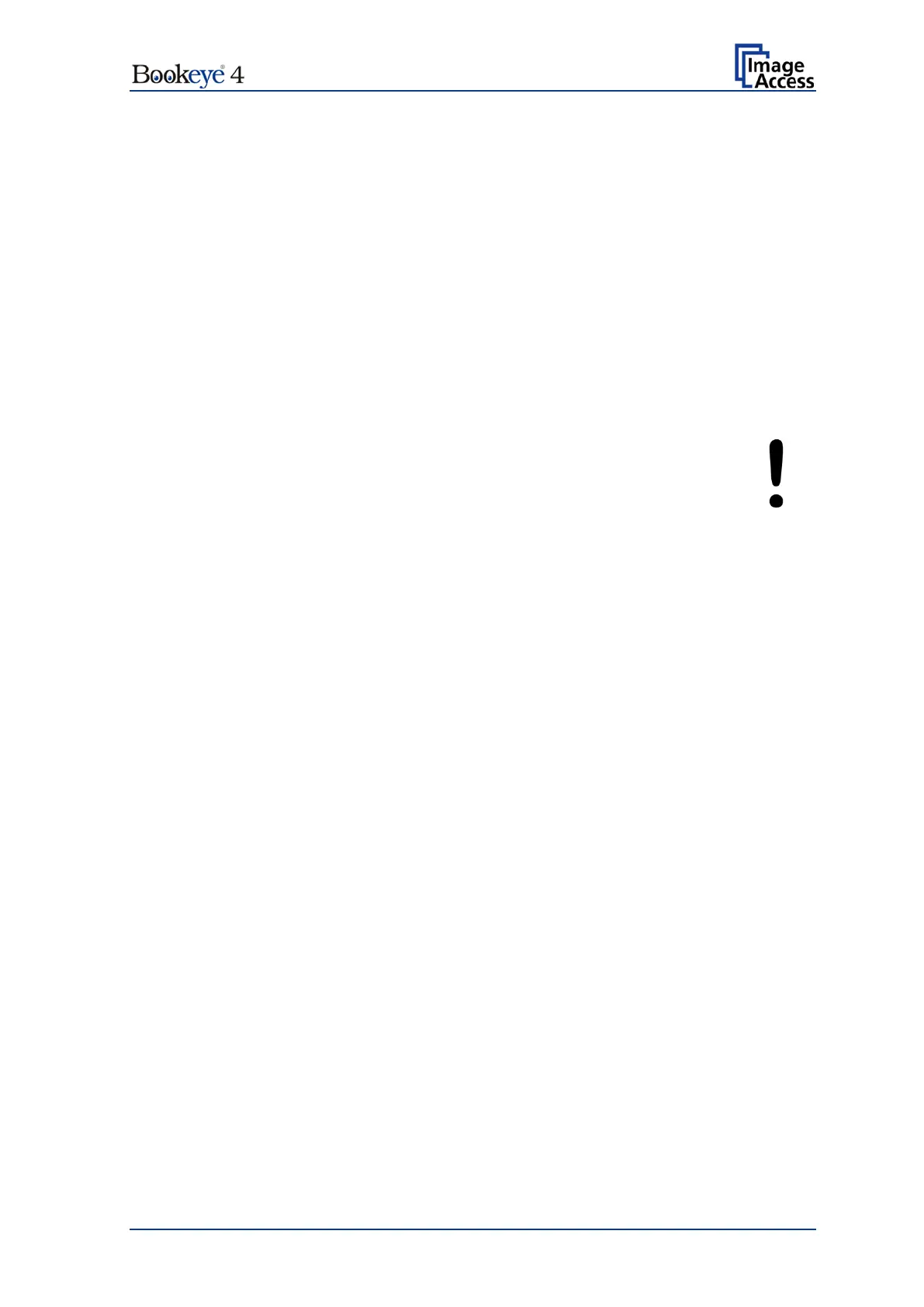Setup Manual Page 29
B.3.1 Starting the Bookeye 4
Push the red illuminated on/off button to start the scanner.
Depending on the type of on/off button installed in the panel, the button illumination
changes to blue.
The scanner starts with self-test routines and verifies all system components. Status
messages will be displayed on the TFT flat screen and on the touchscreen.
At the end of the startup sequence, the touchscreen and the TFT flat screen display the
start screen.
B.3.2 Switching the Bookeye 4 to Standby Mode
IMPORTANT:
While using the Bookeye
®
4 under normal working conditions,
only use the on/off button to switch to standby mode!
The main power switch at the back should only be used when
the scanner is in standby mode and before separating from the
power supply.
Press and hold the on/off button for at least three seconds. While pressing the button, a
“click” sound is audible.
The contents of the TFT flat screen and the touchscreen change and the message:
Going to shut down now … is displayed.
Finally, the TFT flat screen and the touchscreen switch off and the on/off button returns to
an illuminated red color.
