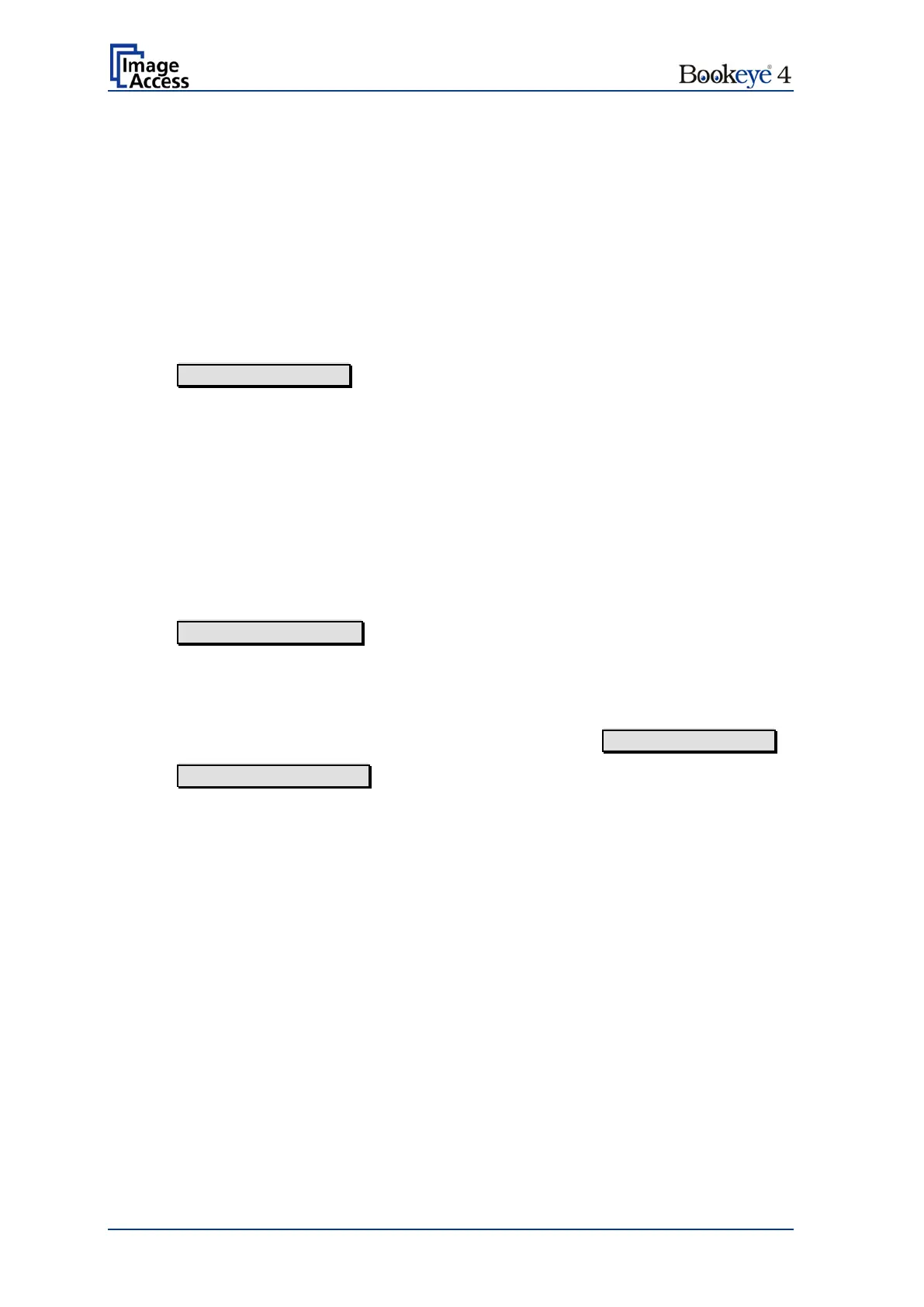Page 142 Setup Manual
D.8 Resets & Default Values
D.8.1 Set Scanner Defaults
This function enables saving settings for color mode, resolution, document mode as well
as network parameters and other parameters. When powering up, the scanner starts with
the saved settings.
To modify the settings, switch to the Scan2Net user interface and set all parameters to the
desired values.
Return to the Poweruser level.
Click on Set Scanner Defaults to execute.
All settings defined in the Scan2Net user interface will be active when the scanner starts.
The parameters defined for the output controls in the lower part of the S2N user interface
(see Operation Manual, chapter C “Software Operation”) will not be saved.
D.8.2 Reset Factory Defaults
This function sets all parameters back to factory settings.
The settings defined for printer output or the connections defined in SMB configuration or
the stored email addresses and other parameters will be erased and replaced by universal
entries.
Click on Reset Factory Defaults to execute the function.
D.8.3 Reset Scanner Defaults
Resets all scanner parameters to the values which were set with Set Scanner Defaults .
Click on Reset Scanner Defaults to execute the function.
D.8.4 Reset Surface
This function resets the surface to factory defaults.
D.8.5 Reset Hardware Defaults
This function resets the hardware parameters to the values which were defined during the
basic setup when assembling the scanner.
D.8.6 Set Default Passwords
This function resets all passwords to factory defaults.
