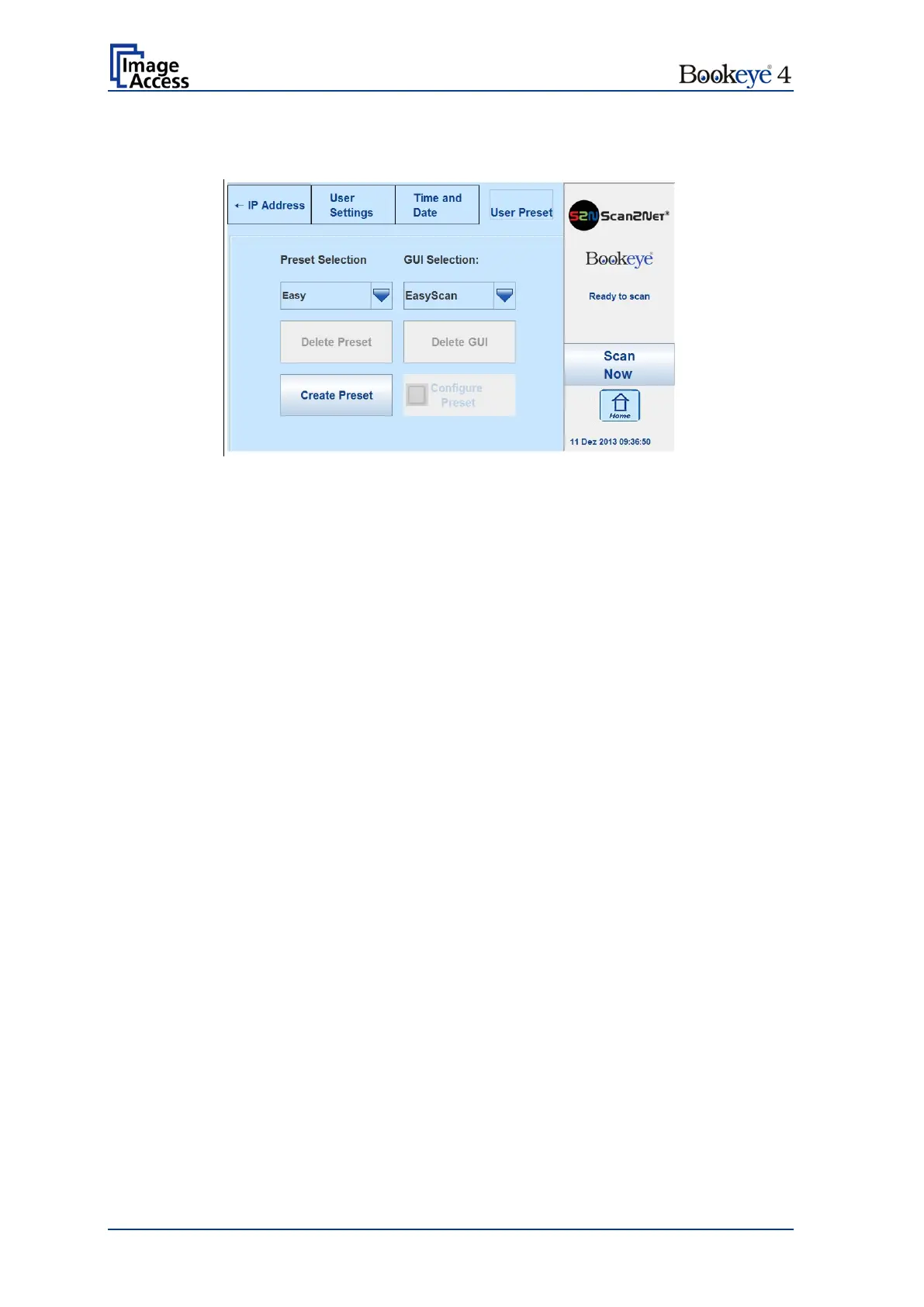Page 42 Setup Manual
C.7 User Preset
Picture 19: User preset screen
Preset Selection
A preset contains the elements used in the kiosk application to control the scanner. Select
here the preset that should be used when selecting the kiosk application in the start
screen of the touchscreen.
Touch the selection arrow to open the list and to select a preset. By default, two presets
are defined.
Easy Contains only the basic elements of the kiosk application. This preset only
allows modifying a few parameters.
Expert Contains all elements of the kiosk application and allows control over all
scanner parameters.
GUI Selection
Touch the selection arrow to open the list and to select a GUI (Graphic User Interface). By
default the EasyScan GUI is available.
The list will be extended after uploading additional GUIs.
Delete Preset First select the preset to be deleted, than touch here. Except the
default presets Easy and Expert all other presets can be deleted.
Create Preset Will be available in a coming firmware version.
Delete GUI First select the GUI to be deleted, than touch here.
Configure Preset Will be available in a coming firmware version.
