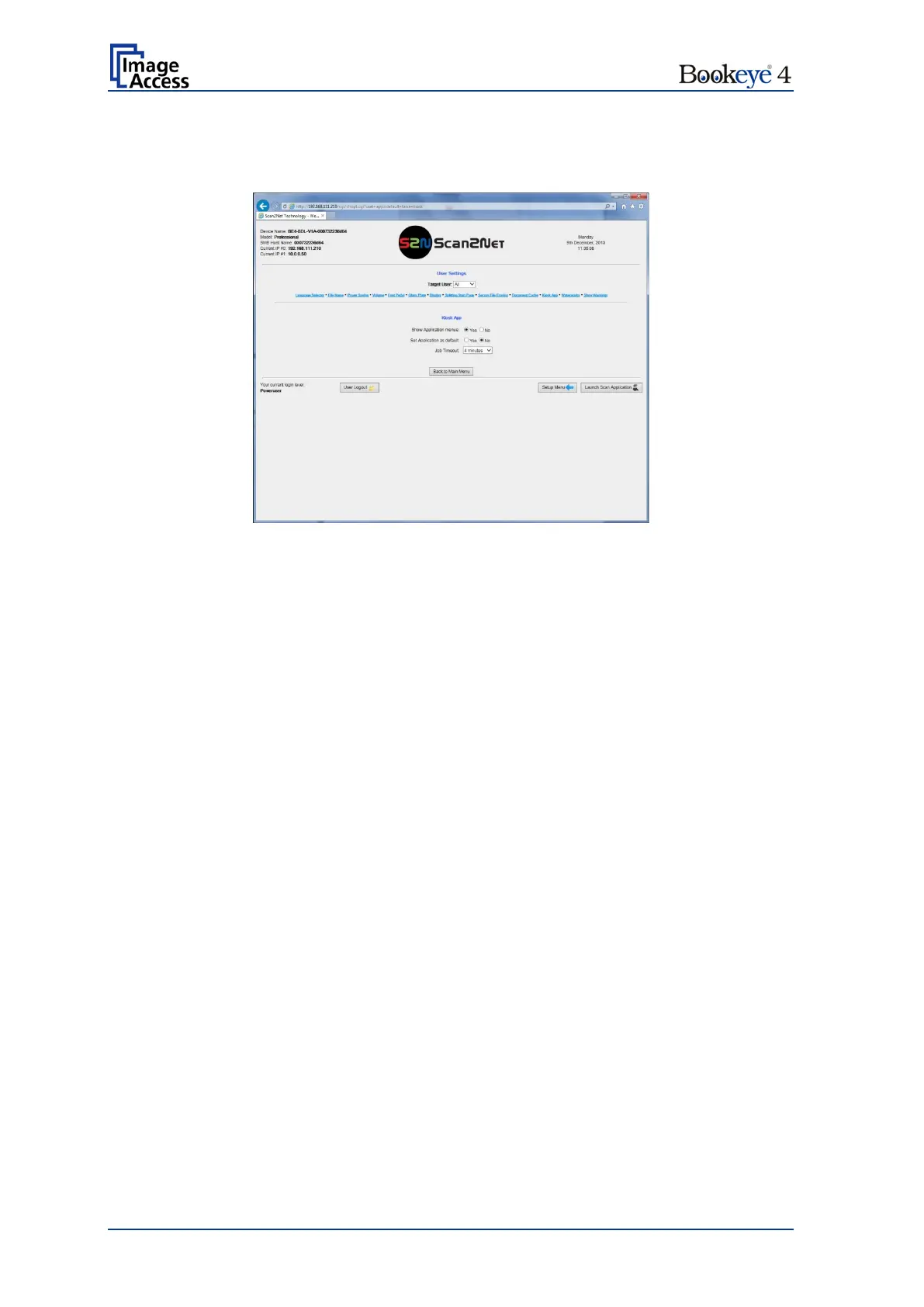Page 58 Setup Manual
D.4.1.11 Kiosk App
Use the function Kiosk App to define how the scanner behaves when starting.
Picture 37: Kiosk App selection
Show Application menu:
With factory settings, the scanner’s touchscreen shows at the end of the start
sequence the buttons for the applications EasyScan and Scan2Net.
By touching the respective
button, the scanner starts with the selected
application.
At the end of the start sequence the touchscreen does not show the selection
screen.
Set Application as default:
Bookeye
®
4
scanner starts with the application selected in
Updates & Uploads Java Apps.
See chapter D.5.4.
At the end of the start sequence the touchscreen shows the Scan2Net
application.
