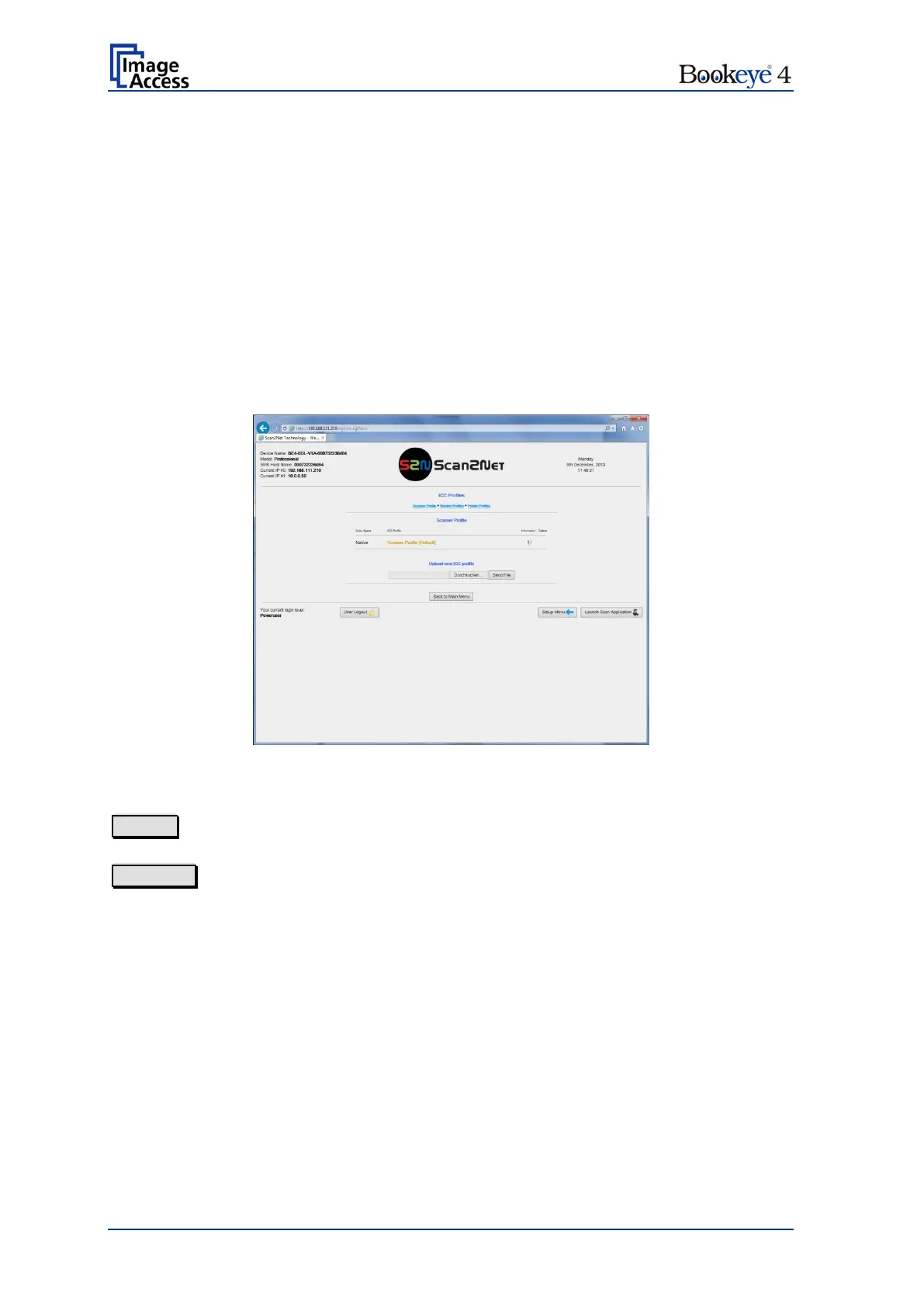Page 106 Setup Manual
D.5.2 ICC Profiles
The section ICC Profiles is divided into the subsections Scanner Profile,
Monitor Profiles, and Printer Profiles.
ICC profiles are integrated in the image file data.
First of all, download the respective ICC profile for the device to your local PC.
D.5.2.1 Scanner Profile
The ICC profile loaded at Scanner Profile adapts the color space between scanner and
image editing software.
Select Scanner Profile to upload an ICC profile to the scanner.
Picture 79: Scanner Profile
Search
Click the button to search the directories of your local PC and/or your
network for ICC profile files.
Send File
Click the button to load the selected file to the scanner.
After uploading, the ICC profile will be displayed.
Activating the ICC profile:
Select ICC Profiles in section Quality of the ScanWizard user interface.
