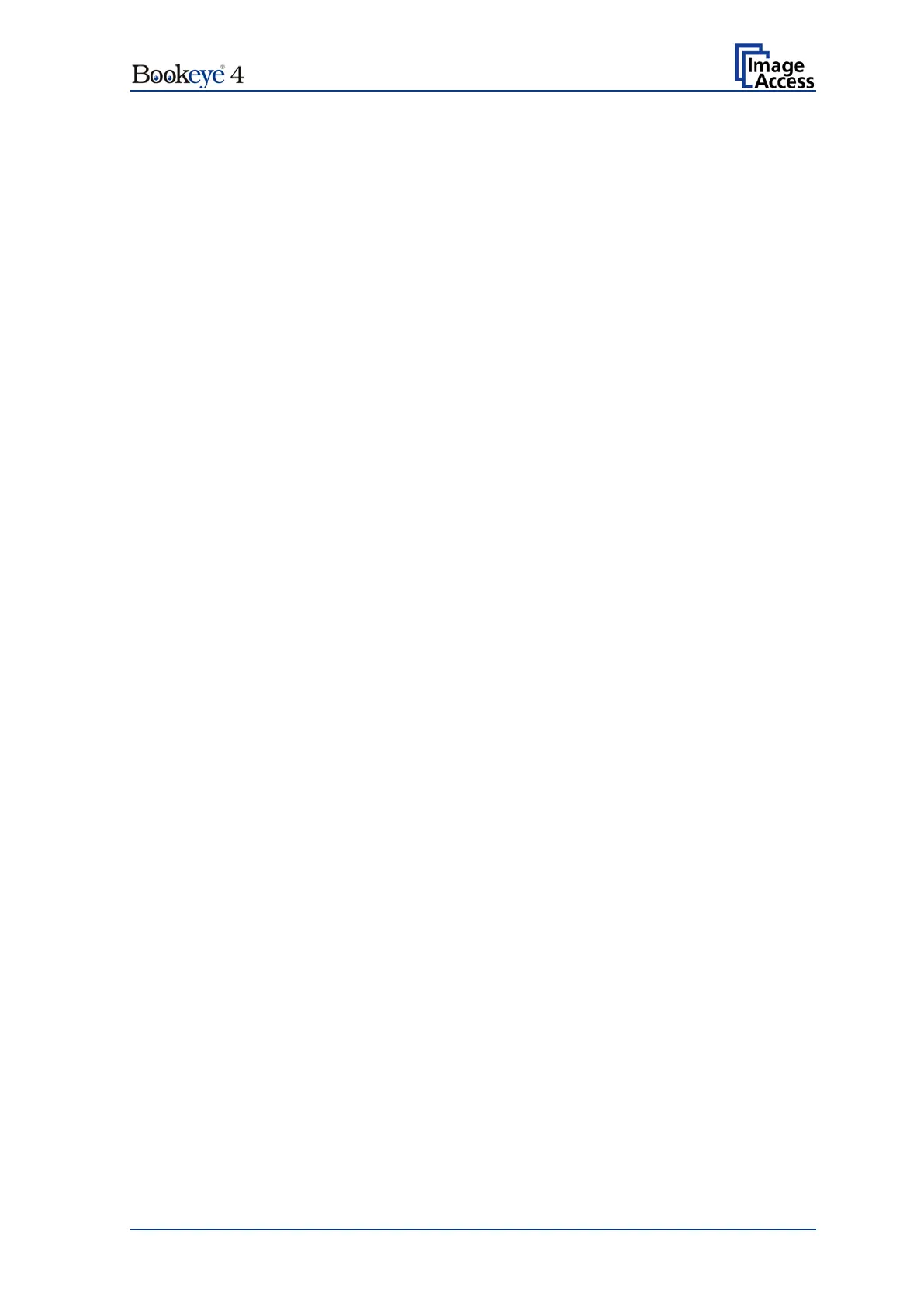Setup Manual Page 63
D.4.2.3.1 Solving a routing conflict in a network
As said before, the “Network Interface 0” is used for the communication with external
networks; “Network Interface 1” is used for the internal communication with the WLAN
module.
If the scanner should be operated in an existing network that is configured in the IP
address range 10.0.0.x/24 or 10.0.x.x/16 and a host with the IP address 10.0.0.1 is used
in this network, a routing conflict will occur.
In the following example the IP address of the WLAN module will be changed to the IP
address 172.16.0.1.
To solve the routing conflict, the following steps must be executed in the described order:
1. Note the network settings of the existing network, in which the scanner should be
integrated.
2. The “Network Interface 0” parameters of the scanner must be set temporarily to the
factory values. This can be done directly from the touchscreen (see chapter C.4).
IP address: 192.168.1.50
Subnet mask: 255.255.255.0
Default gateway: 192.168.1.50
3. Connect the scanner directly with a PC. The network parameters of the PC must
allow accessing a network with the address range 192.168.1.x.
4. Start the scanner and select the Poweruser setup level.
5. Select Base Settings Network Configuration Wireless LAN (DHCP). See
chapter D.4.2.9.
6. Set the DHCP client range to 172.16.0.51 – 172.16.0.251. Click the Apply button.
7. Select Base Settings Network Configuration Wireless LAN (LAN Interface). See
chapter D.4.2.7. Set the parameters for the WLAN module as follows:
IP address: 172.16.0.1
Subnet mask: 255.255.255.0
Default gateway: 172.16.0.1
Click the Apply button. The connection to the WLAN module gets temporarily lost.
8. Select Base Settings Network Configuration IPv4 (Network Interface 1). See
chapter D.4.2.3. Set the parameters for “Network Interface 1” as follows:
IP address: 172.16.0.50
Subnet mask: 255.255.255.0
Default gateway: 172.16.0.50
Click the Apply button. The connection between WLAN module and scanner is now
accessible.
9. Select Base Settings Network Configuration IPv4 (Network Interface 0). See
chapter D.4.2.2. Enter the previously noted parameters according to the network in
which the scanner should be used.
