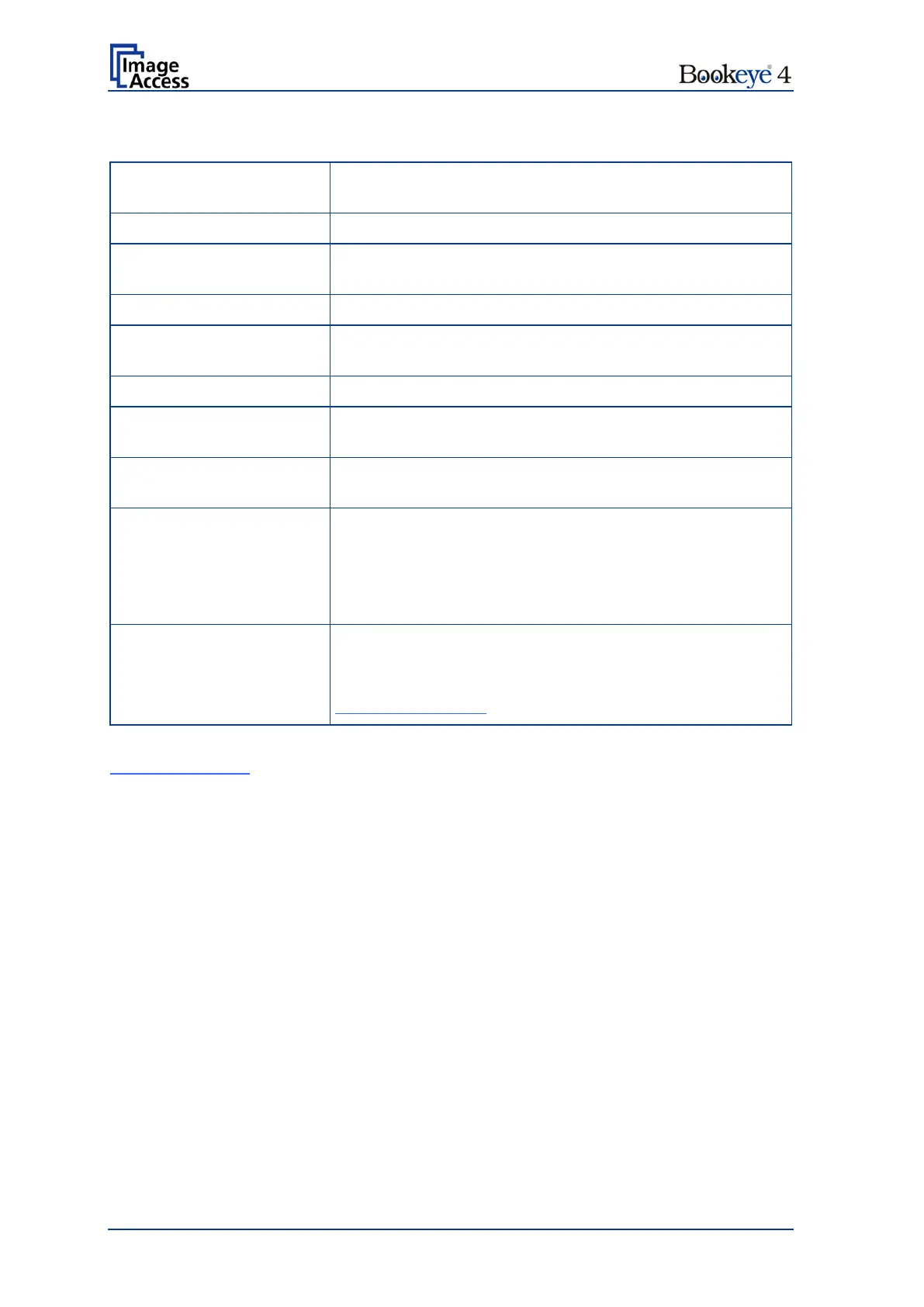Page 86 Setup Manual
Parameter Description
Switch on/off the use of an FTP proxy for connecting to a
remote FTP server outside the local network.
Specify the IP address of the FTP proxy.
(if FTP Proxy = Yes)
Specify the IP port of the FTP proxy.
Enter the IP address of the remote FTP server.
Enter the IP port of the remote FTP server.
Default is port 21.
Select the authentication method.
(not with “Anonymous FTP”)
(not with “Anonymous FTP”)
Enter the password for the login at the remote FTP server.
The password is stored using encryption.
Enter the upload path on the remote FTP server, starting
with / (root). Click on the icon, to browse the directory
structure of the remote FTP server.
Note:
You must have a valid login for browsing the
directory structure.
Enter the desired file name. Variables can be used to
define the file name.
To learn more about the available variables click on
Wildcard characters.
Configuration Test: Click at this link to test the settings. A separate window will open,
showing the results of the test.
Please note: Each change to an entry field is transferred to the scanner immediately.
