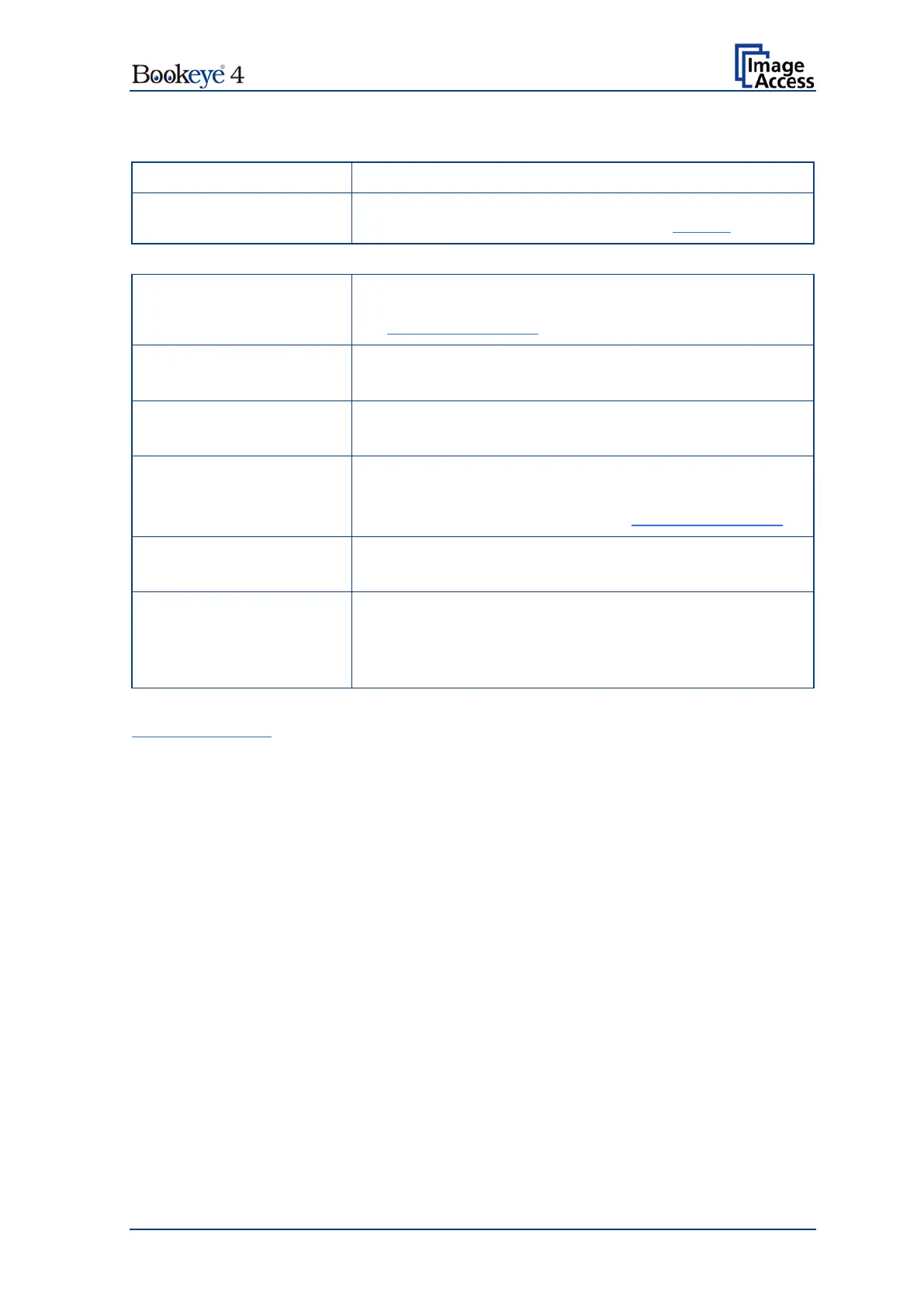Setup Manual Page 89
Parameter Description
Service?
LDAP directory service can be used to send the mails. To
configure the parameters click on the link Options.
The following parameters will be displayed if the “Transaction mode” is set to automatic.
Enter the file name. Variables can be used to complete the
file name. To learn more about the variables, click on the
link Wildcard characters.
Type in the recipient of the e-mail.
Format: fully qualified e-mail address.
Type in the sender of the e-mail.
Format: fully qualified e-mail address.
Type in the e-mail subject. (Optional)
Variables can be added to the mail subject. To learn more
about the variables, click on the link Wildcard characters.
Type in a reply address for answers. (Optional)
Format: fully qualified e-mail address.
notification?
Request a notification when the recipient has opened the
mail.
Note:
This feature is not supported by all mail servers or
clients.
Configuration Test: Click on this link to test the settings. A separate window will open
and shows the test results.
Please note: Each change to an entry field is transferred to the scanner immediately.
