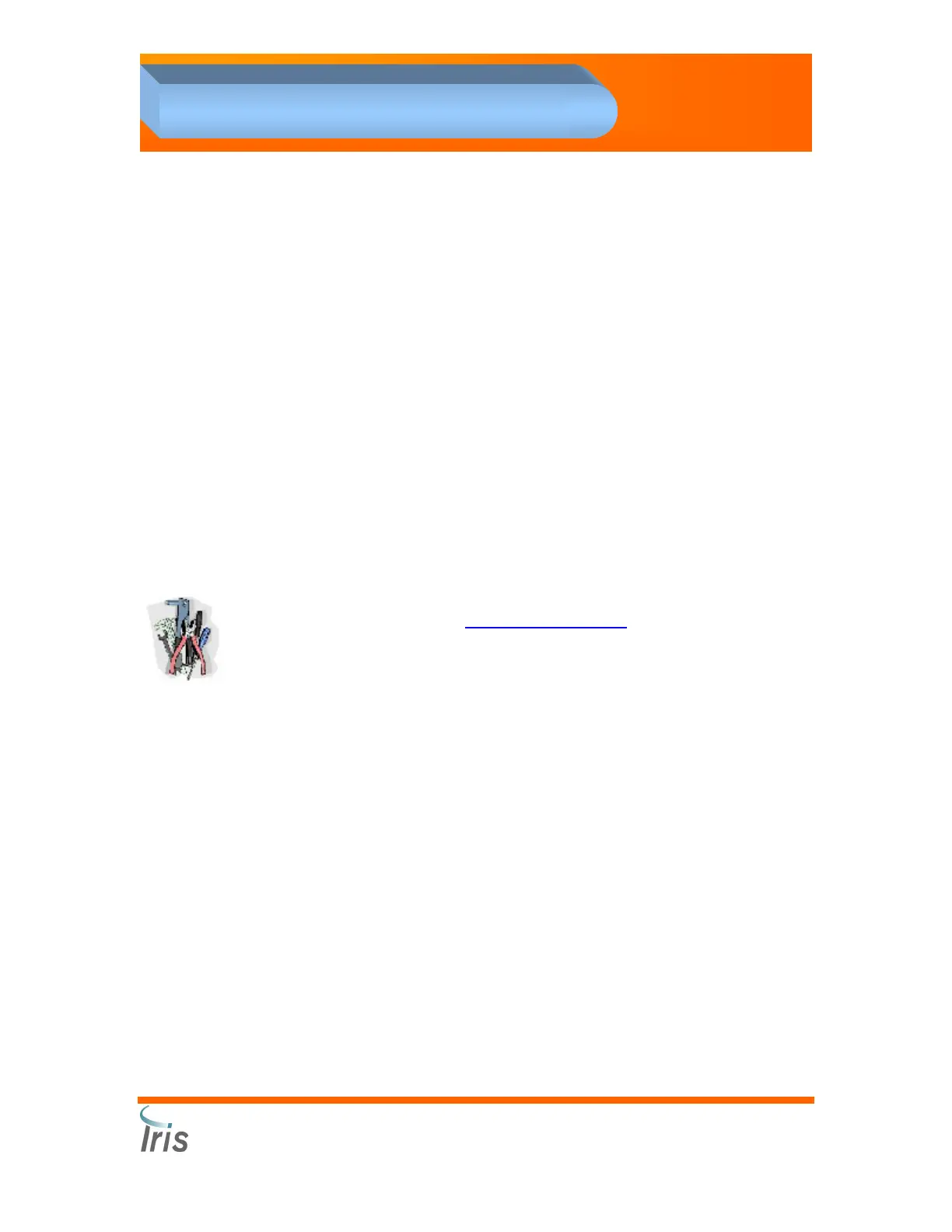Iris Diagnostics, a Division of Iris International, Inc.
iQ
®
200 Sprint™ (2G)Automated Urine Microscopy Analyzer Service Manual 300-4949 Rev A 01/2005 5-13
5. Service Application Software
Jog Menu
There are several items on the Jog menu. Selecting one of these items
displays a Jog dialog box for the motor indicated. These items can only
be selected after the communications link has been established.
A Jog dialog box consists of the following items:
•
A title indicating which motor it controls.
•
Velocity radio buttons to choose between Coarse and Fine
velocity.
•
Instructions indicating to hold down an arrow key to move and
release the arrow key to stop.
•
A graphic indicating whether the up/down or left/right arrow keys
are used.
•
A Home button to home the motor.
•
An OK button to close the Jog dialog box.
Jog is usually used to position a motor for calibration. Position the motor
as desired, then press the Home button so the position will be stored in
Register 0x0A for the appropriate motor (each motor has its own in its
Sensors section). Then use Calibration Auto-Sets
to store the calibration
value.
Tip: Jog response improves greatly if you turn Polling off!
Status Bar
The Status Bar has five status areas in the lower right of the display.
From left to right:
•
Current Message Status
•
Link Status
•
Caps Lock Status
•
Num Lock Status
•
Scroll Lock Status
Current Message Status
The current message status area of the status bar shows the message
currently being processed. The Service application communicates with
the instrument by sending it messages. Processing a message entails
sending the message, waiting for the instrument to echo the message
back, then waiting for the message reply (not all messages expect a
reply, but many do). The message currently being processed is displayed
in the current message status area. If no message is currently being
