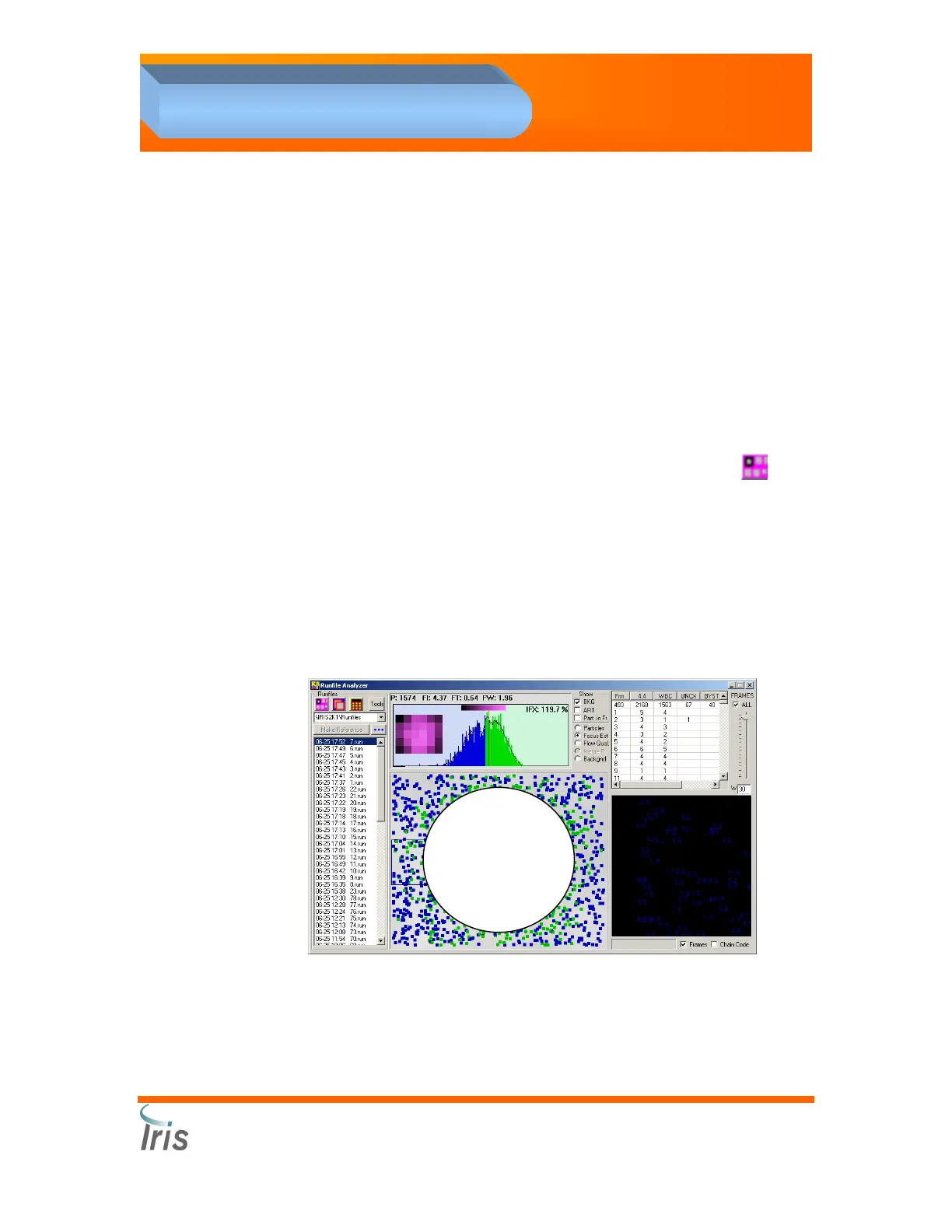Iris Diagnostics, a Division of International Remote Imaging Systems, Inc.
iQ
®
200 Sprint™ Automated Urine Microscopy Analyzer Service Manual 300-4949 Rev A 01/2005 4-27
4. Adjustments
Flow Cell Tilt Adjustment
Make sure the Service Application software is closed before starting
this procedure
1. Press the Windows key on the keyboard.
2. Select Program – Accessories - Window Explorer.
3. Select C: - Iris2k1 – Bin. Double-click on Runfile Analyzer file.
4. Select the following options:
• Show Part in Fr (particles in frame)
• Focus Est (focus estimator)
• Frame - ALL
5. Load a sample rack with 10 glass tubes. Fill each tube with 3 mL of
positive control. Do not apply barcode labels on the tubes.
6. Place the rack on the sampler and press the Start button.
7. When a tube run is completed, click on the Refresh button.
8. Select the new run results.
9. In order to determine if the tilt of the flow cell needs to be adjusted you
will need get the focus at the highest FI possible and then move the
flow cell farther away from the camera / objective by moving the focus
motor in the positive direction.
10. Below is an example of the image you should see of a correctly
adjusted flow stream tilt to the optical bench. A properly tilted flow cell
will show the green dots form a circle that is centered in the camera
view.
