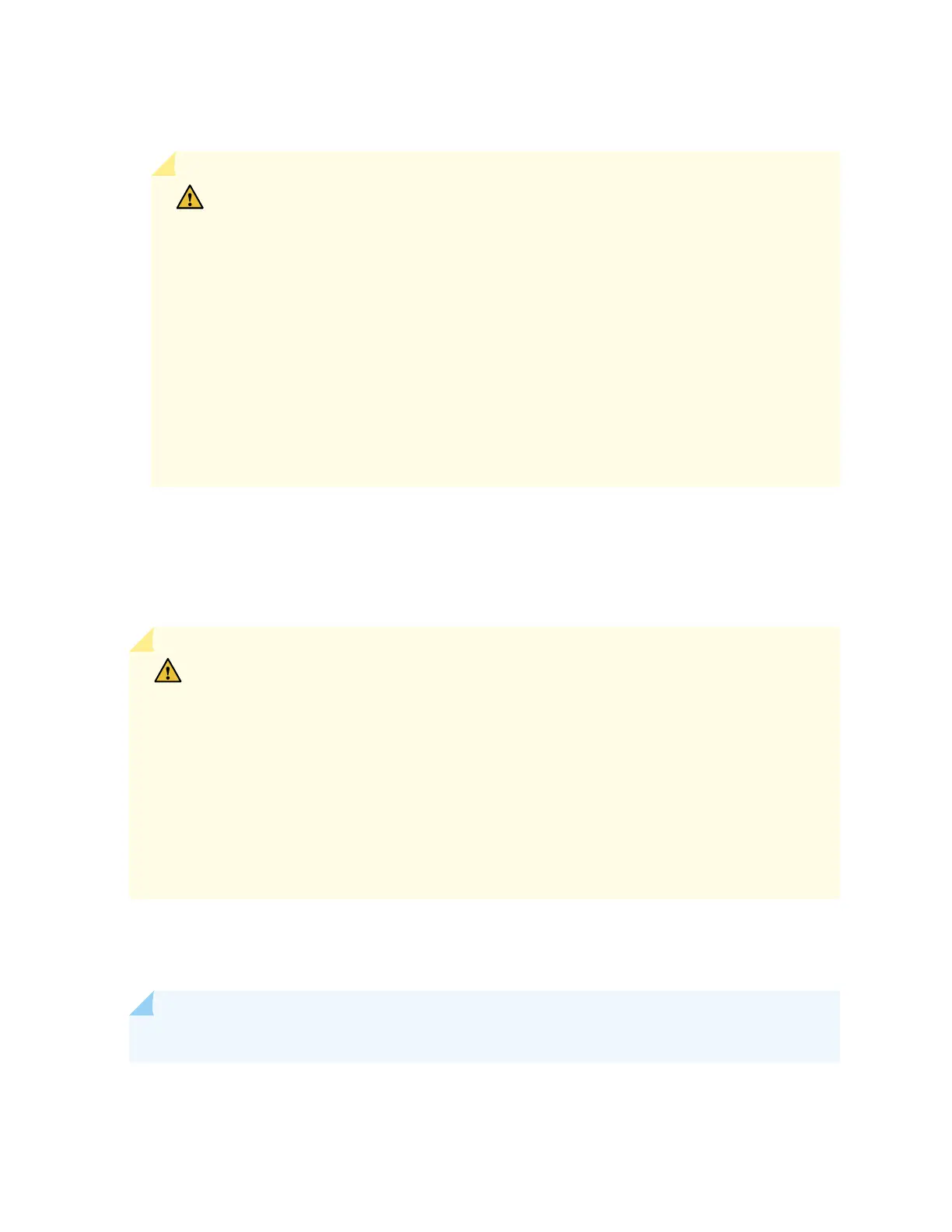• Ensure that you have connected the device chassis to earth ground.
CAUTION: Before you connect power to the switch, a licensed electrician must aach
a cable lug to the grounding cable that you supply. A cable with an incorrectly aached
lug can damage the switch (for example, by causing a short circuit).
To meet safety and electromagnec interference (EMI) requirements and to ensure
proper operaon, you must connect the EX4300 switch to earth ground before you
connect it to power. For installaons that require a separate grounding conductor to
the chassis, use the protecve earthing terminal on the switch chassis to connect to
the earth ground. For instrucons on connecng earth ground, see
Connect Earth
Ground to an EX Series Switch
. An EX4300 switch gains addional grounding when
you plug the power supply in the switch into a grounded AC power outlet by using the
AC power cord appropriate for your geographical locaon (see "AC Power Cord
Specicaons for an EX4300 Switch" on page 105).
• Install the power supply in the chassis. For instrucons on installing a power supply in an EX4300
switch, see "Installing an AC Power Supply in an EX4300 Switch" on page 298.
EX4300 switches support 350 W, 715 W, or 1100 W AC power supplies depending on the switch
model. Aer you install at least one power supply, you can connect power to the switch.
CAUTION: Do not mix:
• AC and DC power supplies in the same chassis
• Power supplies with dierent airow labels (AIR IN (AFI) and AIR OUT (AFO)) in the
same chassis.
• Fan modules with dierent airow labels (AIR IN (AFI) and AIR OUT (AFO)) in the
same chassis.
• Power supplies and fan modules with dierent airow labels (AIR IN (AFI) and AIR
OUT (AFO)) in the same chassis.
Ensure that you have the following parts and tools available:
• A power cord appropriate for your geographical locaon (provided)
NOTE: Each power supply must be connected to a dedicated power source outlet.
To connect AC power to an EX4300 switch:
197
