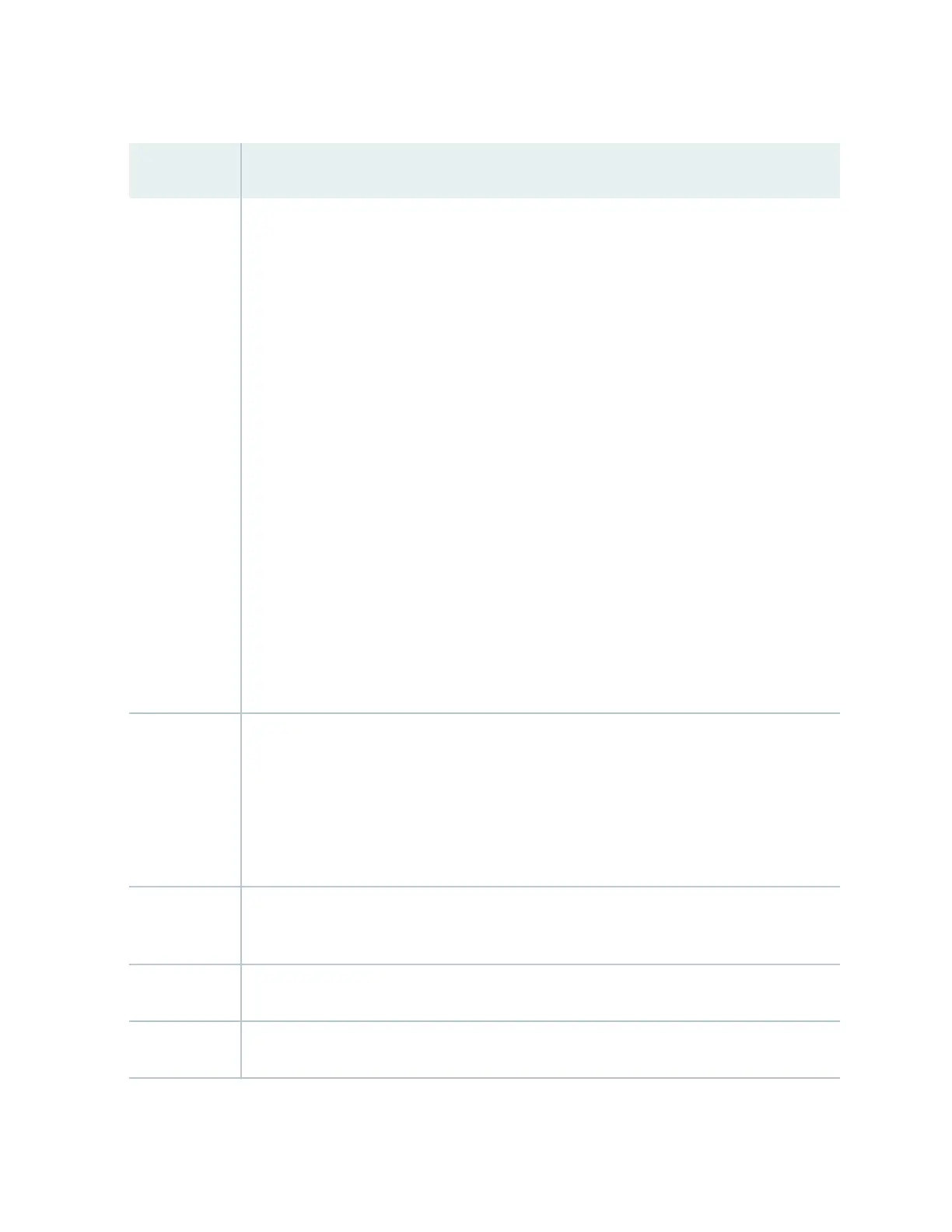Table 87: Chassis Viewer for EX8216 Switches
(Connued)
Field Descripon
Interface status In the image, click any line card or RE module to display the front view of the selected
component. In the image, the colors listed below denote the interface status:
• Green—Interface is up and operaonal.
• Yellow—Interface is up but is nonoperaonal.
• Gray—Interface is down and nonoperaonal.
Mouse over the interface (port) to view more informaon.
You can view status for the following ports on the RE module:
•
USB port—Indicates the USB port for the switch.
NOTE: We recommend that you use USB ash drives purchased from Juniper Networks for
your EX Series switch.
•
Auxiliary port—This port is unavailable.
•
Management (me0) port—The management port is used to connect the switch to a
management device for out-of-band management.
• Console port—The console port is used to connect the switch to a management console or
to a console server. (You might do this for inial switch conguraon.)
Slot numbers Slots on the switch are labeled, from the top of the switch down:
• RE0 (RE module)
• RE1 (RE module)
• 0–15 (line cards)
Temperature The acve slots contain a gray temperature icon. Mouse over the icon to display temperature
informaon for the slot.
Fan status Mouse over the fan tray icon to display consolidated informaon about the fans.
Power supplies Mouse over the power supply icons to display name, status, and descripon informaon.
287
