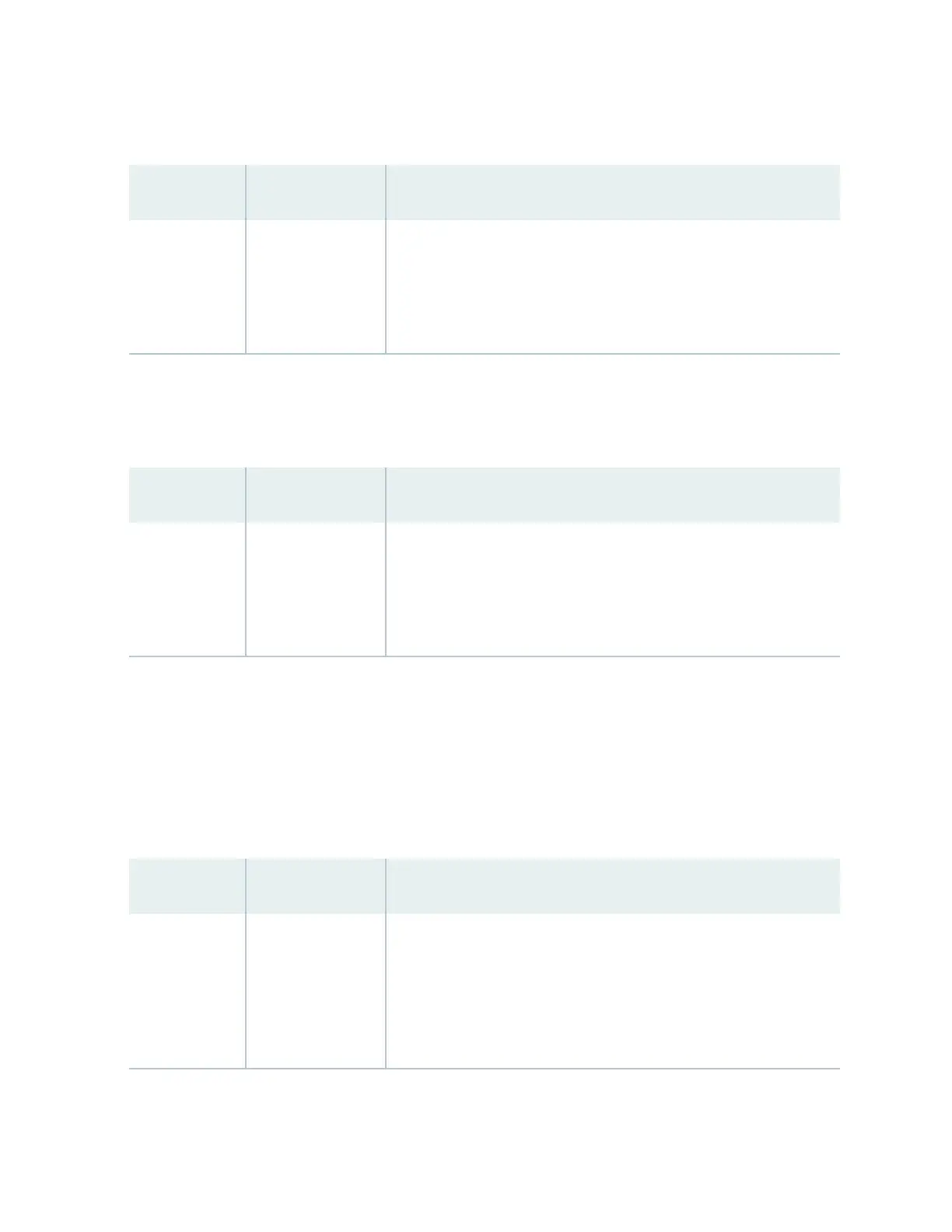Table 23: Status LED on SFP+ Uplink Ports and SFP+ Uplink Module Ports Except on EX4300-48MP
and EX4300-48MP-S switches
LED LCD Indicator State and Descripon
Status Green Indicates the speed. The speed indicators are:
• Blinking green—1000 Mbps
• Steadily green—10 Gbps
Table 24 on page 80 describes the Status LED on QSFP+ ports and QSFP+ uplink module ports in
EX4300 switches.
Table 24: Status LED on QSFP+ Ports and QSFP+ Uplink Module Ports
LED LCD Indicator State and Descripon
Status Green Indicates the status. The status indicators are:
• Unlit—40-Gigabit port is down.
• Steadily green—40-Gigabit port is up.
Table 25 on page 80 describes the Status LED on 100/1000/2500/5000/10000BASE-T Ethernet
network ports on EX4300-48MP and EX4300-48MP-S switches. Use the Factory Reset/Mode buon
on the far right side of the front panel to toggle the Status LED to show the dierent port parameters
for the network ports. You can tell which port parameter is indicated by the Status LED by looking at
which port status mode LED (SPD, DX, EN, and PoE) is lit.
Table 25: Status LED on 100/1000/2500/5000/10000BASE-T Ethernet Network Ports on
EX4300-48MP and EX4300-48MP-S Switches
LED Status Mode LED State and Descripon
Status EN Indicates the administrave status (enabled or disabled). The status
indicators are:
• Green—Port is administravely enabled.
• Unlit—Port is administravely disabled.
80
