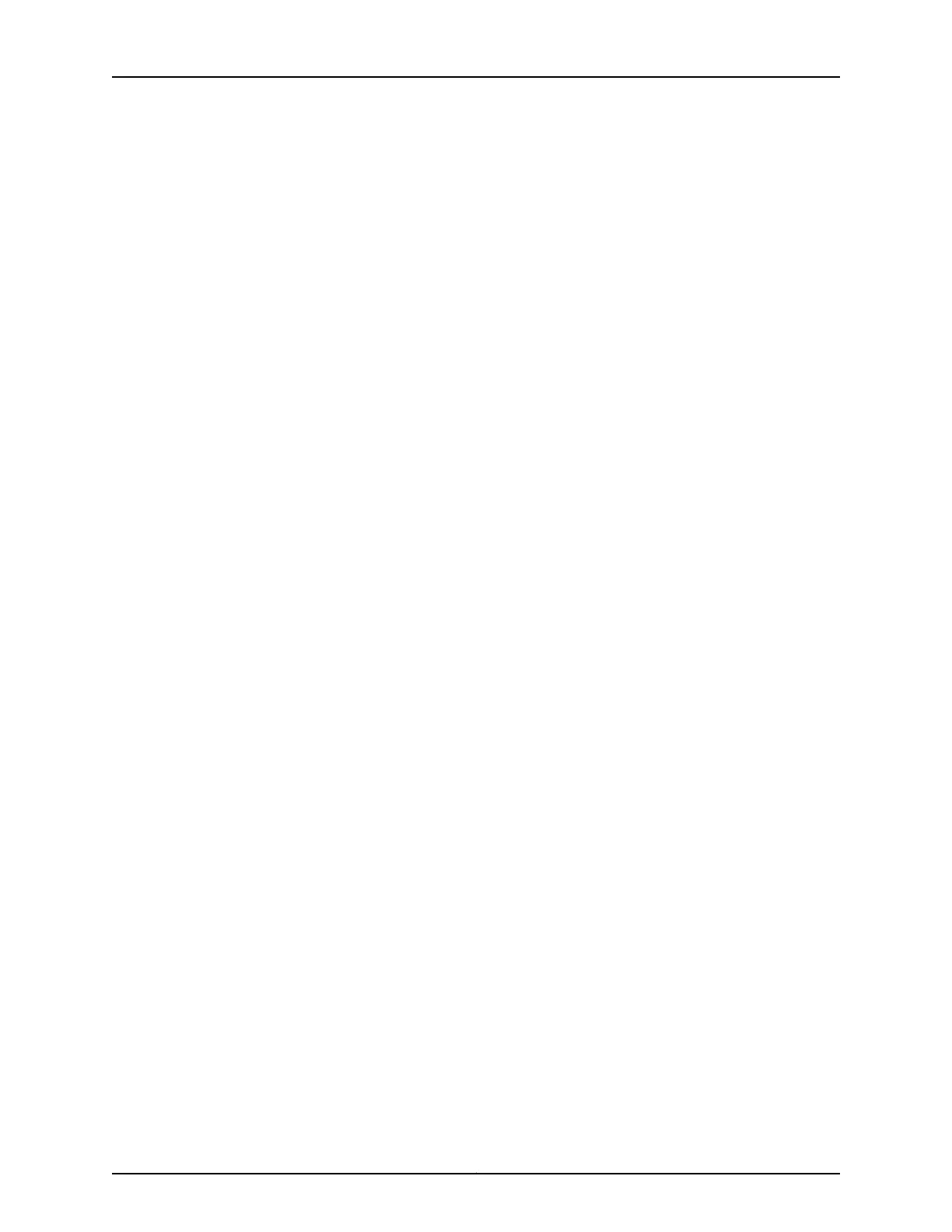To perform basic setup:
1. Configure a console terminal or terminal emulation utility running on a computer, such
as HyperTerminal, to use these serial connection parameters:
•
9600 bits per second
•
8-bit no parity (8N1)
•
1 stop bit
•
No flow control
2. Connect the terminal or laptop to the serial cable plugged in to the service module’s
console port, and press Enter until you are prompted by the initialization script.
3. Enter the number corresponding to the personality for which you want to configure
the service module.
For example, if your screen looks like this:
Please select a factory-reset personality:
[1] Junos Pulse Secure Access Service 7.1 R1
[2] Junos Pulse Access Control Service 4.1 R1
Press 1 to install the Junos Pulse Secure Access Service package. Press 2 to install the
Junos Pulse Access Control Service package.
4. Enter y to proceed, and then enter y to accept the license terms (or enter r to read the
license first).
5. Follow the directions in the serial console, and enter the machine information for
which you are prompted, including the following:
•
IP address of the internal port (you configure the external port through the
administrator Web console after initial configuration)
•
Network mask
•
Default gateway address
•
Primary DNS server address
•
Secondary DNS server address (optional)
•
Default DNS domain name (for example, acmegizmo.com)
•
WINS server name or address (optional)
•
Administrator username
•
Administrator password
•
Common machine name (for example, connect.acmegizmo.com)
•
Organization name (for example, Acme Gizmo, Inc .)
After you perform the basic setup, you are ready to license the software, verify accessibility,
and complete the configuration process through the service module’s administrator Web
console.
Copyright © 2014, Juniper Networks, Inc.84
Junos
®
Pulse Gateway Hardware Guide
