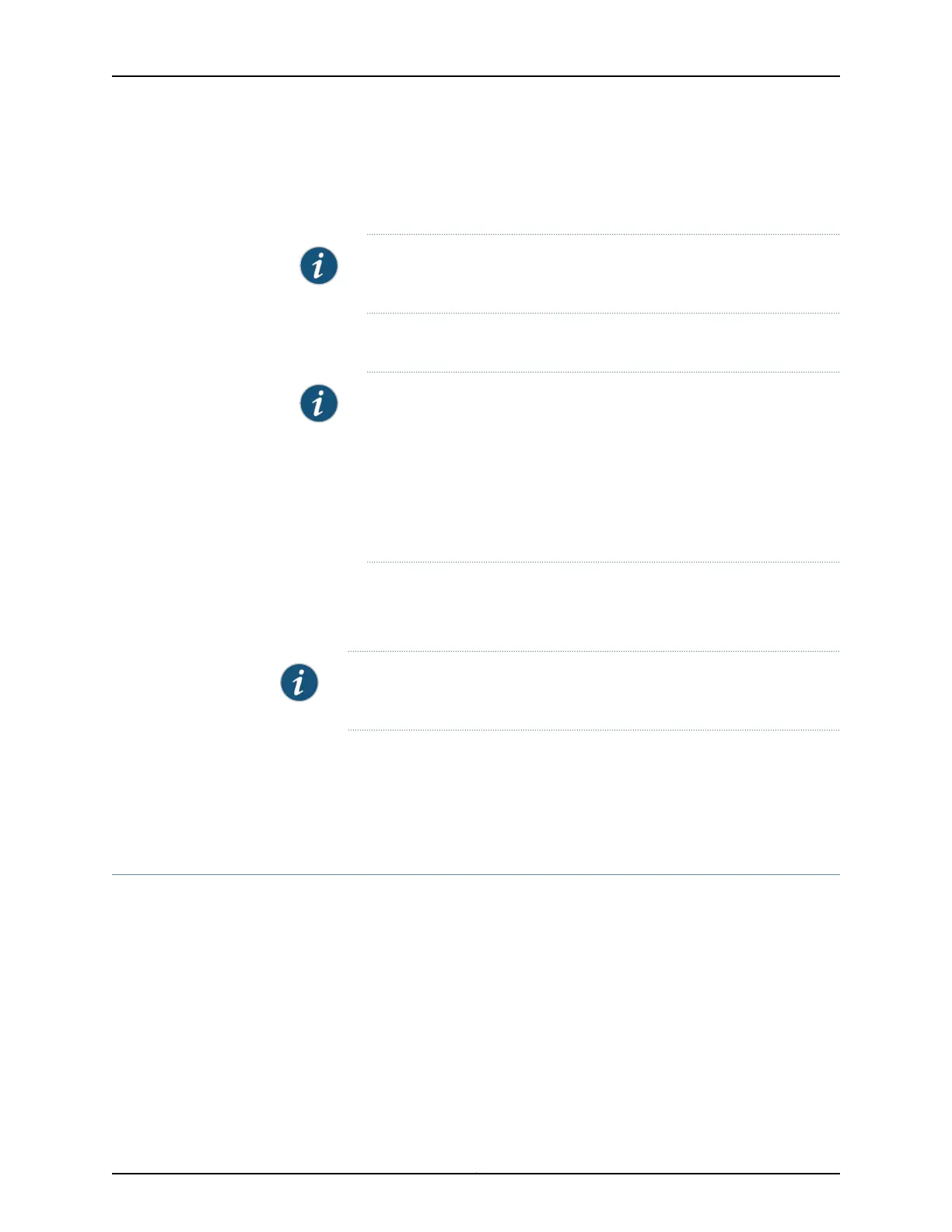3. Install the MAG-SM161 in the open slot.
4. Remove the blank fan tray covers on the back panel of the Junos Pulse Gateway
directly behind the MAG-SM161 and install the fan trays in the slots.
NOTE: It is important that you install the fan trays directly behind the
MAG-SM161 to ensure proper airflow across the service module.
5. Remove the blank hard drive cover on the back panel of the Junos Pulse Gateway
directly behind the MAG-SM161 and install the hard drive.
NOTE: Hard drives must be installed directly behind their corresponding
service module. They are labeled with the same serial number as their
paired service module to ensure they are installed in the correct slot. Do
not interchange them.
If you do not install the hard drive in the correct slot, it will not be
recognized by the MAG-SM161 and you will receive a drive error when
powering up the Junos Pulse Gateway.
If the hard drive or MAG-SM161 service module fails, the entire kit must be replaced. Since
the hard drive is paired to the specific hardware ID, a failure of the hard drive or the service
module requires a full replacement rather than individual component troubleshooting.
NOTE: If you later move the MAG-SM161 service module to a different slot,
you must move its fan tray and hard drive to the new location as well.
Related
Documentation
Installing the Integrated Access Service Modules Overview on page 49•
• Installing a Fan Assembly in the MAG6610 and MAG6611 on page 48
• Installing a Hard Drive in the MAG6610 or MAG6611 on page 48
Installing the MAG-SM361 Kit
The MAG-SM361 kit includes:
•
One MAG-SM361 service module.
The cover plate on the left can be removed to accommodate the MAG-CM361 Chassis
Management Card.
•
Two fan trays.
•
Two hard drives.
45Copyright © 2014, Juniper Networks, Inc.
Chapter 8: Installing Junos Pulse Gateway Components
