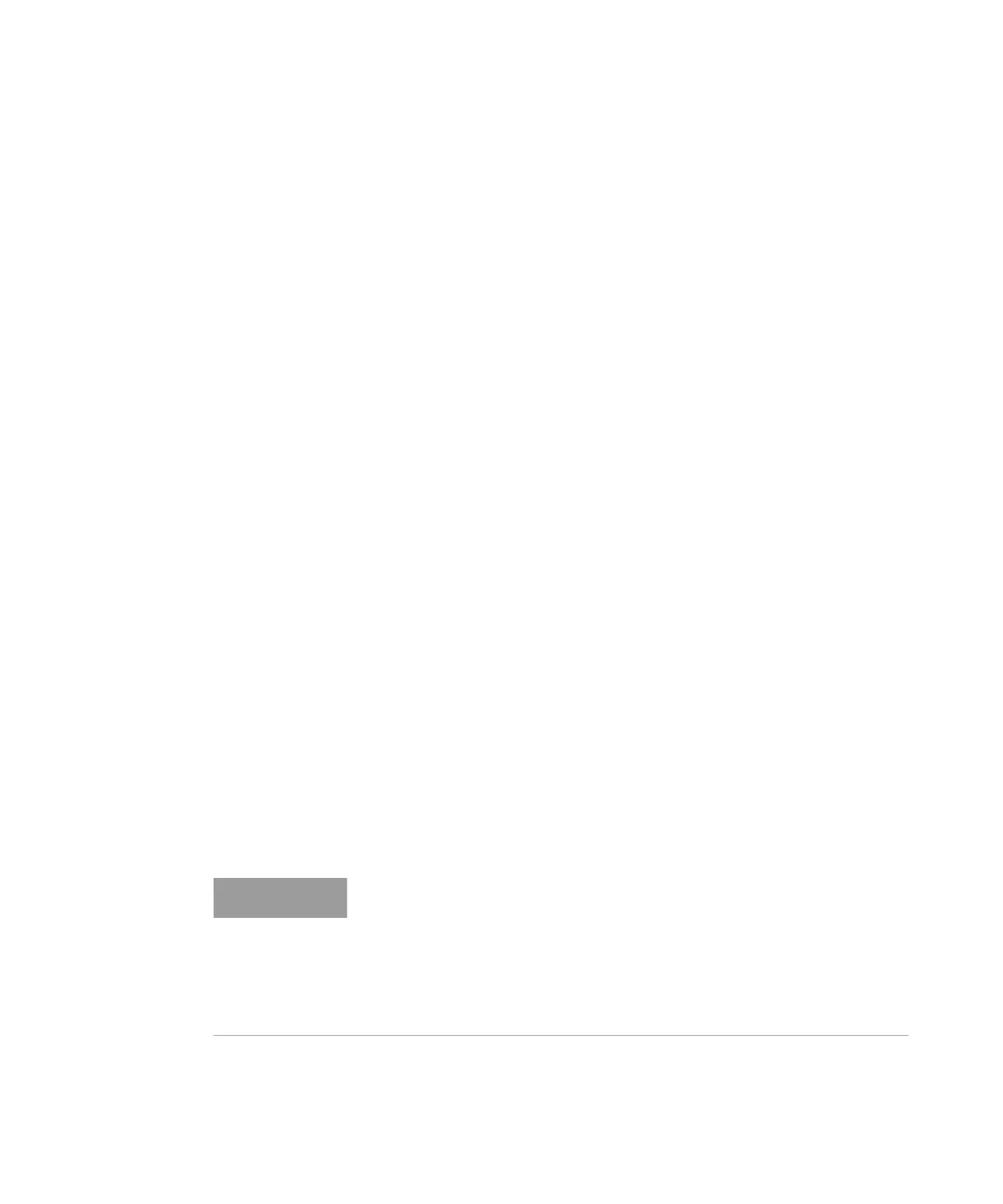8163A/B, 8164A/B, 8166A/B User’s Guide 243
Switching Optical Routes 9
If the Switch module incorporates independent routing, you cannot select
a numbered port assigned to port B.
3Press [OK].
If the switch module has dependent routing, [Route B <->] is updated
automatically.
The [Edit] softkey is functionally equivalent to the Enter hardkey.
The [Menu] softkey allows you to assign a route for port A and port B in
turn.
How to set Route B
To switch the route between port B and another numbered port:
1 Use the Cursor key to highlight [Route B <->], then press Enter.
2 Use the Cursor key to enter the number of the port required.
If the Switch module incorporates independent routing, you cannot select
a numbered port assigned to port A.
3Press [OK].
If the switch module has dependent routing, [Route A <->] is updated
automatically.
The [Edit] softkey is functionally equivalent to the Enter hardkey.
The [Menu] softkey allows you to assign a route for port A and port B in
turn.
How to Toggle the Switch path
You can use [Toggle] softkey, or the Toggle button located on the Optical
Switch module front panel, to select each of the available routes for a
channel in turn.
The route selected between port A and another numbered port is
indicated in the user interface and by two lit green LEDs on the front
panel of the Optical Switch module.
The route selected between port B, if present, and another numbered
port is indicated in the user interface, and by two lit amber LEDs on the
front panel of the Optical Switch module.
