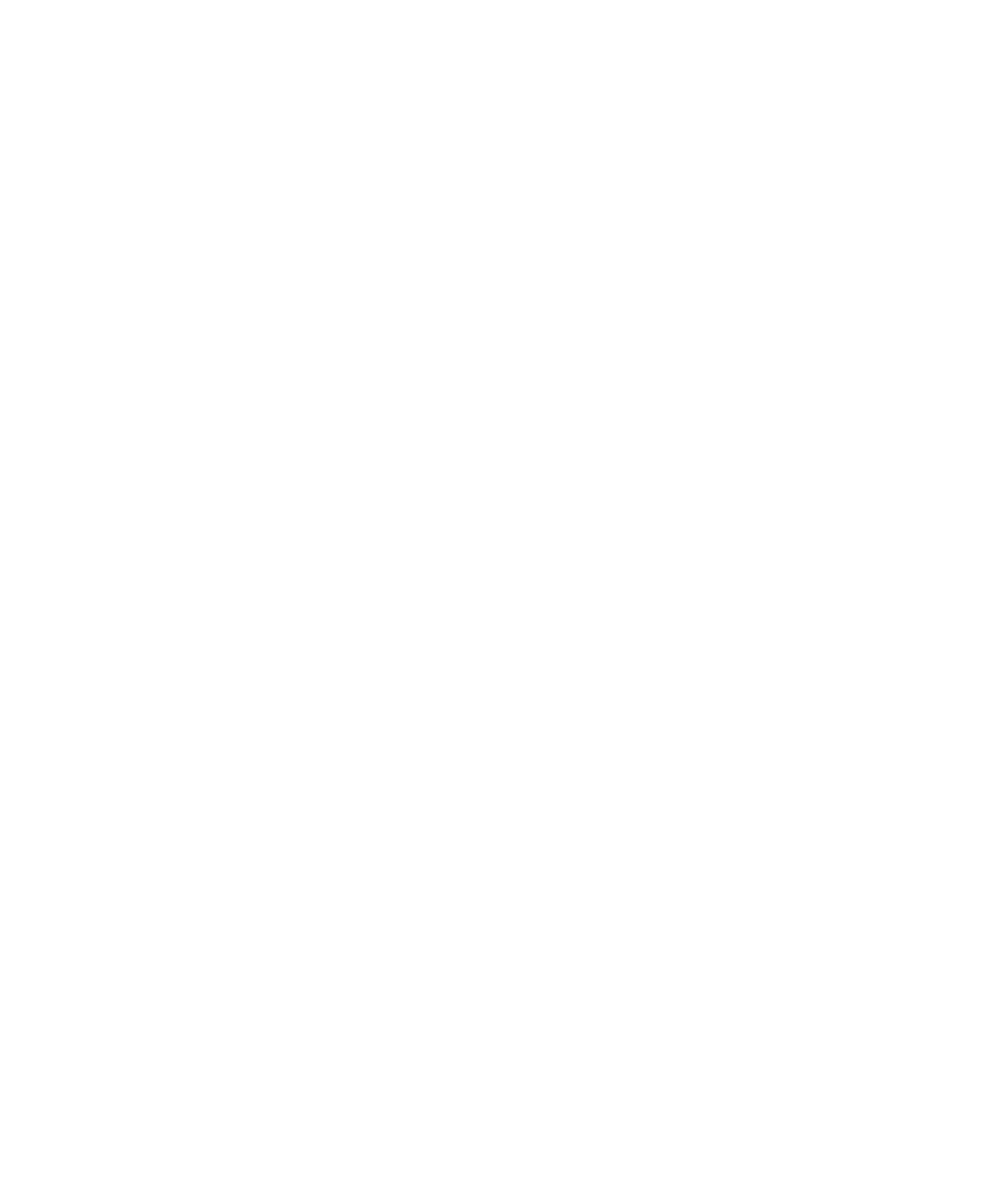8163A/B, 8164A/B, 8166A/B User’s Guide 219
Setting Attenuation and/or Power Levels 8
Power Units
To select the units used to display power values:
1 Use the Cursor key to highlight a power parameter (P
set
or P
ref
), then
press the [Pwr Unit] softkey.
2 Select <W> or <dBm>.
3Press [OK].
The menu item <Power Unit> is functionally equivalent to the
[Pwr Unit] softkey.
How to Control the Shutter
The optical path of the Attenuator module is controlled by a shutter, which
you can use both for protection purposes or to simulate channel drops.
When the shutter is open, the green LED on the attenuator module’s front
panel is lit.
The Enable button
Press the Enable button, located on the front panel of the Attenuator
module, to toggle the shutter state.
The On/Off Softkey
Press the [On/Off] softkey to toggle the shutter state.
The menu item <Output State>, and the parameter [Output], is functionally
equivalent to the [On/Off] softkey.
Output at Startup
To select the shutter state at startup:
1 Press the [Menu] softkey.
2 Use the Cursor key to highlight <Output at Startup>, then press Enter.
3 Select <Off > or <On>.
4 Press [OK], then press [Close].
Remote Interlock
The Attenuator module’s shutter state is protected by mainframe’s Remote
Interlock (RIL) feature. The shutter cannot be opened if the 50W resistor is
removed from the RIL connector on the back panel of the mainframe. See
The Remote Interlock (RIL) connector on page 337.