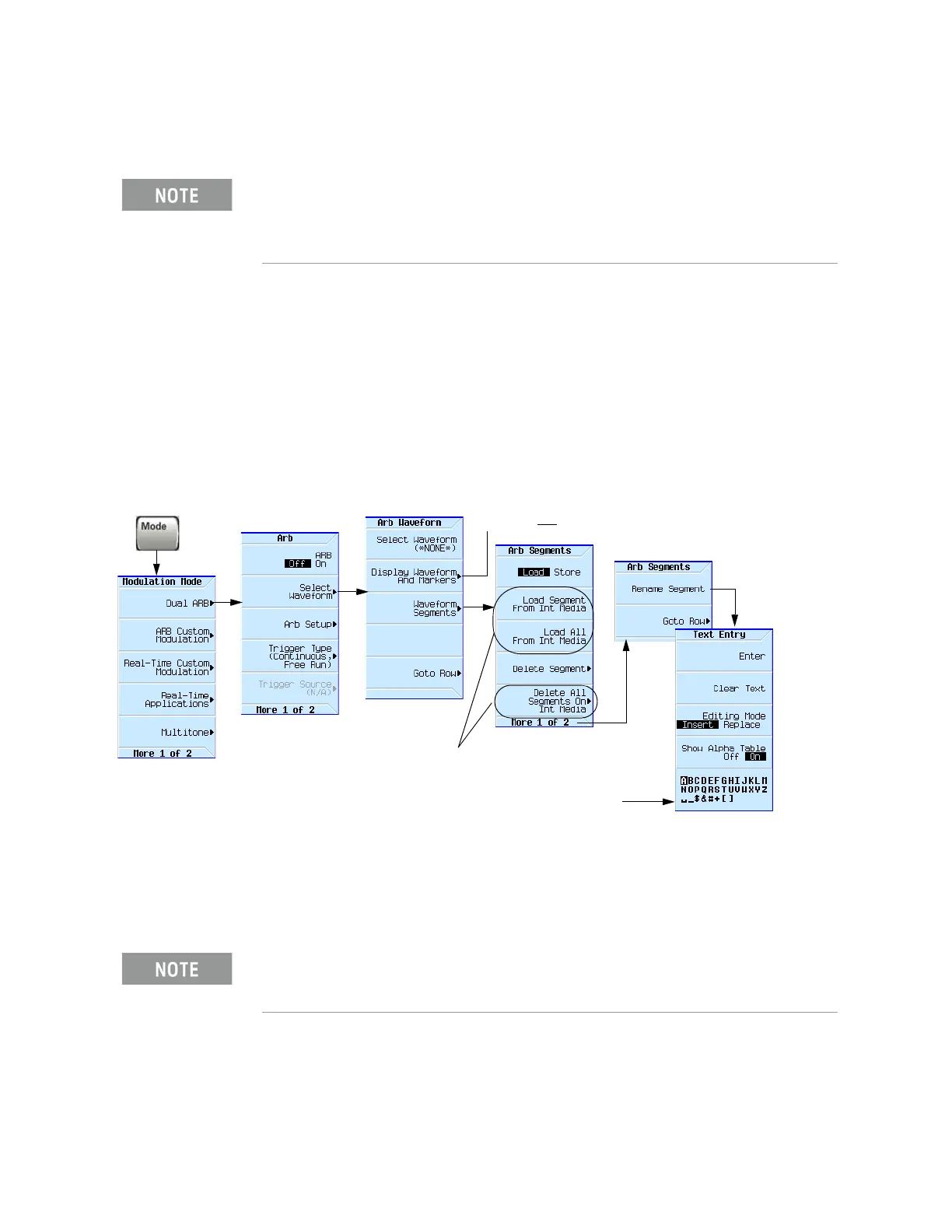Keysight EXG and MXG X-Series Signal Generators User’s Guide 155
Basic Digital Operation for N5172B/82B with Options 653/655/656/657
Storing, Loading, and Playing a Waveform Segment
Storing, Loading, and Playing a Waveform Segment
Before using this information, you should be familiar with the signal generator’s file menus. If you
are not, refer to “Working with Files (Viewing/Storing/Loading/Moving)” on page 72 and
familiarize yourself with that information.
See also: “Waveform Sequence Softkeys” on page 158.
The signal generator has two types of waveform media: non–volatile (internal or USB), and
volatile waveform memory (BBG). BBG media is also called “working” media, because before you
can play, edit, or include a waveform file in a sequence, the waveform file must be loaded into
BBG media.
Figure 8-2 Waveform Segment Softkeys
Loading a Waveform Segment into BBG Media
Waveforms must reside in BBG media before they can be played, edited, or included in a sequence.
Cycling power or rebooting the signal generator deletes the files in BBG media.
1. Press Mode > Dual ARB > Select Waveform > Waveform Segments.
2. Press Load Store to highlight Load, then use the arrow keys to highlight the desired waveform
segment.
The MXG/EXG’s ARB Waveform File Cache is limited to 128 files.
Consequently, once the 128 file cache limit has been reached, the
waveform switching speed will be much slower for additional files loaded
into the volatile waveform memory (BBG).
Each time the instrument powers up, two factory–supplied segments are automatically created in
BBG media:
RAMP_TEST_WFM and SINE_TEST_WFM.
page169
For details on each key, use key help
as described on page56.
Note: When a sequence is selected, this key name
changes to Show Waveform Sequence Contents.
Use the arrow keys or knob to
highlight a letter or character.
These keys change to indicate the default media.
For information on selecting the default media,
see page83.
