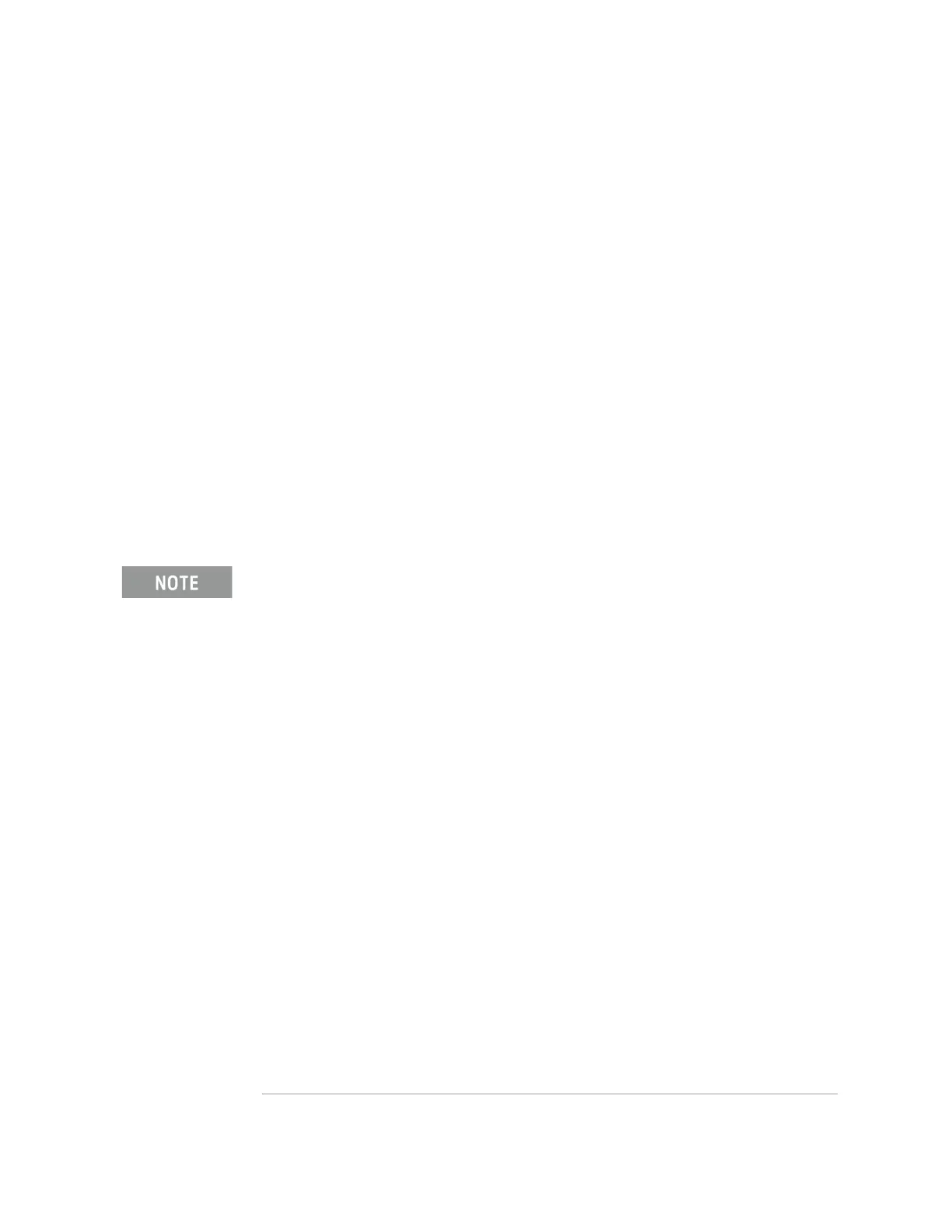Keysight EXG and MXG X-Series Signal Generators User’s Guide 339
Using Real–Time Fading for N5172B/82B with Option 660 and 653/655/656/657
Using Real-Time Fading Softkeys
To configure a Real-Time Fading simulation
When configuring a Real-Time Fading simulation, perform the following steps:
1. Press Mode
2. Press Fading Mode
(Default selection is Off.)
3. Select either: Off | On | Pass-Through
— Selecting Off sets the state of the Real-Time Fading simulation to Off; do not route through the
Fading path.
— Selecting On sets the state of the Real-Time Fading simulation to On; route through the Fading
path with the Fader in operation. When Real-Time Fading is On, the FADING annunciator
appears in the same annunciator position as ALC OFF. See 3. Annunciators on page 20.
— Selecting Pass-Through sets the state of the Real-Time Fading simulation to Pass-Through;
route through the Fading path with the Fader having only a latency and scale effect.
Before Real-Time Fading can be set to On or Pass-Through, a modulation format
must be selected and Real-Time Custom Modulation must be set to On; if this is
not done, an
Error: -221 Setting Conflict is generated and written to the
error queue.
If an error occurs, clear the error queue and turn on a modulation format.
To clear the error queue
1. Press Error
2. Press Clear Error Queue(s).
To turn on a modulation format
1. Press Mode
2. Press Real-Time Custom Modulation
3. Press Modulation Setup > Modulation Type and select a modulation type.
(Default selection is QPSK.)
4. Press Mode > More > Real-Time Custom Modulation and change the selection
to On.
(Default selection is Off.)
5. Press Mode > Fading Mode
(Default selection is Off.)
6. Select On or Pass-Through
