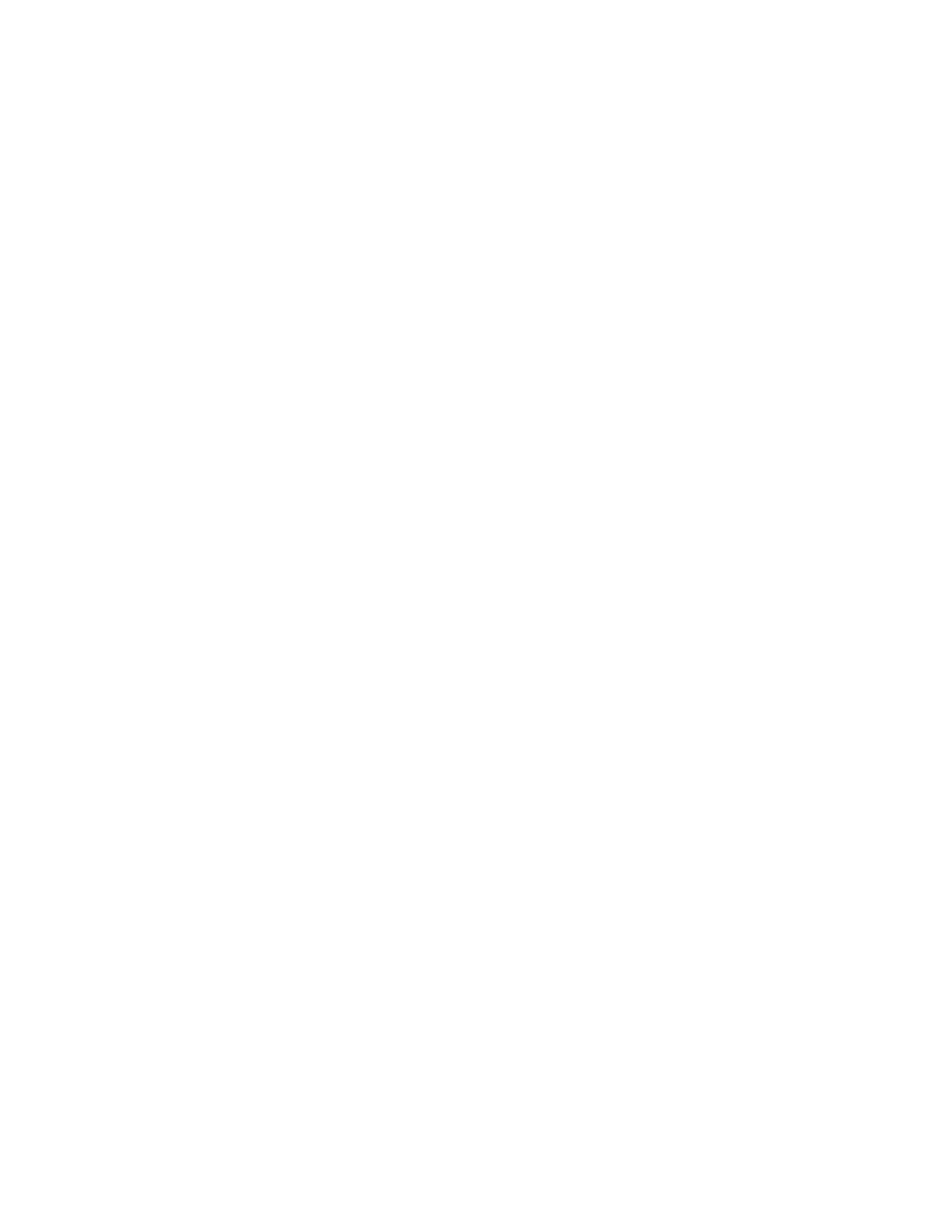Keysight EXG and MXG X-Series Signal Generators User’s Guide 175
Basic Digital Operation for N5172B/82B with Options 653/655/656/657
Using Waveform Markers
Viewing Waveform Segment Markers
Markers are applied to waveform segments. Use the following steps to view the markers set for a
segment (this example uses the factory–supplied segment, SINE_TEST_WFM).
1. In the second Arb menu (page 174), press Marker Utilities > Set Markers.
2. Highlight the desired waveform segment (in this example, SINE_TEST_WFM).
3. Press Display Waveform and Markers > Zoom in Max.
The maximum zoom in range is 28 points.
Experiment with the Zoom functions to see how they display the markers.
The display can show a maximum of 460 points; displayed waveforms with a sample point range
greater than 460 points may not show the marker locations.
Clearing Marker Points from a Waveform Segment
When you set marker points they do not replace points that already exist, but are set in addition to
existing points. Because markers are cumulative, before you set points, view the segment
(page 175) and remove any unwanted points. With all markers cleared, the level of the event output
signal is 0V. To clear marker points on a segment, the segment must reside in BBG media
(page 155).
Clearing All Marker Points from a Waveform Segment
1. In the second Arb menu (page 174), press Marker Utilities > Set Markers.
2. Highlight the desired waveform segment (in this example, SINE_TEST_WFM).
3. Highlight the desired marker number: Press Marker 1 2 3 4.
4. For the selected marker number, remove all marker points in the selected segment:
a. Press Set Marker Off Range of Points.
Notice that the softkeys for the first and last marker points correspond with the length of
the waveform. The factory–supplied waveform (SINE_TEST_WFM) contains 200 samples. To
clear all set marker points, the range must equal to the length of the waveform.
b. Press Apply To Waveform > Return.
5. Repeat from Step3 for any remaining marker points that you want to remove from the other
markers.
Clearing a Range of Marker Points from a Waveform Segment
The following example uses a waveform with marker points (Marker 1) set across points 10−20. This
makes it easy to see the affected marker points. The same process applies whether the existing
points are set over a range or as a single point (page 176).‘
1. In the second Arb menu (page 174), press Marker Utilities > Set Markers, then select Marker
1.
2. Set the first sample point that you want off (for this example, 13):
Press Set Marker Off Range Of Points > First Mkr Point > 13 > Enter.
