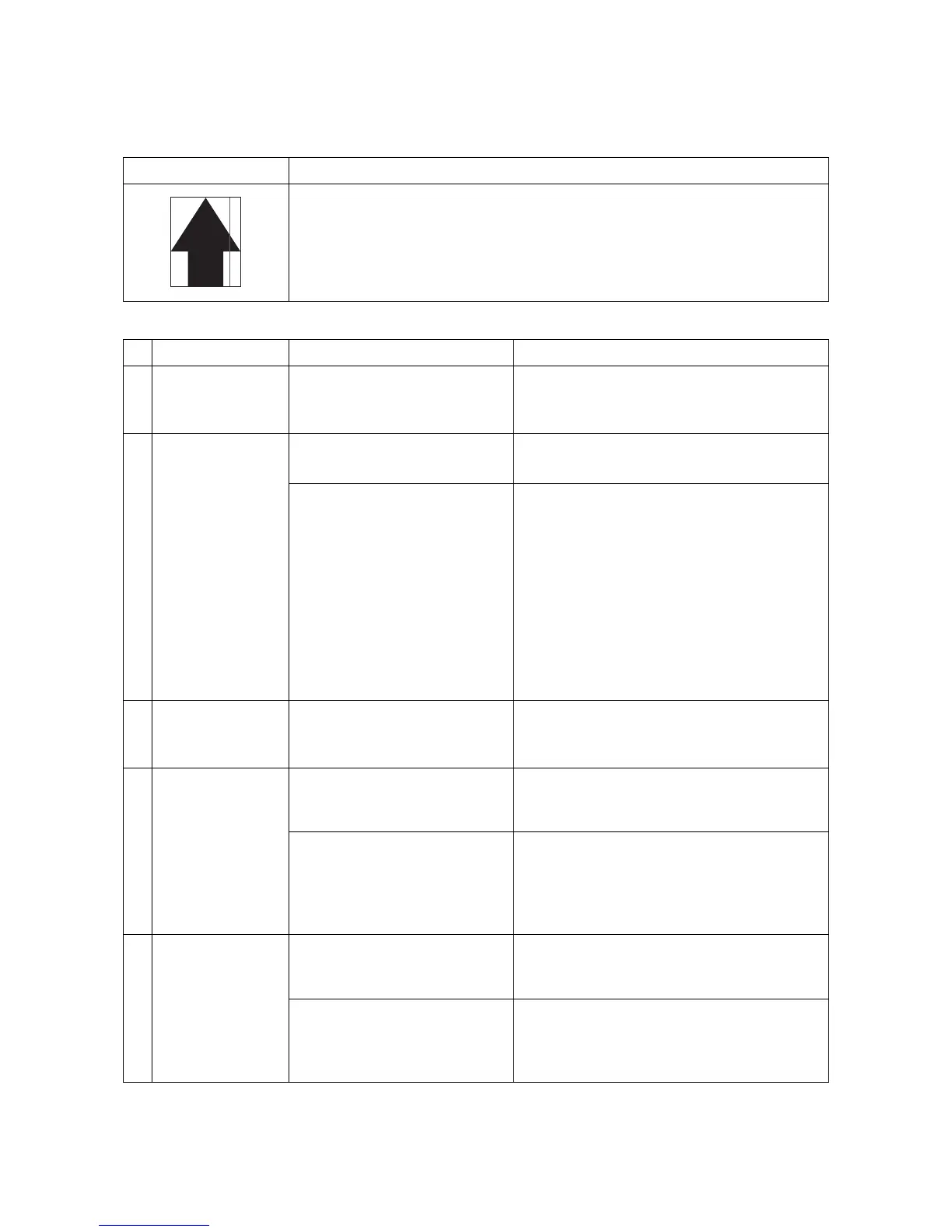2NM/2NX/2NY/2NZ/2P0/2P6
1-4-80
(6) Black streaks appear longitudinally.
Print example Cause of trouble
1. Dirty charging roller
2. Flawed or dirty drum unit
3. Damaged or paper dust bitten cleaning blade
Defective part Check description Corrective Action
1
Separation brush Check if the separation brush is
dirty with paper dusts and waste
toner.
If the separation brush is dirty, clean it using a
brush.
2
Drum unit Check if drum is dirty on its sur-
face.
Execute drum refreshing.
(System Menu >Adjustment / Maintenance)
1. Check if the drum has
scratches.
2. Check whether the edge of
the cleaning blade is dam-
aged.
3. Check whether it is abraded
or paper dusts are accumu-
lated.
4. Check whether toner is
accumulated in the cleaning
section.
Replace the drum unit.
(see page 1-5-36)
3
Charging roller unit Check if there is no toner streaks
on the surface of the charging
roller.
If the charging roller has streaks on its surface,
clean the charging roller. Replace the charging
roller, if necessary.
4
Transfer roller unit
1. Check if the transfer roller is
contaminated on its surface
or damaged.
If smears and scuff are observed on the trans-
fer roller unit, replace the unit.
(see page 1-5-38)
2. Check the connecting termi-
nals of high voltage are not
dirty or deformed.
If the connector or terminals are dirty, clean.
If the connecting terminals are deformed, cor-
rect for a proper conduction.
Replace the high voltage PWB.
(see page 2-2-20)
5
Fuser unit
1. Check if the paper separa-
tion puddle is contaminated
with toner.
If the paper separation puddle is dirty, clean the
paper separation puddle.
2. Check the device is adjusted
for a correct paper weight
that matches the paper in
use.
If the settings for paper weight and the paper
being used do not match, make a proper con-
figuration.