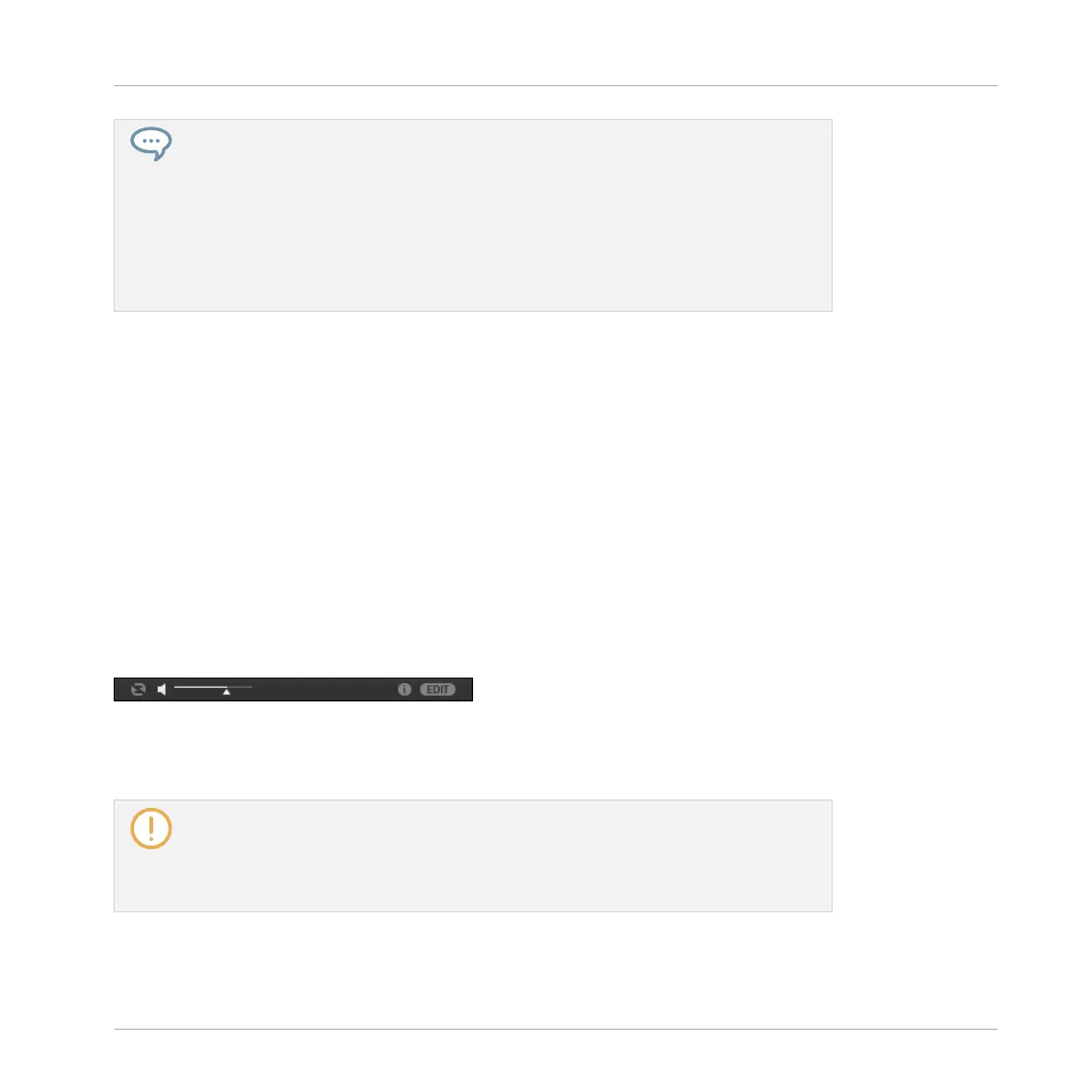Check that the desired Group or Sound slot is focused and/or the desired Plug-in slot is
selected before loading the file from the Browser to avoid loading it at the wrong place!
To set the focus to a Group or a Sound slot, you can use Group buttons A–H and the
pads without leaving Browse mode (see section ↑2.3.1, Setting the Focus on a Group or
a Sound to know how to do it). To select a particular Plug-in slot, you will need to tem-
porarily leave Browse mode and select the right slot (see section ↑2.3.2, Switching Be-
tween the Master, Group, and Sound Level and ↑2.3.4, Navigating Channel Properties,
Plug-ins, and Parameter Pages in the Control Area for more information). In any case,
don’t hesitate to press SHIFT + pad 1 / SHIFT + pad 2 to undo/redo your actions.
→
The file is loaded in the focused Group, the focused Sound, or the selected Plug-in slot
(if it’s an Instrument Plug-in, it will be loaded in the first Plug-in slot of the focused
Sound).
If you are loading a Project, it will replace the Project currently opened. If the current Project
contains unsaved changes, a message appears in the displays asking you if you wish to save
them. Press F3 (SAVE) to confirm, F2 (DISCARD) to close the current Project without saving
the changes, or F1 (CANCEL) to cancel the operation and return to the current Project.
3.3 Additional Browsing Tools
At the bottom of the Browser, the Control bar provides various useful tools that will help you
quickly find and check the files you need.
The Control bar at the bottom of the Browser.
Some of the tools are available only for specific file types. The next sections describe each of
these tools.
The EDIT button (LIBRARY pane) or IMPORT button (FILES pane) at the far right of the
Control bar allows you to edit the attributes of the files selected in the Result list above
(in the FILES pane, these are the files being imported to the Library, whereas in the
LIBRARY pane these are files already in the Library). Please refer to section ↑3.5, Edit-
ing the Files’ Tags and Properties for more information!
Browser
Additional Browsing Tools
MASCHINE MIKRO - Manual - 131
