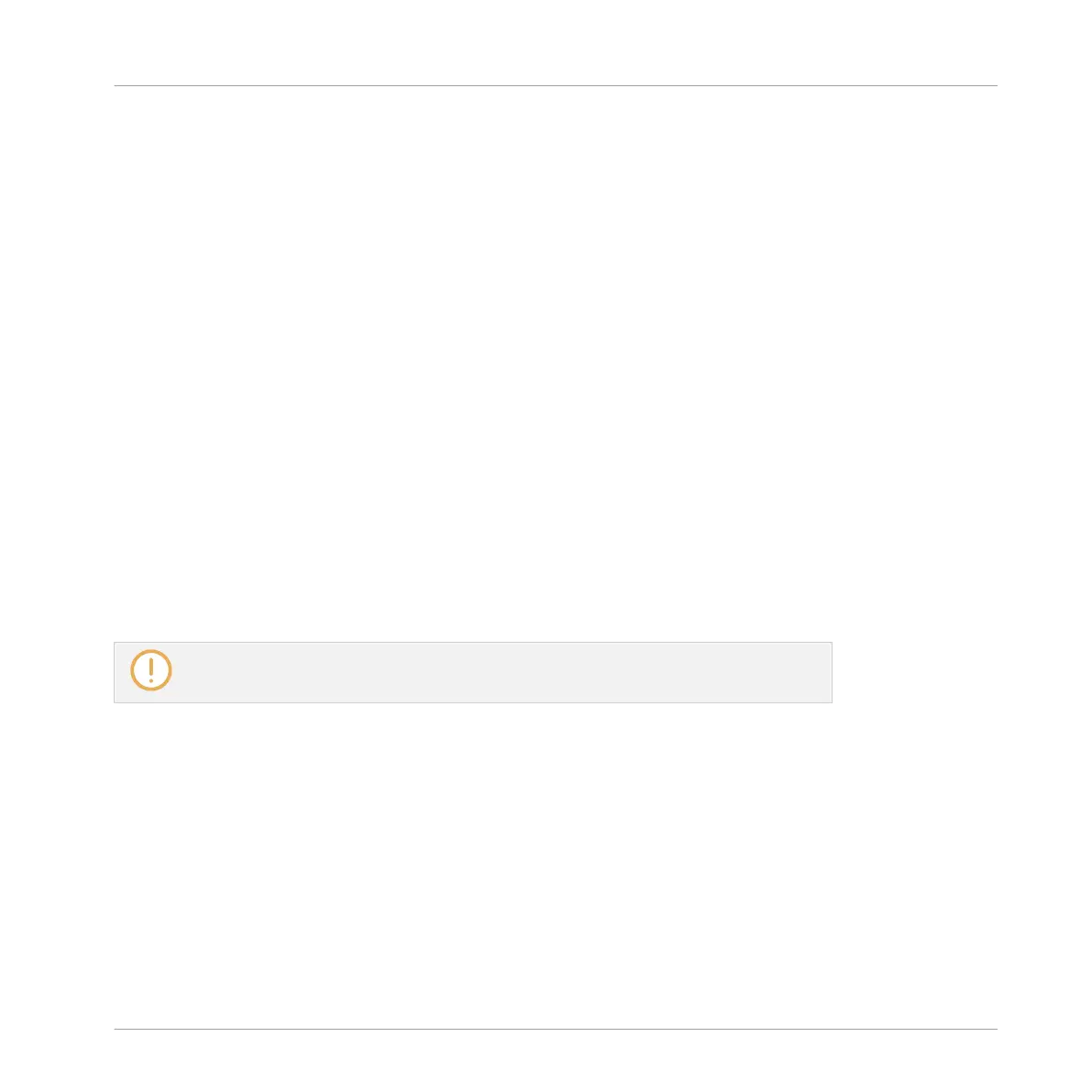14 Sampling and Sample Mapping
MASCHINE allows you to record internal or external audio signals using your audio interface
without having to stop the sequencer. This is a useful feature if you want to record your own
Samples, or rearrange loops that you have created yourself using MASCHINE.
You can apply various types of destructive processing to the recorded audio or to any Sample
you want to use in a Sound.
The slicing feature allows you to slice loops in order to make them playable at any tempo with-
out changing their pitch or timing. It is also useful to extract single Samples from loops (e.g., a
snare sound from a drum loop) quickly or to rearrange loops by editing or muting their Slices,
changing the order of the Slices, applying a different quantization or adding Swing.
Last but not least you can map your Samples to particular Zones, thereby creating multi-sam-
ple Sounds with individual velocity and note ranges, volume and panning. This is useful to em-
ulate the behavior of classic instruments and synthesizers, but also allows for a large amount
of Samples in only one Sound.
All this can be done in the Sample Editor.
Make sure you check out the tutorial videos regarding sampling on the Native Instruments
website (http://www.native-instruments.com).
Before recording an external source please consult the documentation that came with
your audio interface for information on connecting audio devices and instruments.
14.1 Opening the Sample Editor
To access the Sample Editor in the software, do the following:
1. In the Sound List left of the Pattern Editor, click the desired Sound to put it under focus.
For more details on how to set the focus to a Sound, please see section ↑2.3.1, Setting
the Focus on a Group or a Sound.
Sampling and Sample Mapping
Opening the Sample Editor
MASCHINE MIKRO - Manual - 757
