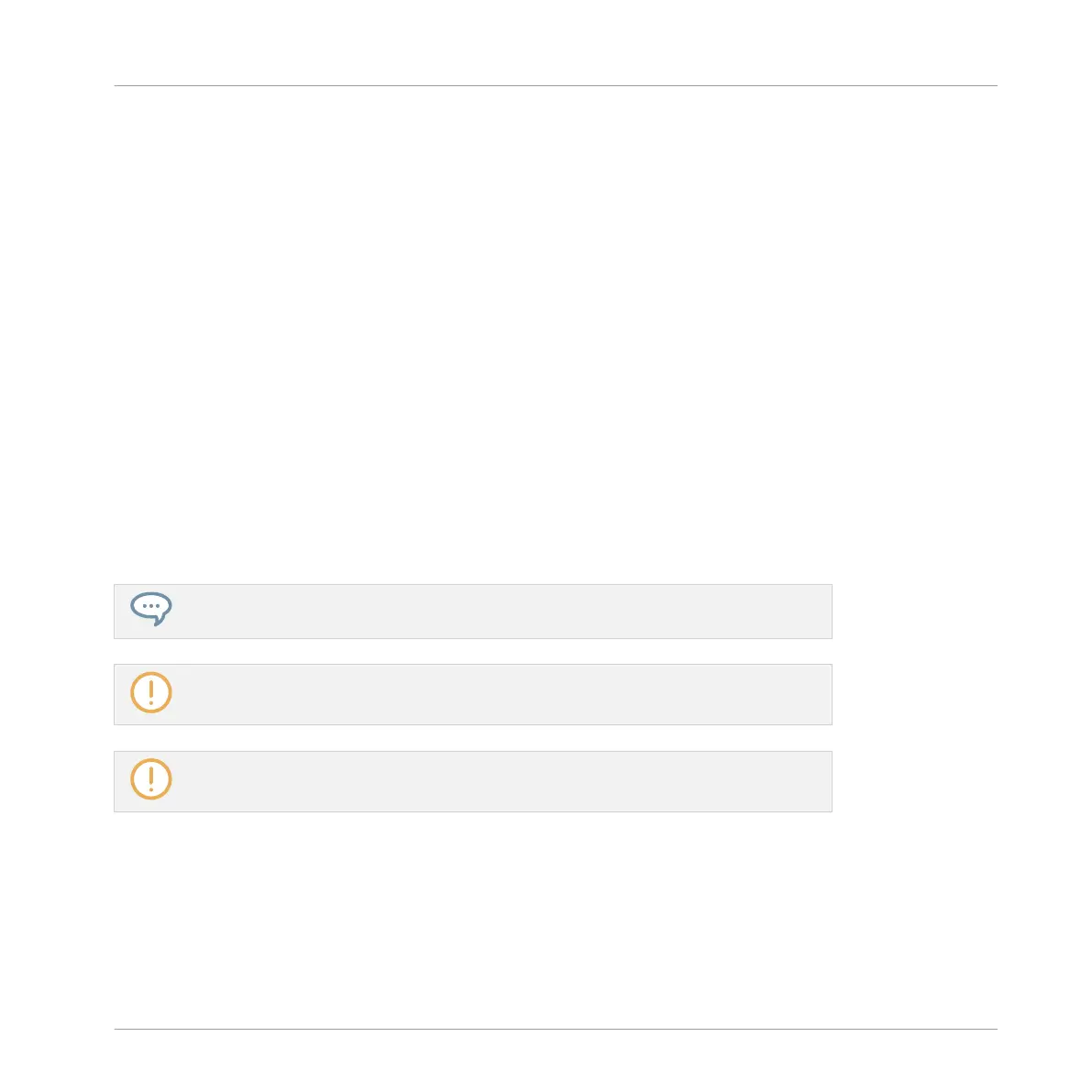4.2.1 Loading Sounds
You can load a readymade Sound from the Browser or from your operating system. The Sound
can be included in the MASCHINE Library or any EXPANSION PACK but it can also be a
Sound you have created yourself and saved for later use.
You have many methods at your disposal to load a Sound:
▪ Drag and drop: Select the desired Sound in the Browser or in your operating system and
drag it onto the desired Sound slot in the Sound List (or the corresponding cell of the pad
grid in Pad view, see above) to load it in that Sound slot. Any Sound previously loaded in
that slot will be replaced.
▪ Double-click: Double-click the Sound in the Browser or the Sound file in your operating sys-
tem to replace the focused Sound in the Sound List.
▪ Context menu: Right-click ([Ctrl]-click on Mac OS X) the desired Sound slot in the Sound
List or the corresponding cell of the pad grid in Pad view, and select Open… in the context
menu. In the Load Sound dialog that opens, navigate to the desired Sound file on your
computer and click Open to load it. The loaded Sound will replace the current Sound load-
ed in that slot.
You can also recall the search query that was used to find the Sound currently loaded in
the focused Sound slot. See section ↑3.8, Using Quick Browse for more information.
In your operating system, Sound files have the extension “.mxsnd” (MASCHINE 2) or
“.msnd” (MASCHINE 1.x).
Please refer to chapter ↑3, Browser for more information on the Browser.
Loading Sounds on Your Controller
On your controller, use the Browser to load Sounds:
▪ You can browse your MASCHINE Library for the desired Sound. For more information on
how to do this, please refer to section ↑3.2, Searching and Loading Files from the Library.
Managing Sounds, Groups, and Your Project
Managing Sounds
MASCHINE MIKRO - Manual - 175
