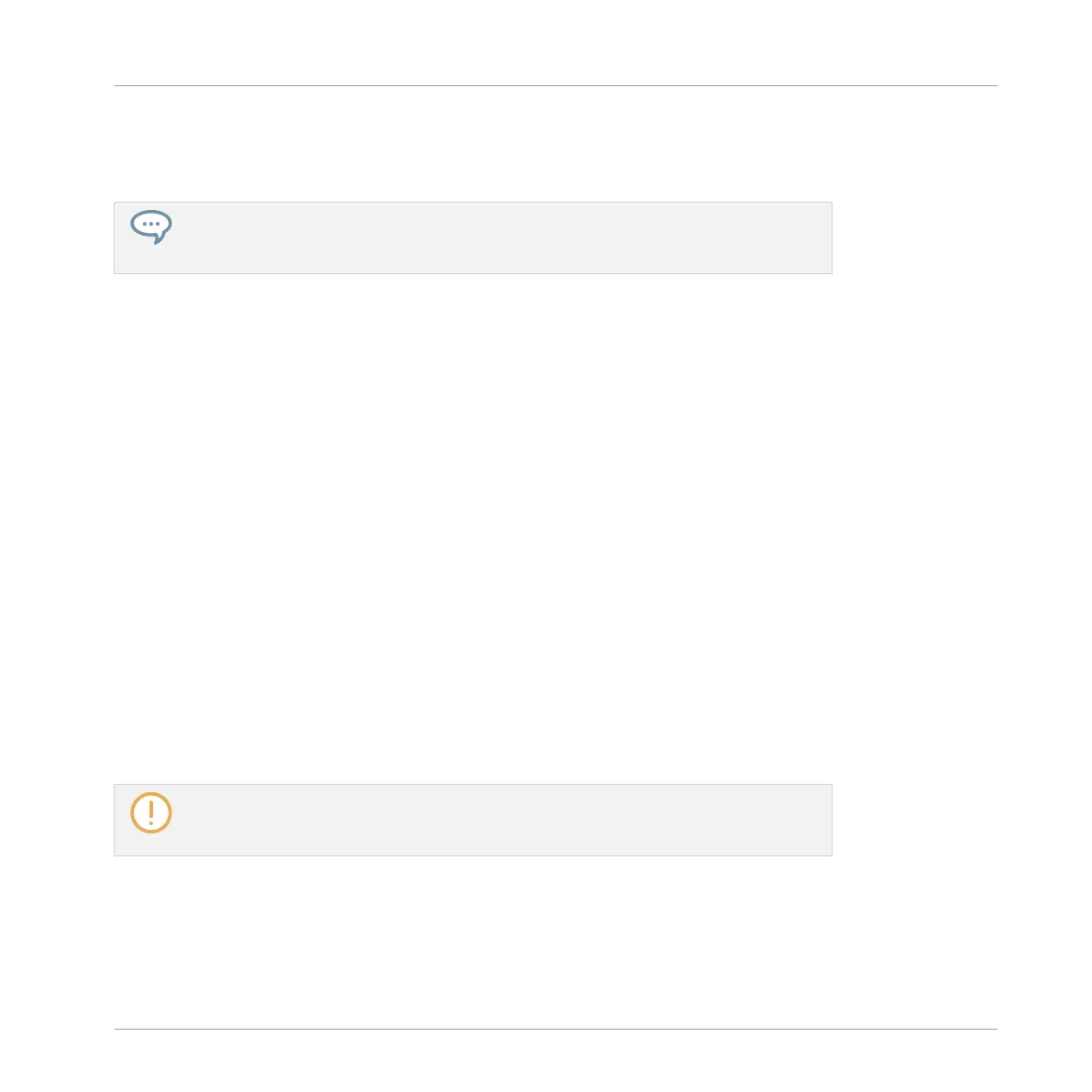◦ Once the recording has started, press F1 (STOP) to stop the recording (it stops imme-
diately) or F2 (CANCEL) to cancel the recording (the recorded audio will not be
saved).
If you want to start and stop the recording manually, set the MODE to DETECT, dial the
THRESHOLD down to OFF and start the recording by pressing START (F1). To stop re-
cording, press STOP (F1).
In any case the recorded audio will be stored in the Sound that was under focus as you started
the recording.
When the Recording is Done…
When the recording is done, the following things happen:
▪ The recording is named and stored as a file on your hard disk (see section ↑14.2.6, Loca-
tion and Name of Your Recorded Samples).
▪ Its name appears on the display.
▪ The recording is automatically appended to the Recording History of the Sound and select-
ed (see section ↑14.2.5, Checking Your Recordings below).
▪ A Sampler Plug-in is automatically loaded in the first Plug-in slot of the Sound, ready to
play your new recording. All Plug-ins previously loaded in that Sound are removed.
▪ The Sound slot takes the name of your recording.
▪ The recording is mapped to a new Zone covering the entire key and velocity ranges in the
ZONE page, which makes your new Sample directly playable from the pad of its Sound slot
(or from all your pads if pads are in Keyboard mode). Any existing Zones will be replaced.
For more information on Zones, see section ↑14.5, Mapping Samples to Zones.
Note that any events for that Sound in the current Pattern will remain. As a conse-
quence, your recording might directly start to play at the pitch defined by the existing
events!
14.2.5 Checking Your Recordings
You can visualize the last recordings you have made in the current Sound:
Sampling and Sample Mapping
Recording a Sample
MASCHINE MIKRO - Manual - 769
