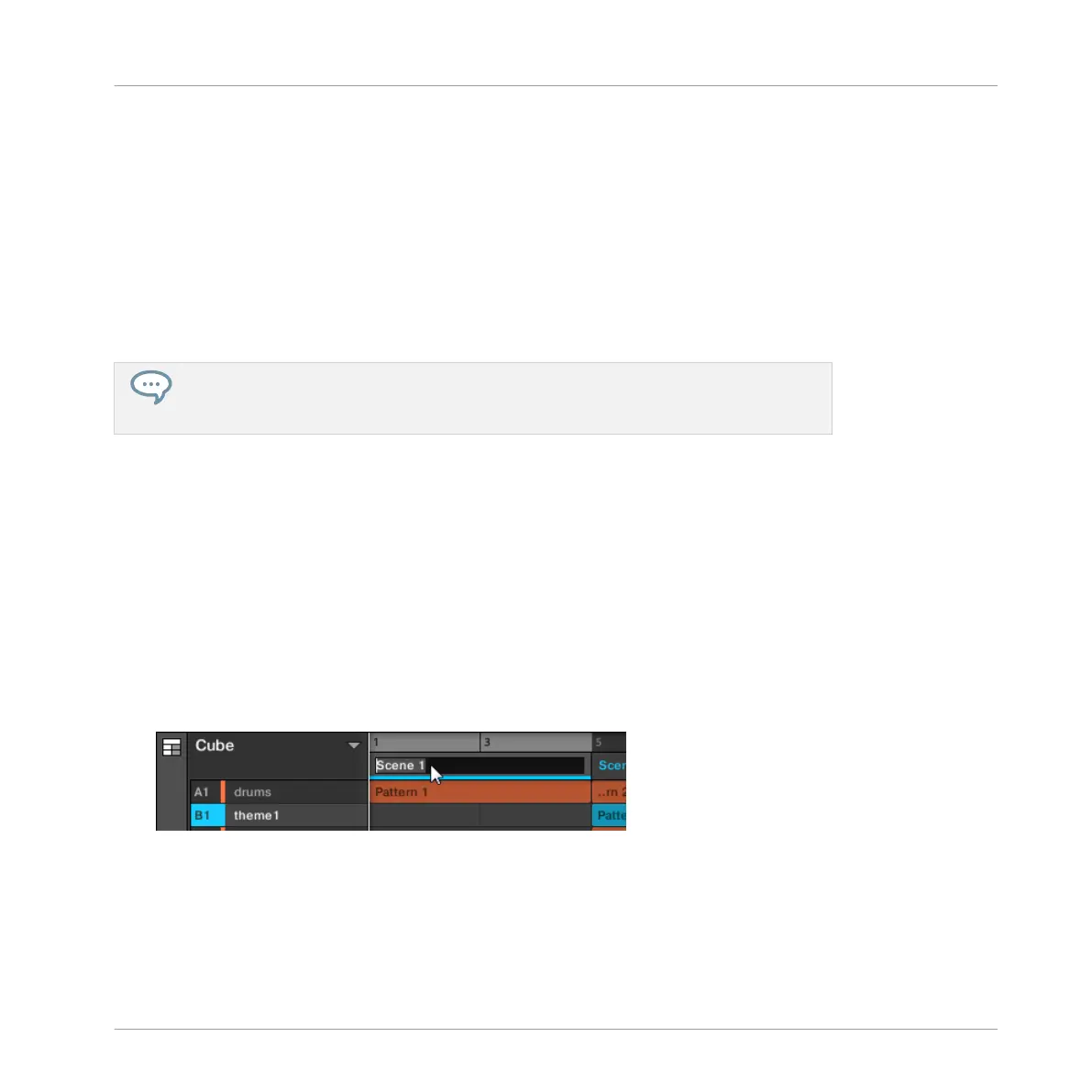Alternate Method
1. Press SHIFT + SCENE to enter Arranger view.
2. Press and hold SCENE to enter Section mode.
3. Press SHIFT + Left/Right Arrow to select the desired Section bank.
4. Press ERASE + the pad corresponding to the Section you want to remove.
→
The Section is removed from the arrangement. The next Sections shift ahead to fill the
gap.
If the desired Section bank is already selected (or if there is only one Section bank), this
alternate method can be simplified as follows: Press ERASE + SCENE + pad to remove
the corresponding Section!
13.3.10 Renaming Scenes
By default, By default Sections are named after the Scene they reference, Scene 1, Scene 2,
Scene 3, etc. To organize your song you can use custom names of your own. Naming is only
available from within the software, but any changes will also show up in both views of the Ar-
ranger (Ideas view and Arranger view) and on your controller.
Renaming Scenes in the Arranger View
To rename a Scene in the Arranger view:
1. Double-click the Scene name at the top of the Arranger view.
You can also right-click ([Ctrl]-click on Mac OS X) the Scene slot or the corresponding cell
Working with the Arranger
Using Arranger View
MASCHINE MIKRO - Manual - 743
