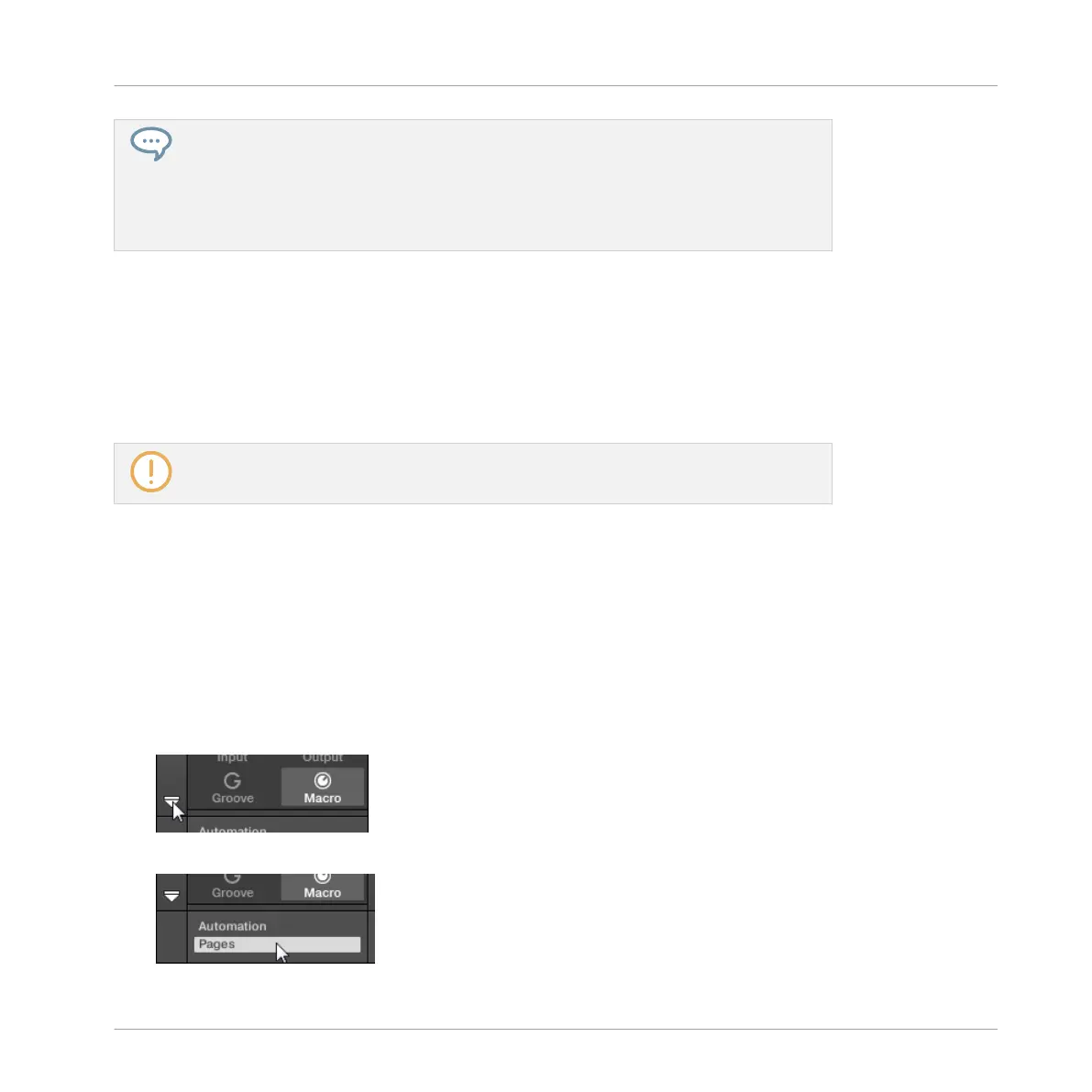Linking the same parameter to more than one Macro Control can be useful in the follow-
ing example: If a parameter of a Sound is particularly important, you can link it to the
same knob in the Macro Controls of that Sound, of its parent Group, and of the Master.
By doing this, you ensure that the parameter is always available on the same knob when
you switch between the Master, Group, and Sound level (but not if you switch to another
Sound or Group, of course).
8.3.2 Assigning Macro Controls
Assigning Macro Controls is done in the Pages pane of the Assignment area when the Macro
properties are selected. The procedure is similar to the procedure used when assigning param-
eters of VST/AU plug-ins to Parameter pages in MASCHINE (see section ↑6.3.3, Setting Up
Your Own Parameter Pages).
Assigning the Macro Controls is possible in the software only.
Opening the Pages Pane in the Assignment Area
First of all, you need to open the Pages pane of the Assignment area for Macro properties. To
do this:
1. Select the Macro properties of the desired channel (Sound, Group, or Master) as descri-
bed in section ↑2.3.4, Navigating Channel Properties, Plug-ins, and Parameter Pages in
the Control Area.
2. Click the down-pointing arrow in the bottom left corner of the Control area to reveal the
Assignment area underneath:
3. Click the Pages tab in the left part of the Assignment area:
Audio Routing, Remote Control, and Macro Controls
Creating Custom Sets of Parameters with the Macro Controls
MASCHINE MIKRO - Manual - 458
