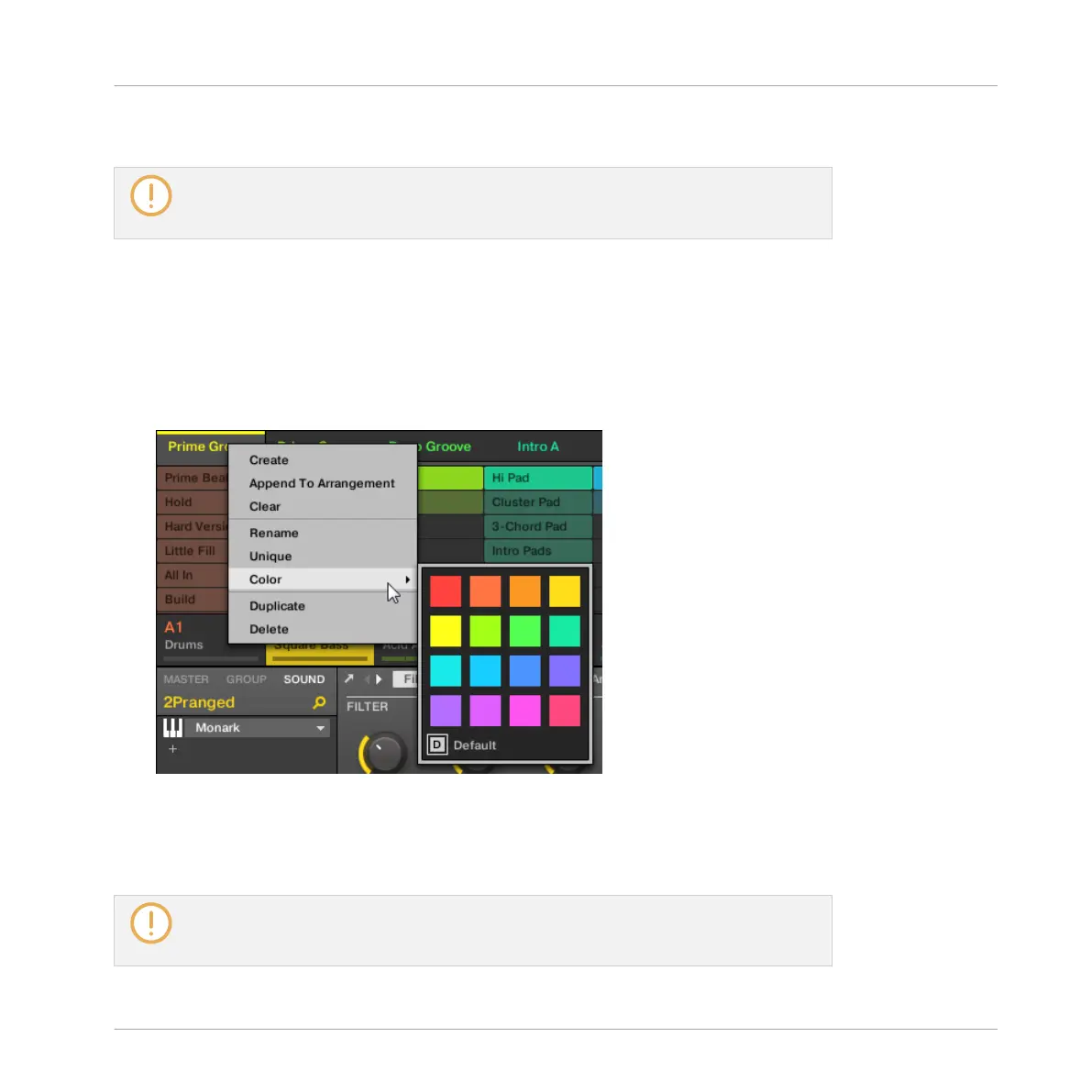→
The Scene is renamed.
If you use MASCHINE as a plug-in, some hosts will utilize the [Enter] key, as it is map-
ped to some function of the host software. In this case, click anywhere else in the MA-
SCHINE plug-in window to confirm the name you have entered.
13.2.12 Changing the Color of a Scene
You can change the color of each Scene in the software. To do this:
1. Right-click ([Ctrl]-click on Mac OS X) the name of the desired Scene in the Arranger or in
the Scene Manager, and select Color from the context menu.
A Color Palette appears. In the Palette, the current color of the Scene is highlighted.
2. Select the desired color in the Palette. You can also choose to set the Scene back to its
default color by selecting Default at the bottom of the Color Palette.
→
The Scene slot takes the new color you select.
By default, Scenes are white. But you can choose another default color for Scenes in
Preferences > Colors > Scene Default. See section ↑2.6.9, Preferences – Colors Page for
more information.
Working with the Arranger
Using Ideas View
MASCHINE MIKRO - Manual - 723
