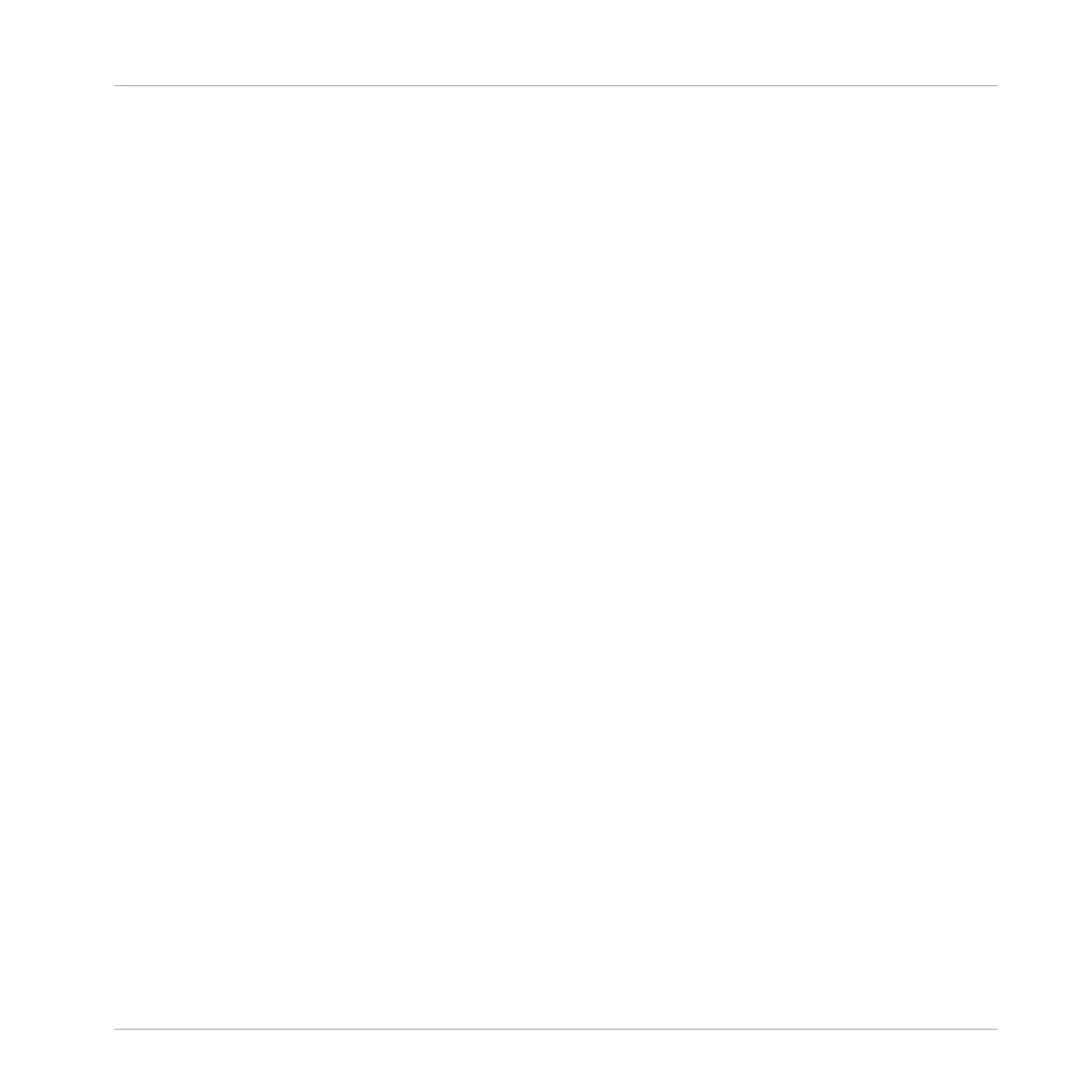2. Press F1 to select PERF.
⇨ At the bottom of the display you see the current Section Sync value. The default value
SECTION means that the next time you select a new Section or loop range, the switch will
happen once the current Section has played to the end.
3. Turn the Control knob to select the desired value, for example 1/4 (quarter note).
→
The next time you select a new Section or loop range, the switch will happen on the next
quarter note.
To adjust the Retrigger setting:
1. Press and hold SCENE to enter Section mode (or pin it by pressing SCENE + CONTROL).
2. At the bottom of the display you see the current Retrigger value (OFF by default).
3. Turn the Control knob to select ON.
→ The next time you select a new Section or loop range, it will start from the beginning.
13.2 Using Ideas View
The Ideas view allows you to experiment with your musical ideas without being tied to a time-
line or any kind of arrangement. Here you can create Patterns for each Group and combine
them into a Scene.
In Ideas view, MASCHINE provides a perfect overview of all your Scenes, Patterns and Groups.
Here you can create a Scene by selecting a Pattern for each Group, duplicate your Scenes,
clear a Scene and more importantly trigger your Scenes to so you can hear how they sound
when played in a particular order.
Pressing a pad in Scene mode will trigger a Scene and in turn trigger all the assigned Patterns.
In addition to creating ideas, Scene mode is fantastic for improvisation during a performance.
13.2.1 Scene Overview
In the software, all Scenes can be managed from the Ideas view:
Working with the Arranger
Using Ideas View
MASCHINE MIKRO - Manual - 708
