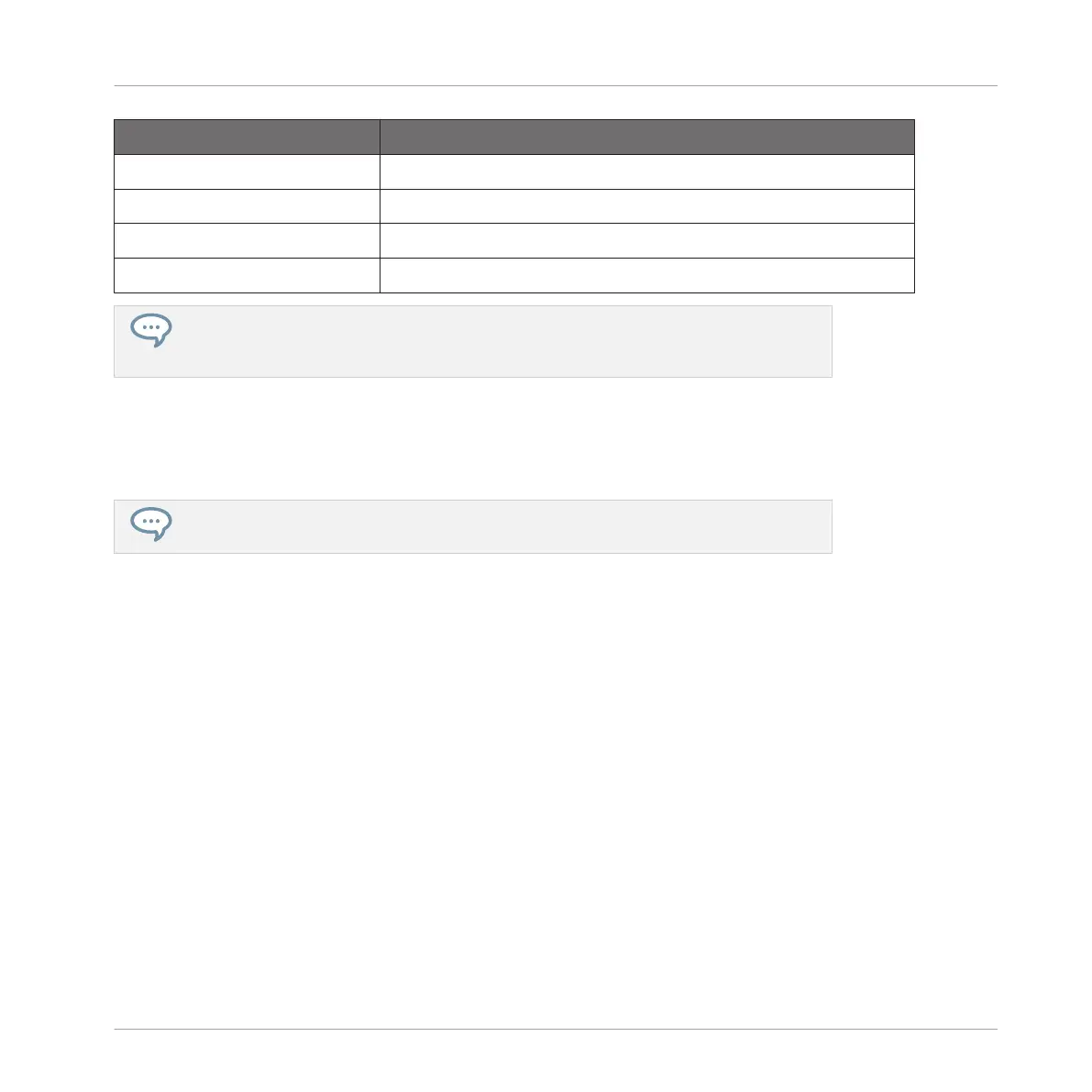Parameter Description
KEY LO (Lowest Key) Sets the lowest note (key) of the focused Zone.
KEY HI (Highest Key) Sets the highest note (key) of the focused Zone.
VEL LO (Lowest Velocity) Defines the lowest velocity of the focused Zone.
VEL HI (Highest Velocity) Defines the highest velocity of the focused Zone.
At any time you can visually check the key and velocity ranges of the Zone in the Map
view of the Slice page in the software. See section ↑14.5.4, Selecting and Editing Zones
in the Map View for more information on the Map view.
14.5.7 Adding Samples to the Sample Map
You can add Samples directly to the Map view of the Zone page.
To see the Map view, make sure that the Sample View button is disabled next to the
Zone tab at the top of the Sample Editor. If this is not the case, click it to disable it.
►
To add a new Sample, select one from the Browser or from your operating system and
drag it onto the Sample Map of the Map view (the biggest part in the middle of the Zone
page). Once your mouse is hovering the Sample Map, and before you release the mouse
button:
▪ Drag your mouse horizontally to choose the root key of the new Zone.
▪ Drag your mouse vertically to adjust the key range: With your mouse in the lower half of the
Sample Map the Zone will cover the root key only; dragging your mouse up in the upper
half of the Sample Map will extend the Zone’s key range up to one octave above the root
key; with your mouse at the top of the Sample Map, the Zone will cover the entire key-
board.
→
As you release the mouse button, the Zone is created.
You can add other Samples to the Sound via this method.
The key range of several Zones can overlap, as can the velocity range.
Sampling and Sample Mapping
Mapping Samples to Zones
MASCHINE MIKRO - Manual - 833
