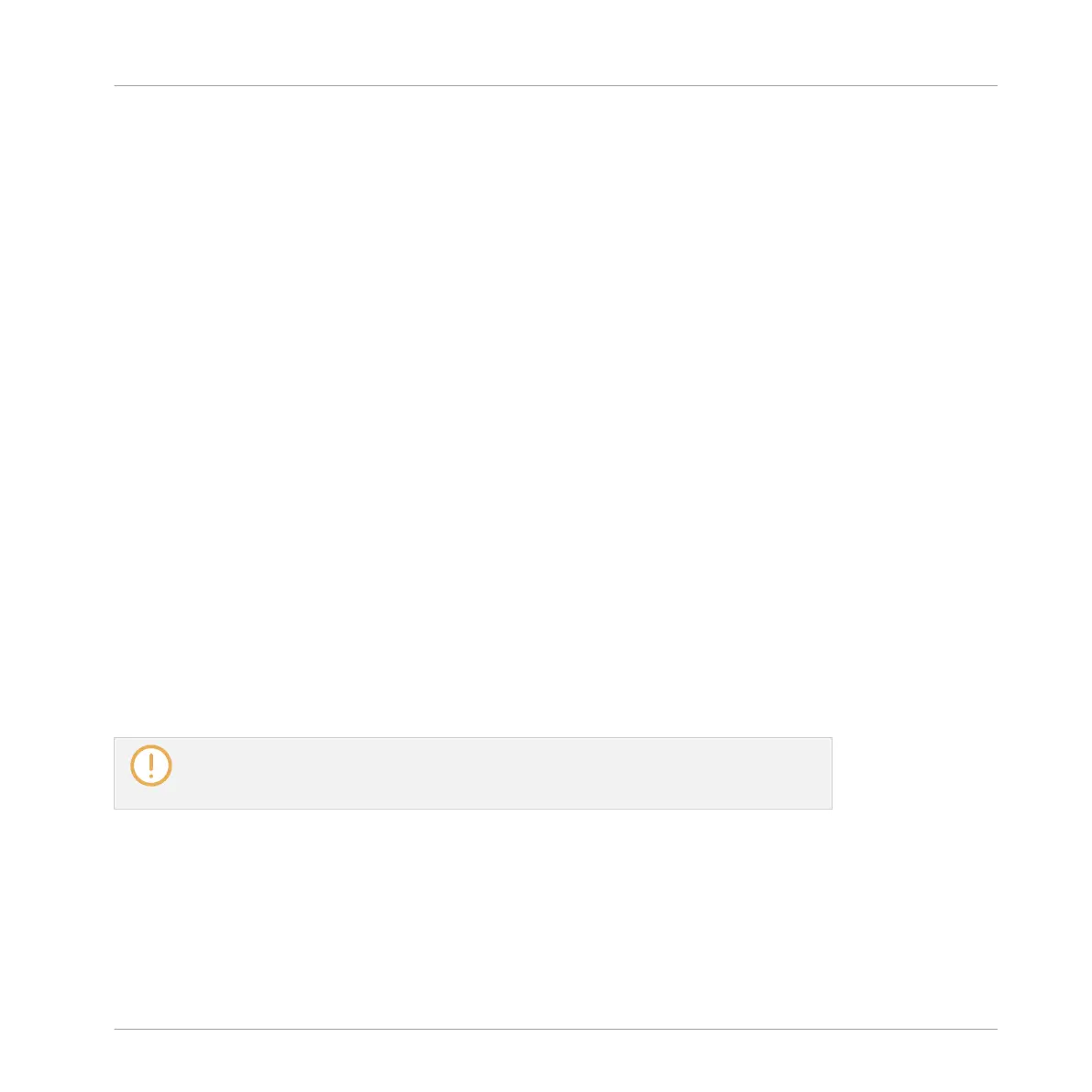5. In the Plug-in menu that opens, select Paste.
→
The Plug-in with all its parameters has now been moved from its original location to its
target location.
Duplicating Plug-ins Across Sounds and Groups
Instead of selecting Cut in the Plug-in menu of the original slot (see above), select Copy to du-
plicate the Plug-in to another slot!
6.1.8 Alternative: the Plug-in Strip
You can also manipulate your Plug-ins via the Plug-in Strip in the Mix view of MASCHINE. You
will find all details on this feature in section ↑9.4, The Plug-in Strip.
6.1.9 Saving and Recalling Plug-in Presets
All settings and assignments of a Plug-in can be saved as Plug-in presets. Once saved, Plug-in
presets can be accessed from the Browser, both in the software and from your controller (see
section ↑3.2, Searching and Loading Files from the Library). This is a very quick and conven-
ient way to recall Plug-ins with their parameters already set to specific values. In addition a
Plug-in preset can be assigned as the default preset so the Plug-in opens with that preset auto-
matically loaded.
The MASCHINE file format for Native Instruments plug-ins allows you to save a preset in the
format native to the plug-in and freely exchange files between the plug-in instrument in stand-
alone mode, MASCHINE, and KOMPLETE KONTROL.
To use this feature you must ensure all installed Native Instruments plug-ins are up-to-
date. Please check Service Center or log-in to your Native Instruments account to find
the latest updates.
6.1.9.1 Saving Plug-in Presets
Saving Plug-in presets can only be done in the software via the Plug-in menu. To access the
Plug-in menu, click the drop-down arrow on the right-hand side of the Plug-in slot in the Plug-
in List:
Working with Plug-ins
Plug-in Overview
MASCHINE MIKRO - Manual - 277
