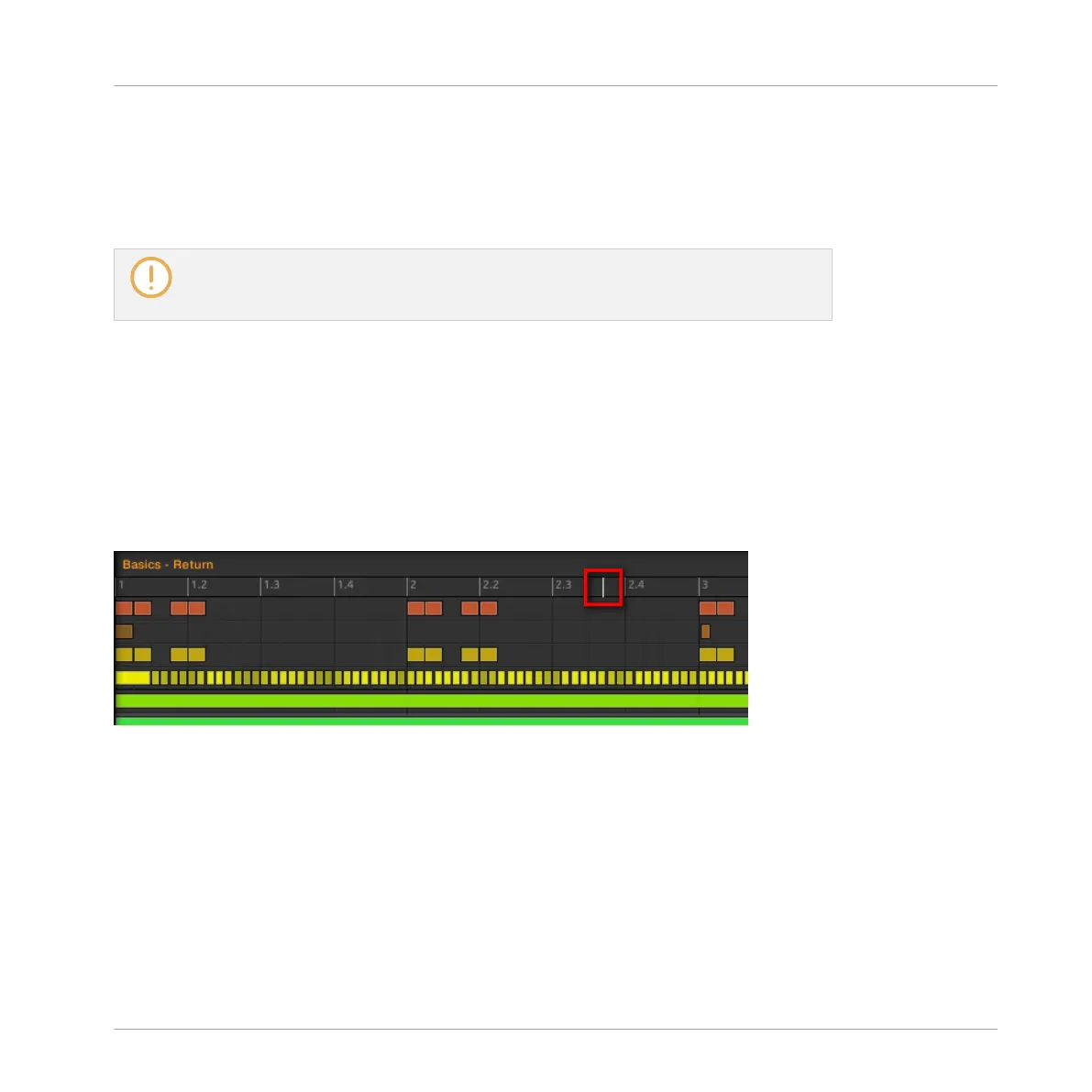▪ On your controller the Follow function affects the displays in Scene mode when Arrange
submode is enabled. Additionally, in Step mode the Follow function affects the pads: With
Follow enabled, when the playhead has gone across all 16 steps shown by the pads on your
controller, the pads switch to the next 16 steps of the Pattern, if any. See section ↑7.3,
Recording Patterns with the Step Sequencer for more information on Step mode.
If the playback position is outside any Pattern currently displayed, the Event area will
not follow the playhead, even if the Follow function is active. As soon as the playhead
enters a selected Pattern, the Event area will follow the playhead.
7.1.4 Jumping to Another Playback Position in the Pattern
You can use the timeline above the Event area to set the playback to the desired position. For
example, this can be useful to check a particular transition between events in your Pattern
without waiting for the whole Loop Range to be looped.
In the timeline above the Event area, a playhead (the little white vertical line) indicates the
current play position in the Pattern.
The playhead in the timeline shows you the current play position.
At any time you can jump to another position in the Pattern:
►
Click anywhere in the timeline of the Event area to move the playhead to that position in
the Pattern.
Working with Patterns
Pattern Basics
MASCHINE MIKRO - Manual - 315
