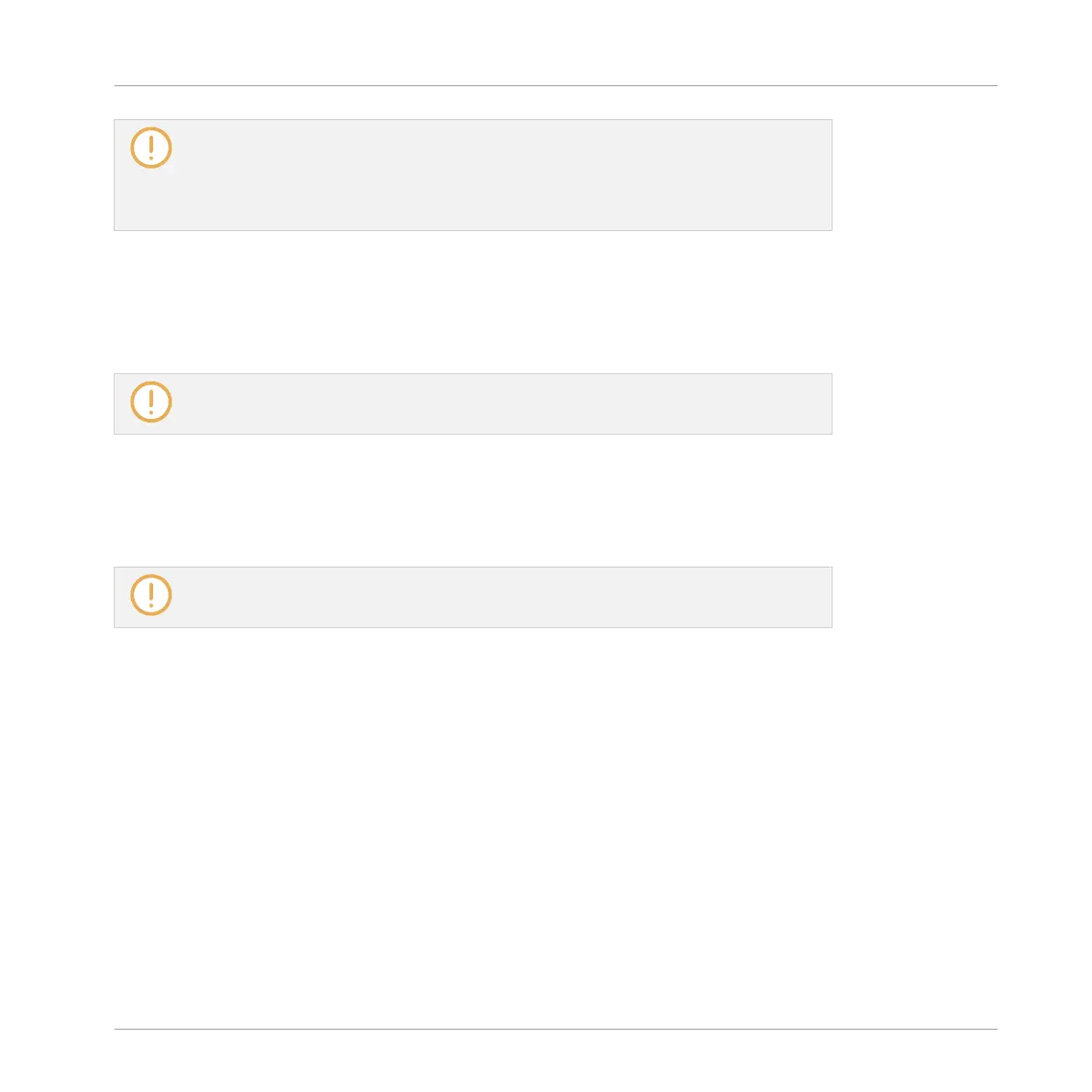Moving the playhead to another position in the timeline of the Pattern Editor automati-
cally moves it to the corresponding position in the Arranger. However, using the timeline
of the Pattern Editor you cannot jump outside the Pattern currently displayed. To do
this, use the timeline of the Arranger (see ↑13.4.1, Jumping to another Playback Posi-
tion in Your Project) or use your controller (see below).
Depending on the playback state, the following will happen:
▪ If playback is off, the playhead jumps to the closest step before your mouse cursor, accord-
ing to the current Step Grid settings. If the Step Grid is disabled, the playhead jumps to
the exact position you have clicked.
For more information on the Step Grid, see section ↑7.1.7, Adjusting the Step Grid and
the Nudge Grid.
▪ If playback is on, the playhead jumps to the closest position near your mouse cursor that
retains the current playhead position relative to the Pattern Grid division. This allows seam-
less jumps that don’t break the rhythm of your music. If the Pattern Grid is set to Off (i.e.
disabled) or Quick, the playhead position is retained relative to the current bar.
For more information on the Pattern Grid, see section ↑7.1.6, Adjusting the Pattern Grid
and the Pattern Length.
Example with playback on: Assuming that your Pattern is four bars long and the Pattern Grid
resolution is set to one bar, if you click around the 1.4 mark (4th beat of the 1st bar) in the
timeline when the playhead reaches the 3.3 mark (3rd beat of the 3rd bar), the playhead will
jump from the 3.3 to the 1.3 mark (3rd beat of the 1st bar) and continue from there.
Controlling the Playback Position in the Pattern on Your Controller
You can also control the playback position from your controller via the Locate buttons as de-
scribed in section ↑13.4.1, Jumping to another Playback Position in Your Project. As a remind-
er:
►
Press the Locate buttons (showing left/right arrows) in the TRANSPORT section to jump
to the previous/next Pattern Grid division. Hold SHIFT while pressing the Locate buttons
to jump to the previous/next step instead.
Working with Patterns
Pattern Basics
MASCHINE MIKRO - Manual - 316
