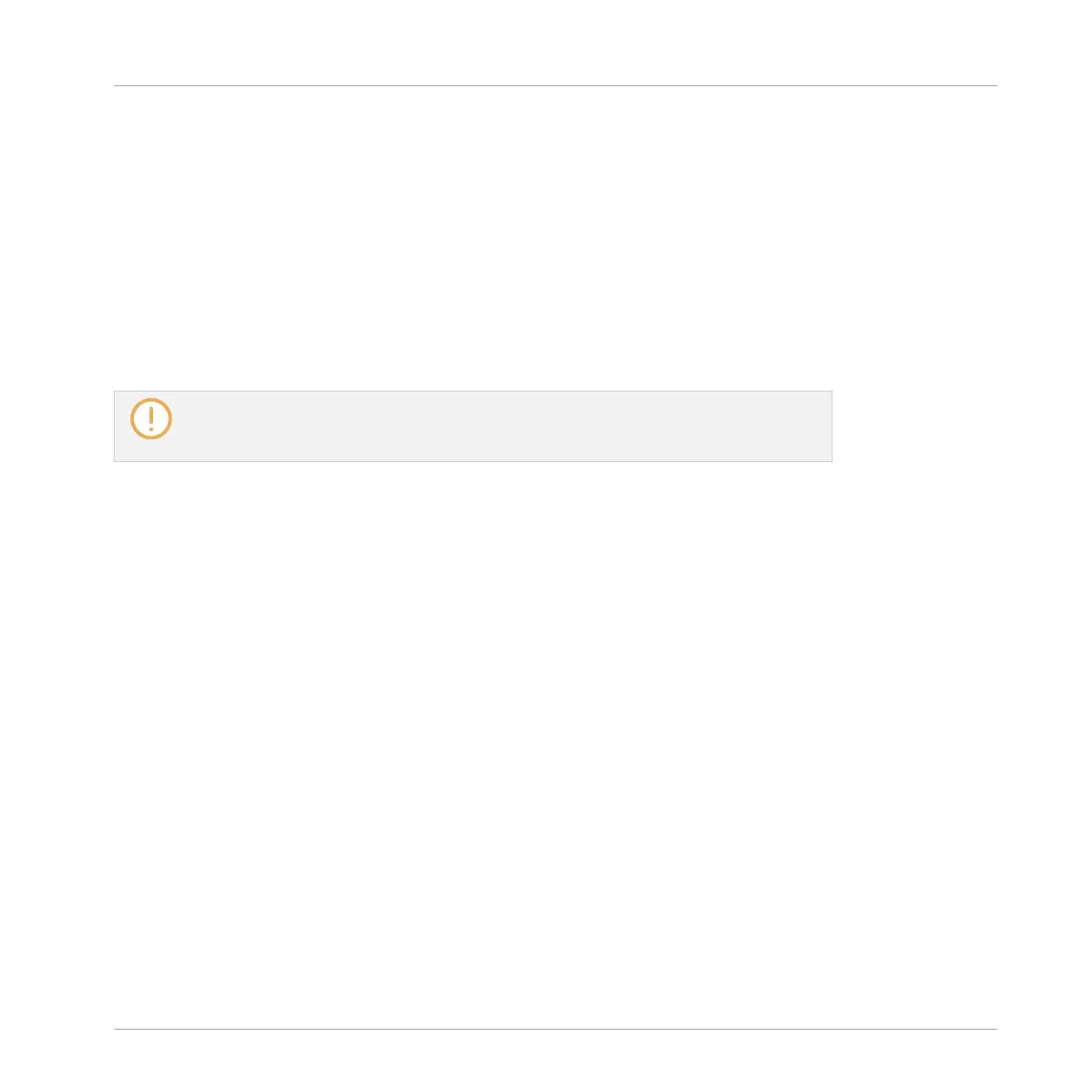Selecting Scenes and Scene Banks on the Controller
Selecting a Scene Bank
To select a Scene located in another Scene bank than the one currently selected, you fist need
to select that other Scene bank:
1. Press SHIFT + SCENE to enter Ideas view.
2. Press and hold SCENE to enter Scene mode.
3. Press SHIFT + Left/Right Arrow button to select the previous/next Scene bank, respective-
ly.
If the last Scene bank is selected and not empty, pressing SHIFT + Right Arrow button
will create a new, empty Scene bank — see section ↑13.2.6, Creating and Deleting
Scene Banks for more info.
Selecting a Scene
To select a Scene in the current Scene bank:
1. Press SHIFT + SCENE to enter Ideas view.
2. Press SCENE + the dim lit pad corresponding to this Scene.
Upon your selection, the following happens:
▪ The Pattern Editor displays the Pattern for the focused Group in this Scene. If there is no
Pattern for the focused Group in the Scene you have just selected, the Pattern Editor is
empty.
▪ If playback is off the playhead immediately jumps to the beginning of the selected Scene.
If playback is on the playhead jumps according to the Perform Grid settings — see section
Jumping to Other Scenes.
13.2.5 Deleting Scenes
To delete a Scene in the Ideas view:
Working with the Arranger
Using Ideas View
MASCHINE MIKRO - Manual - 715
