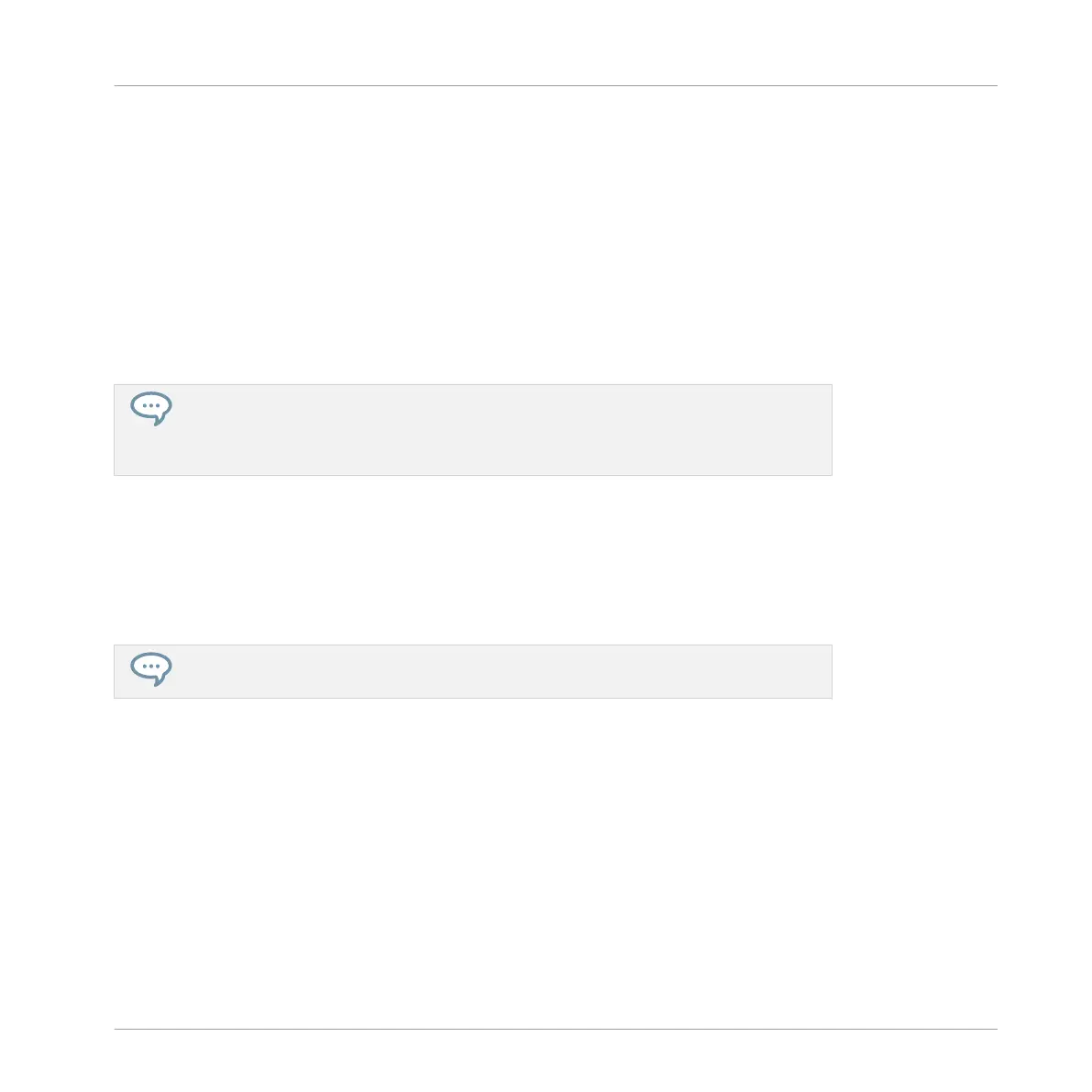2. If you want to duplicate a Sound including its Pattern content, enable the + EVNT option
(F1).
3. Press the pad of the Sound you want to copy.
The pad of the Sound starts blinking.
4. Press the pad of the target Sound slot (this can also be in another Group, in this case first
press GROUP, then the pad of the desired Group, then GROUP again to deactivate it).
→
All parameters of the Sound will be copied (including the Pattern content for that Sound
if you have enabled the + EVNT option). The copied Sound will replace any Sound previ-
ously loaded in the target Sound slot.
Instead of holding DUPLICATE, you can also pin the Duplicate mode by pressing DU-
PLICATE + CONTROL. You can then release DUPLICATE: Your controller will stay in Du-
plicate mode until you press DUPLICATE again. See section ↑2.3.6, Pinning a Mode on
Your Controller for more information.
4.2.7 Moving Sounds
You can reorder Sounds via drag-and-drop in the software. It can be helpful to organize your
Sounds more conveniently. Notably, this allows you to move your Sounds to other pads, and
create a Group that is easier to play from the pads.
You can select multiple Sounds to move them all at once! See ↑4.1.3, Selecting Multi-
ple Sounds or Groups for more information.
To move one or more Sounds:
1. Click and hold the desired Sound slot(s) in the Sound List or in the Pad view.
Managing Sounds, Groups, and Your Project
Managing Sounds
MASCHINE MIKRO - Manual - 184
