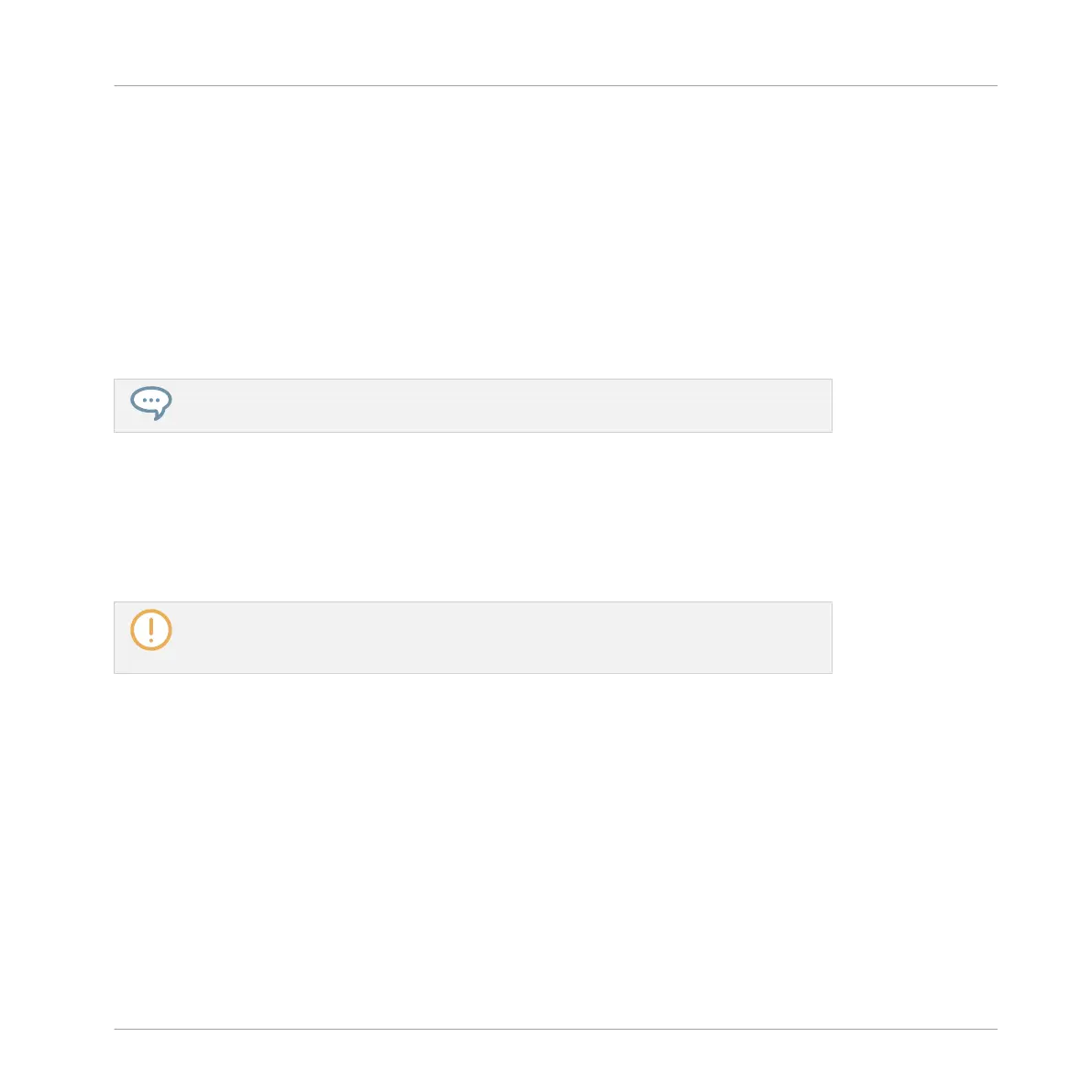Removing a Plug-in
To remove a Plug-in from its slot, use the same method as when loading a Plug-in:
►
To remove the Plug-in currently loaded in the Plug-in slot, press SHIFT + BROWSE to en-
ter the Plug-in Browser, press F2 (LIST) to display available Plug-ins, turn the Control en-
coder at full left to select (NONE), and press the Control encoder to confirm.
Replacing a Plug-in
►
To replace a Plug-in, simply select its slot and load a new Plug-in as described above.
You can also recall the search query that was used to find the Plug-in preset currently
loaded in the Plug-in slot (see section ↑3.8, Using Quick Browse for more information).
6.1.4 Adjusting the Plug-in Parameters
The procedure for adjusting the Plug-in parameters is common to all types of Plug-ins and all
sets of Channel properties. It is described in section ↑2.3.4, Navigating Channel Properties,
Plug-ins, and Parameter Pages in the Control Area.
Native Instruments and External Plug-ins only: You can also adjust the Plug-in parame-
ters via the own user interface of the VST/AU plug-in. More on this in ↑6.2.6, Page 6:
Velocity / Modwheel.
6.1.5 Bypassing Plug-in Slots
You can bypass (or “mute”) any Plug-in slot. When a Plug-in slot is bypassed, the Plug-in it
contains is temporarily removed from the signal flow and does not process the audio passing
through the slot. Instead, the incoming audio is directly sent to the next Plug-in slot for further
processing (or to the channel’s output if you bypass its last Plug-in slot).
Bypassing Plug-in slots can be very useful in various situations, for example:
▪ Bypassing and re-enabling an effect during a live performance.
▪ Comparing the sound with and without an effect.
Working with Plug-ins
Plug-in Overview
MASCHINE MIKRO - Manual - 272
