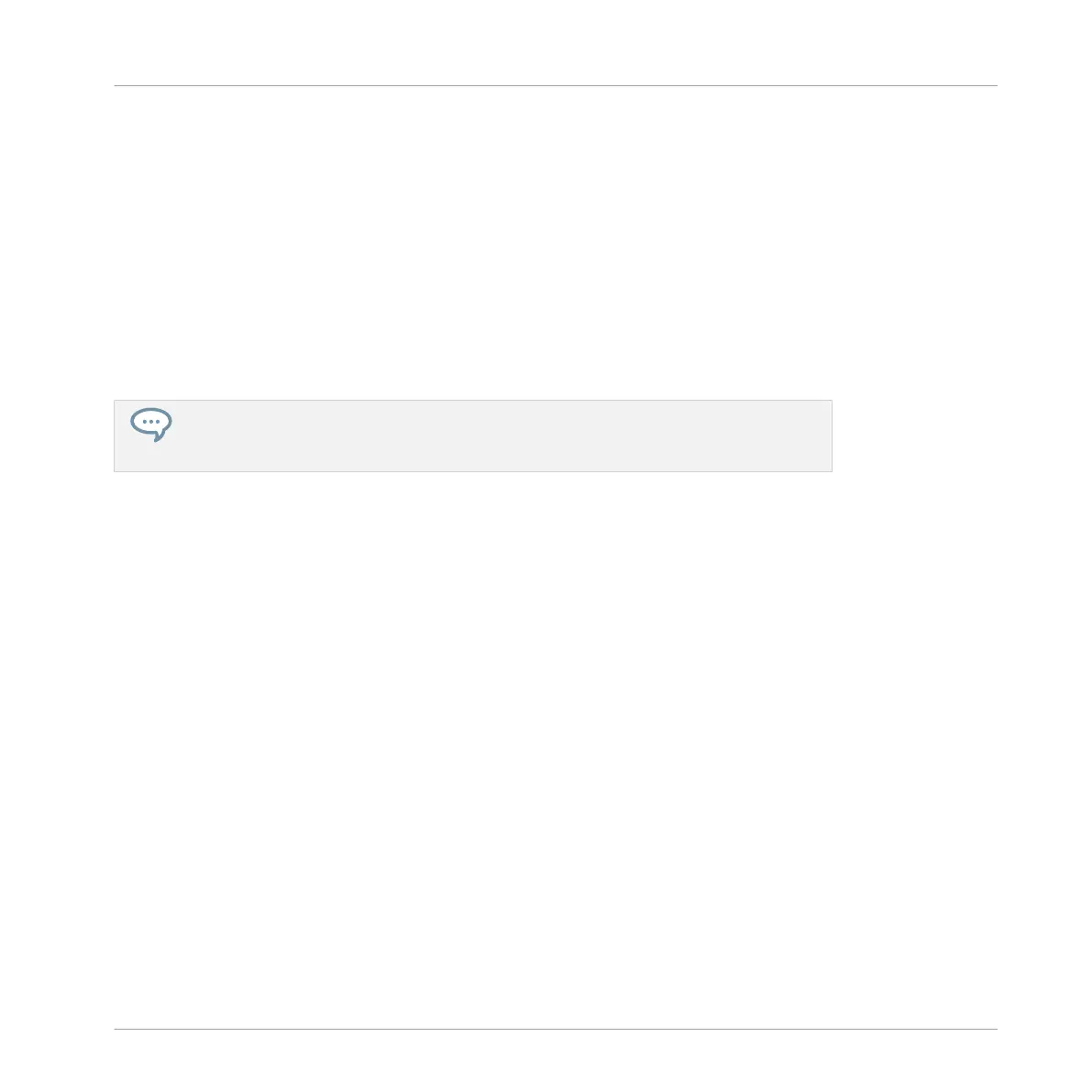Selecting a Pattern
►
To select a Pattern in the current Pattern bank, press PATTERN + the dim lit pad corre-
sponding to this Pattern.
→
Selecting a Pattern has the following consequences:
▪ This Pattern is displayed in the software’s Pattern Editor. You can then modify it both from
your controller and in the software.
▪ This Pattern is referenced by a Clip for the selected Group in the current Scene. This Clip
replaces any previous Clip for the Group in that Scene (see chapter ↑13.3, Using Arranger
View for more on this).
If you only want to quickly select another Pattern without using any from the editing
commands available, we recommend you to unpin the Pattern mode so you can quickly
use the shortcut PATTERN + pad to select the desired Pattern.
7.7.3 Creating Patterns
First of all, you don’t need to explicitly create a new empty Pattern before filling it with events:
▪ If no Pattern is selected, as soon as you create an event (in the empty Event area of the
software or by recording pads on your controller) a new Pattern will be created for it! See
section ↑7.4.2, Creating Events/Notes for more information on creating events.
▪ If you double-click in a cell of the Arranger, a Clip is created referencing a new empty Pat-
tern for the corresponding Group at that location in your arrangement (see section ↑13.2.3,
Assigning and Removing Patterns).
You can still manually create a new empty Pattern in the software:
1. Open the Pattern Manager (see ↑7.7.1, The Pattern Manager and Pattern Mode).
Working with Patterns
Managing Patterns
MASCHINE MIKRO - Manual - 382
