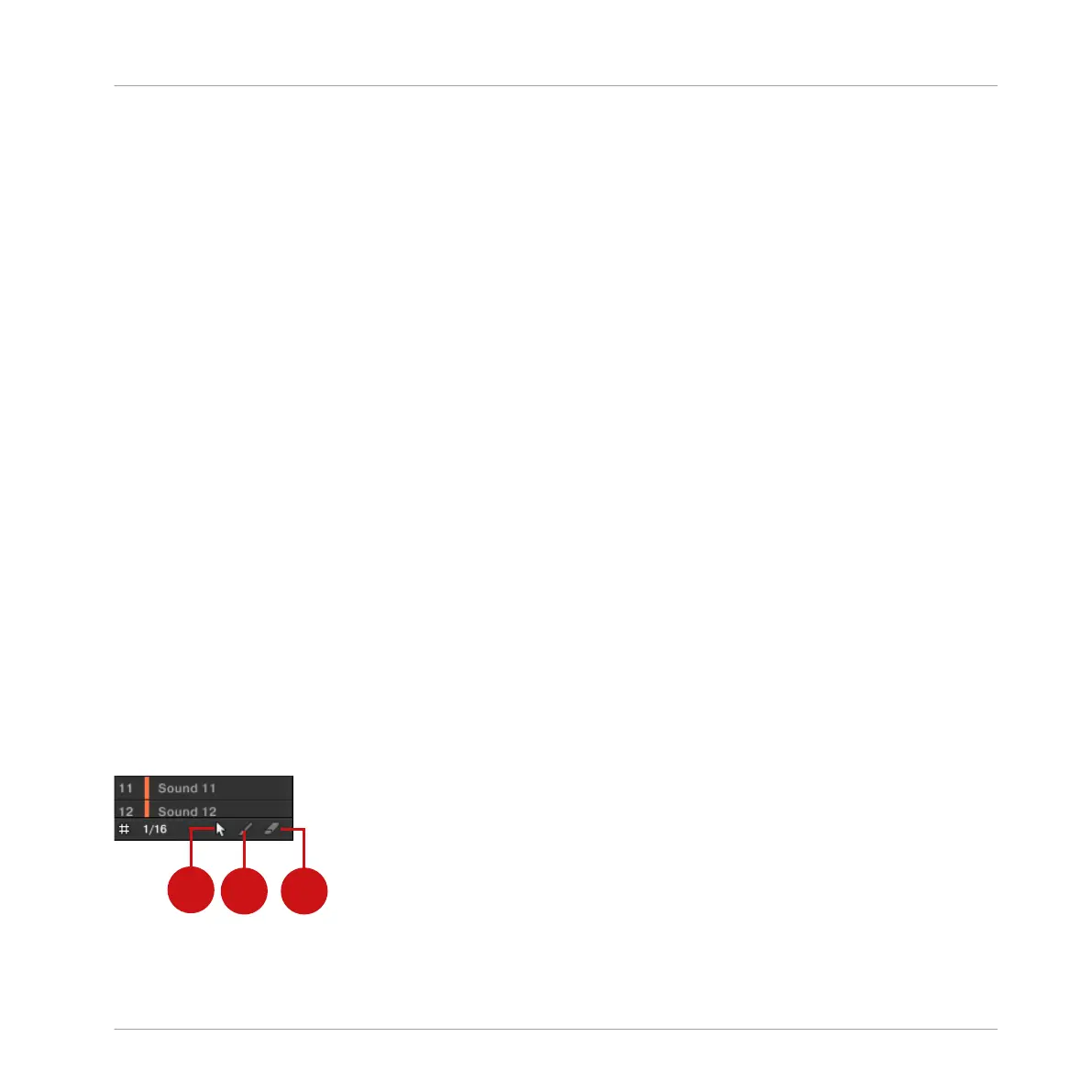Editing Events in Step Mode on the Controller
On your controller in Step mode, each event you create is automatically selected (and the pre-
vious selection is dropped). You can then adjust the pitch and position of this last created
event via the various commands available on your pads while holding SHIFT — see section
↑7.4.4, Editing Selected Events/Notes, ↑7.4.5, Deleting Events/Notes, ↑7.4.6, Cut, Copy, and
Paste Events/Notes, and ↑7.4.7, Quantizing Events/Notes for more information on the available
commands.
7.4 Editing Events
Many creation and editing commands on events/notes are available directly via mouse actions
in the Event area of the Pattern Editor. They will be applied according to the selected Step
Grid resolution (see ↑7.1.7, Adjusting the Step Grid and the Nudge Grid). In Group view, the
Sound in focus will change according to the row you click in. Selected notes are highlighted.
Events vs. Notes
Basically events and notes are the same thing: a trigger for a Sound with a particular velocity,
pitch, length, etc. If the word “note” is used when dealing with melodic instruments and
“event” when dealing with drum kits, keep in mind that both words have the same meaning in
the MASCHINE context.
7.4.1 Editing Events with the Mouse: an Overview
In the software you can choose from three Mouse Edit modes. Each of them provide different
mouse actions in the Event area.
The Edit Mode selector.
Working with Patterns
Editing Events
MASCHINE MIKRO - Manual - 340
