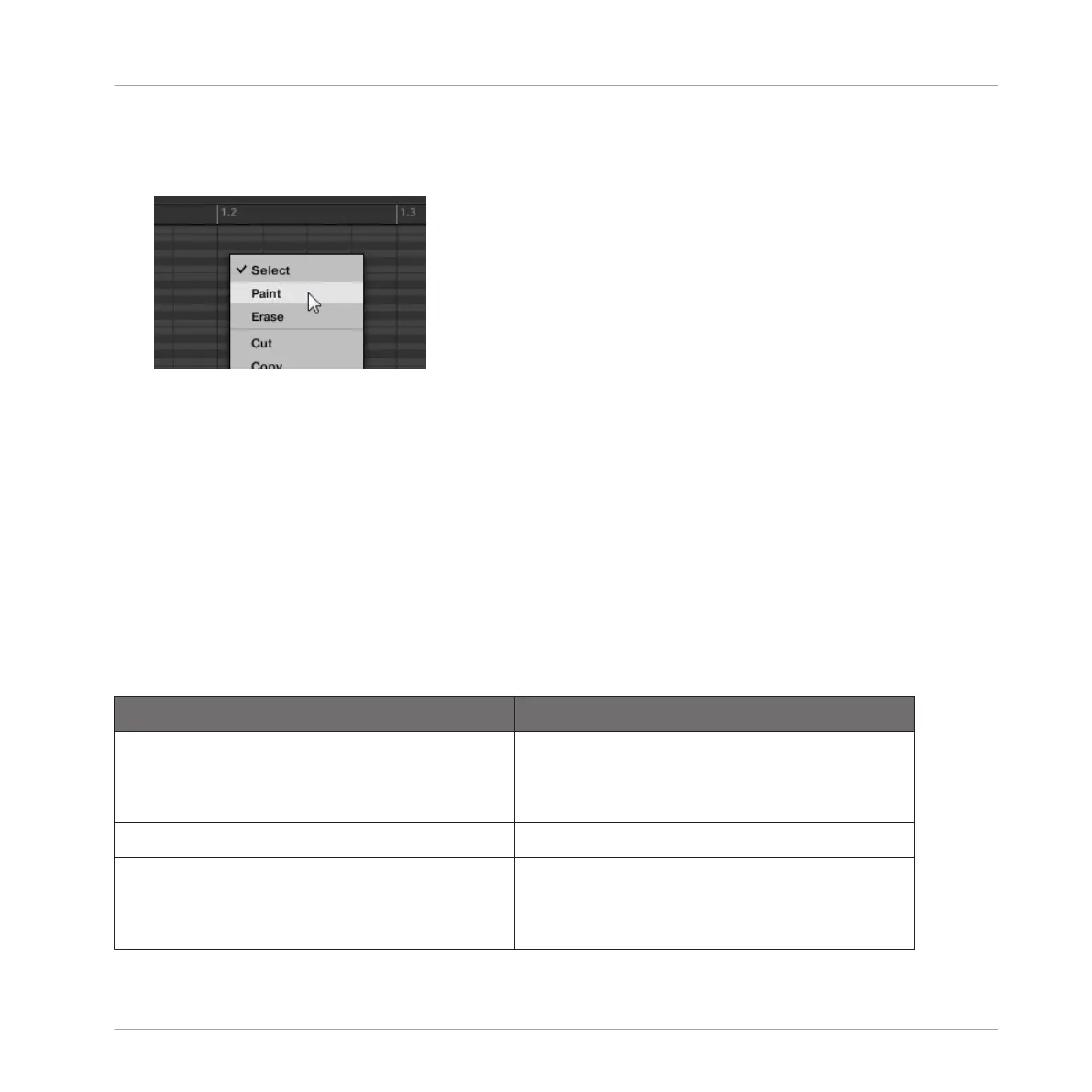►
To choose a Mouse Edit mode, click the desired icon in the Edit Mode selector, at the
bottom left of the Pattern Editor. You can also right-click ([Ctrl]-click on Mac OS X) in the
background of the Event area and select the desired mode from the context menu.
(1) Select mode: Provides an exhaustive set of actions for creating, selecting, editing, and de-
leting events/notes.
(2) Paint mode: Provides quick actions for creating, resizing and deleting events/notes.
(3) Erase mode: Provides an easy way to bulk delete events/notes.
Listed here are all available mouse actions from the Mouse Edit modes. For more details on
specific actions, please refer to the next sections
Mouse in Select Mode
The following table is an overview of available mouse actions in Select mode (works in both
Group view and Keyboard view, see ↑7.1.5, Group View and Keyboard View). All these actions
are described in more details in the following sections.
Action
Function
Creating Notes
(see ↑7.4.2, Creating Events/Notes for
details)
Double-click in Event area’s background Creates note
Deleting Notes
(see ↑7.4.5, Deleting Events/Notes for
details)
Working with Patterns
Editing Events
MASCHINE MIKRO - Manual - 341