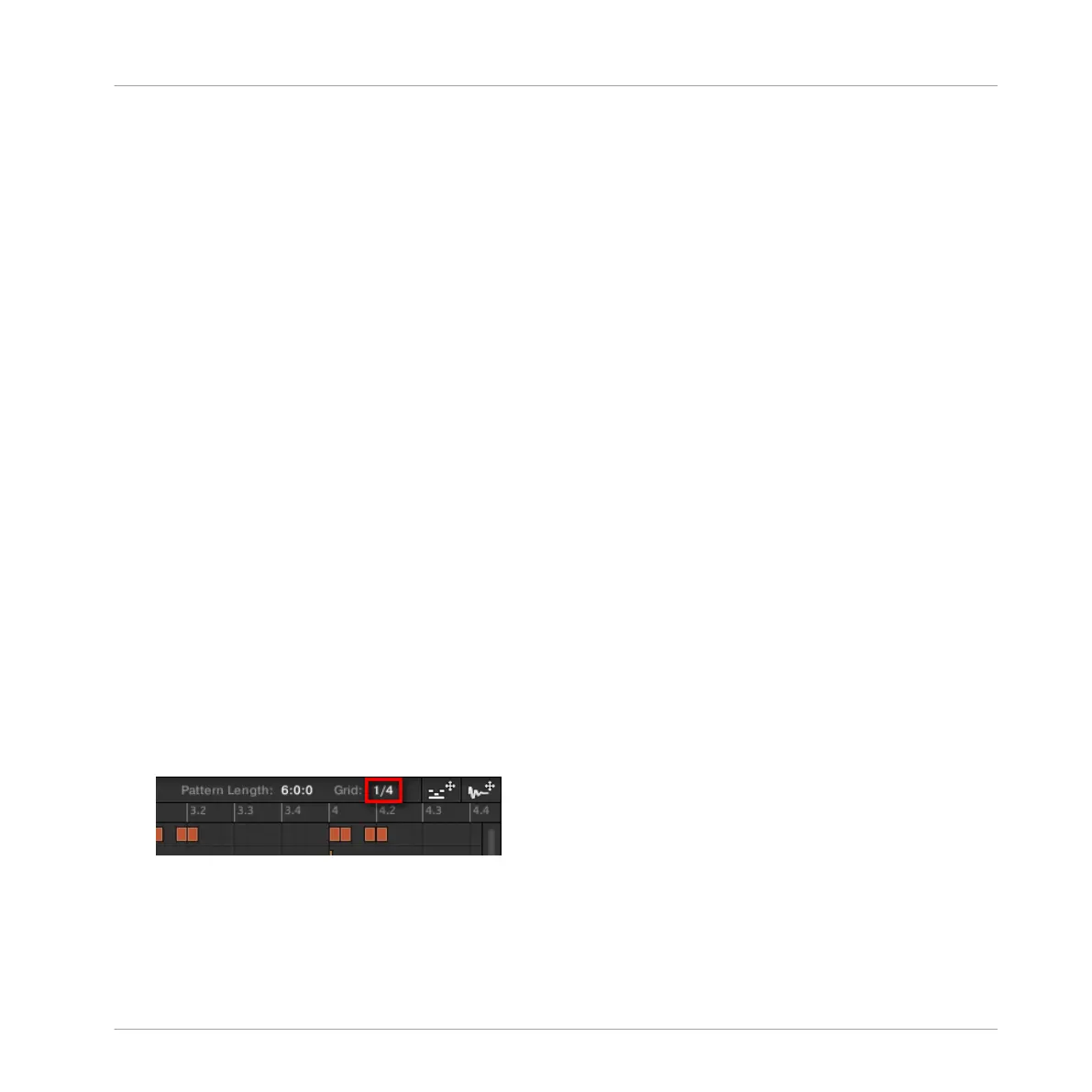Switching Between Group and Keyboard View from Your Controller
The Group/Keyboard view in the software is always in sync with the Group/Keyboard mode of
the pads on your controller: Switching between Group and Keyboard view in the software will
automatically switch between Group mode and Keyboard mode on your controller (and inverse-
ly).
As a consequence, to switch the Pattern Editor between Group and Keyboard view, you simply
need to switch your pads between Group and Keyboard mode:
►
Press SHIFT + PAD MODE on your controller to switch the Pattern Editor between Group
and Keyboard view.
See ↑5.1.1, The Pad View in the Software for more details on the various pad modes available
on your controller.
7.1.6 Adjusting the Pattern Grid and the Pattern Length
The Pattern Grid defines regularly spaced-out timings notably used in following situations:
▪ Adjusting the Pattern Length (see below).
▪ Moving the playback position (see ↑7.1.4, Jumping to Another Playback Position in the
Pattern and ↑13.4.1, Jumping to another Playback Position in Your Project).
Adjusting the Pattern Grid
To adjust the Pattern Grid:
1. To adjust the Pattern Grid resolution, click the value near the Grid: label in the Pattern
Length controls and select the desired setting from the menu (see above for the available
settings).
→
The divisions of the Pattern Grid now have the size you have just selected.
The following Pattern Grid resolutions are available:
Working with Patterns
Pattern Basics
MASCHINE MIKRO - Manual - 319
