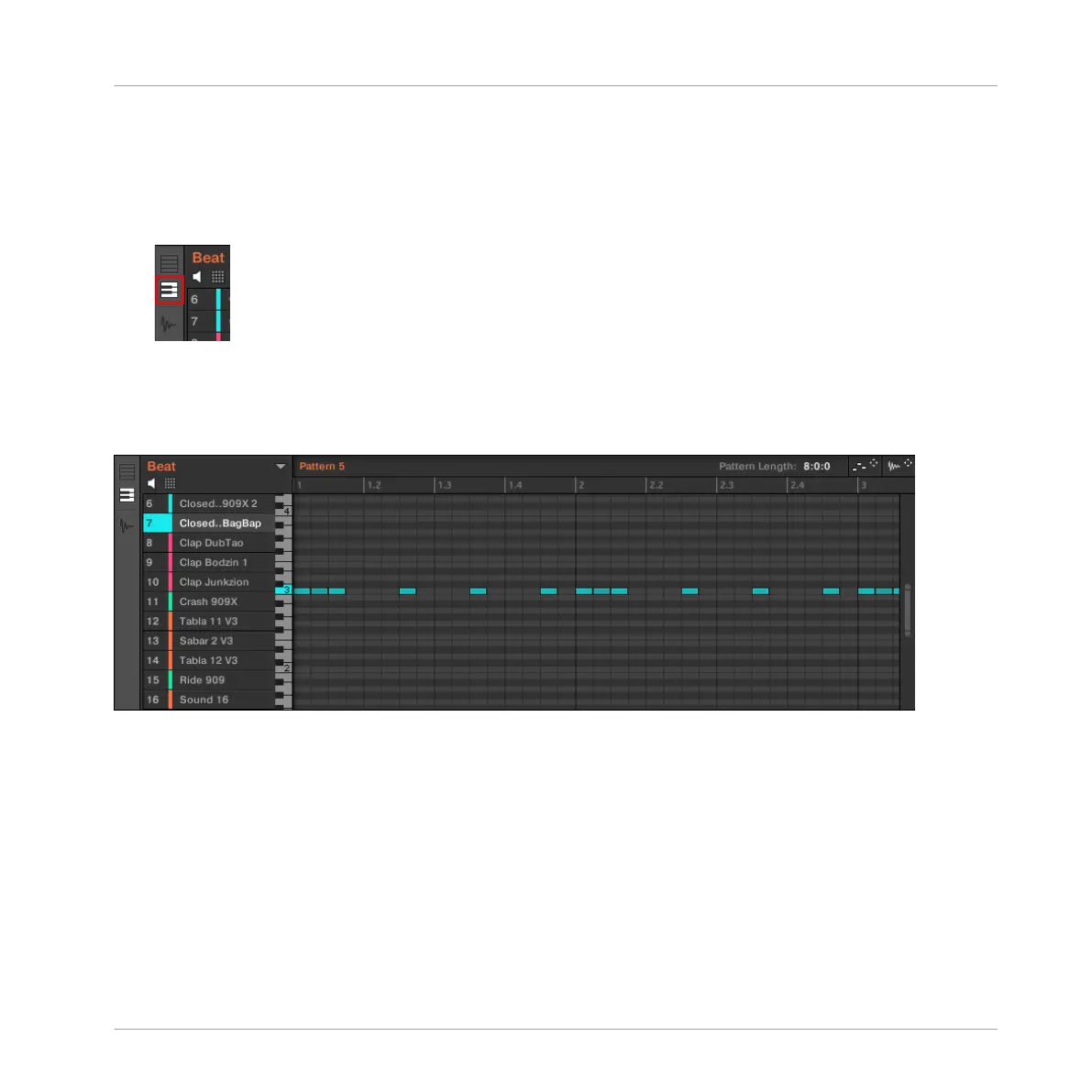The Keyboard View
Alternatively, you can switch the Pattern Editor to Keyboard view:
►
Click the Keyboard View button (showing a little keyboard) on the left of the Pattern Edi-
tor to switch it to Keyboard view:
→
The Event area now only shows notes for the selected Sound. By adding or editing notes,
you can choose their pitch in semitones depending on where you place them on the verti-
cal axis, the lowest note being the lowest row.
In Keyboard view, the Pattern Editor shows all notes for a particular Sound.
If you select another Sound slot in the Sound List on the left, the whole Event area will switch
to the notes for that Sound.
On the left of the Event area, a vertical piano roll indicates the note corresponding to each row
in the Event area. Octaves are indicated by a number on each C key: e.g., the middle C, which
is noted C3 in the MASCHINE convention, will read “3.” Click any note on the piano roll to
trigger the selected Sound at that particular pitch.
This view is well suited for melodic instruments (e.g., a piano), since you can focus on a par-
ticular Sound, and edit notes at every pitch.
Working with Patterns
Pattern Basics
MASCHINE MIKRO - Manual - 318
