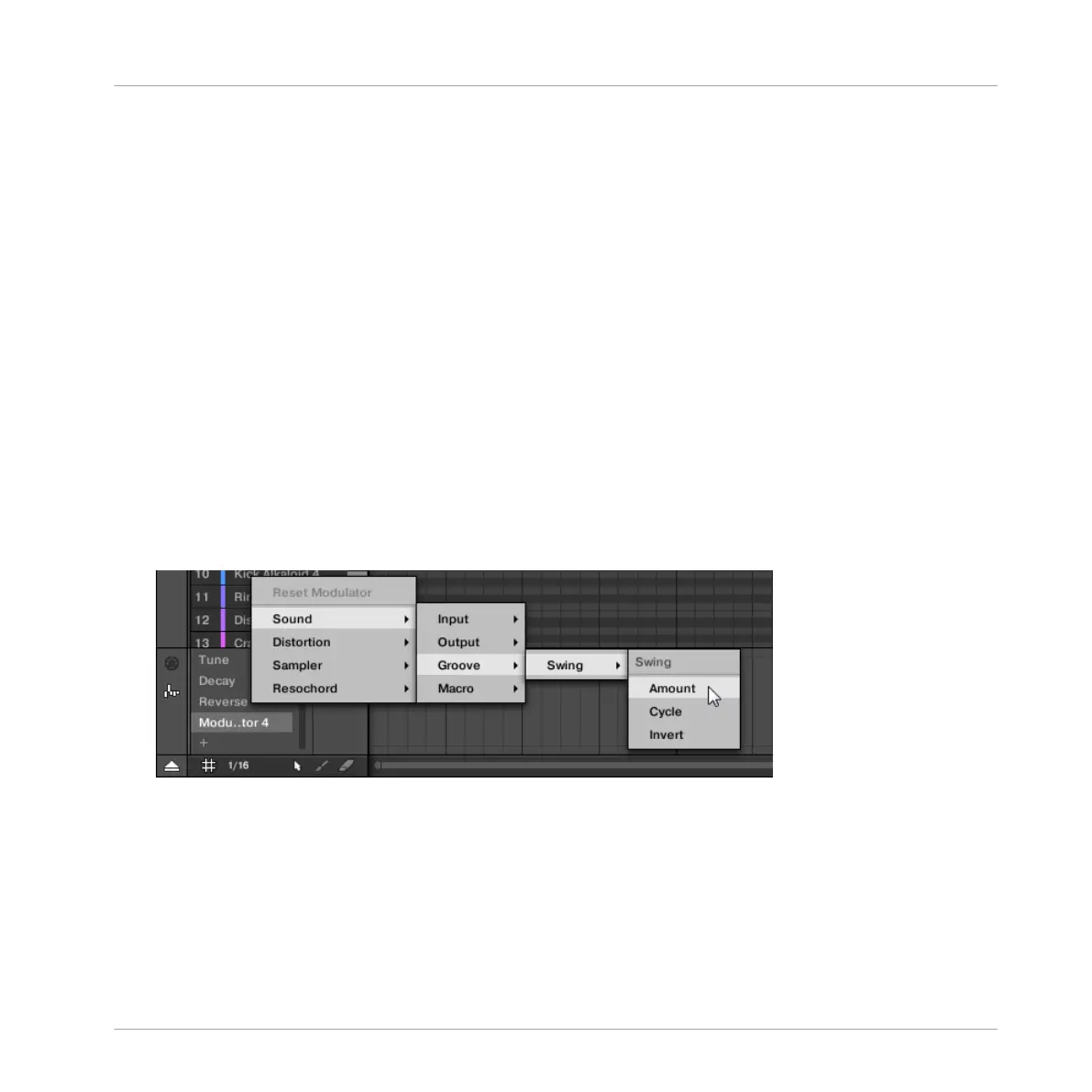To create a new modulation track:
1. To create a new modulation track for a parameter of a Sound, click the desired Sound in
the Sound List (left of the Pattern Editor) and click the SOUND tab in the Control area.
2. To create a new modulation track for a parameter of a Group, click the desired Group in
the Group List (left of the Arranger) and click the GROUP tab in the Control area.
3. In the Modulation pane click the “+” symbol at the end of the Modulator List to create a
new empty modulation track.
A new Modulator X entry appears at the end of the list (X is an ordering number) and it is
automatically selected. The corresponding modulation track is still empty. Moreover you
cannot create any modulation point in the track yet, you first need to assign it to a param-
eter of your choice.
4. Right-click ([Ctrl]-click on Mac OS X) the Modulator X label to open a structured menu
containing all modulatable parameters in that channel.
5. Navigate the structure of the menu down to the desired parameter: For a parameter locat-
ed in Channel properties select Sound > [set of Channel properties] > [Parameter page] >
[parameter]. For a parameter located in a Plug-in select [Plug-in name] > [Parameter
page] > [parameter].
Once you have selected a parameter in the menu the parameter name appears in place of
Modulator X in the Modulator List and the modulation track on the right is editable.
→
In the modulation track you can now add and edit modulation points for the selected pa-
rameter as described above. The modulation track is added to all Patterns of the Group
and you can directly create different modulation points in other Patterns for that track.
Working with Patterns
Recording and Editing Modulation
MASCHINE MIKRO - Manual - 373