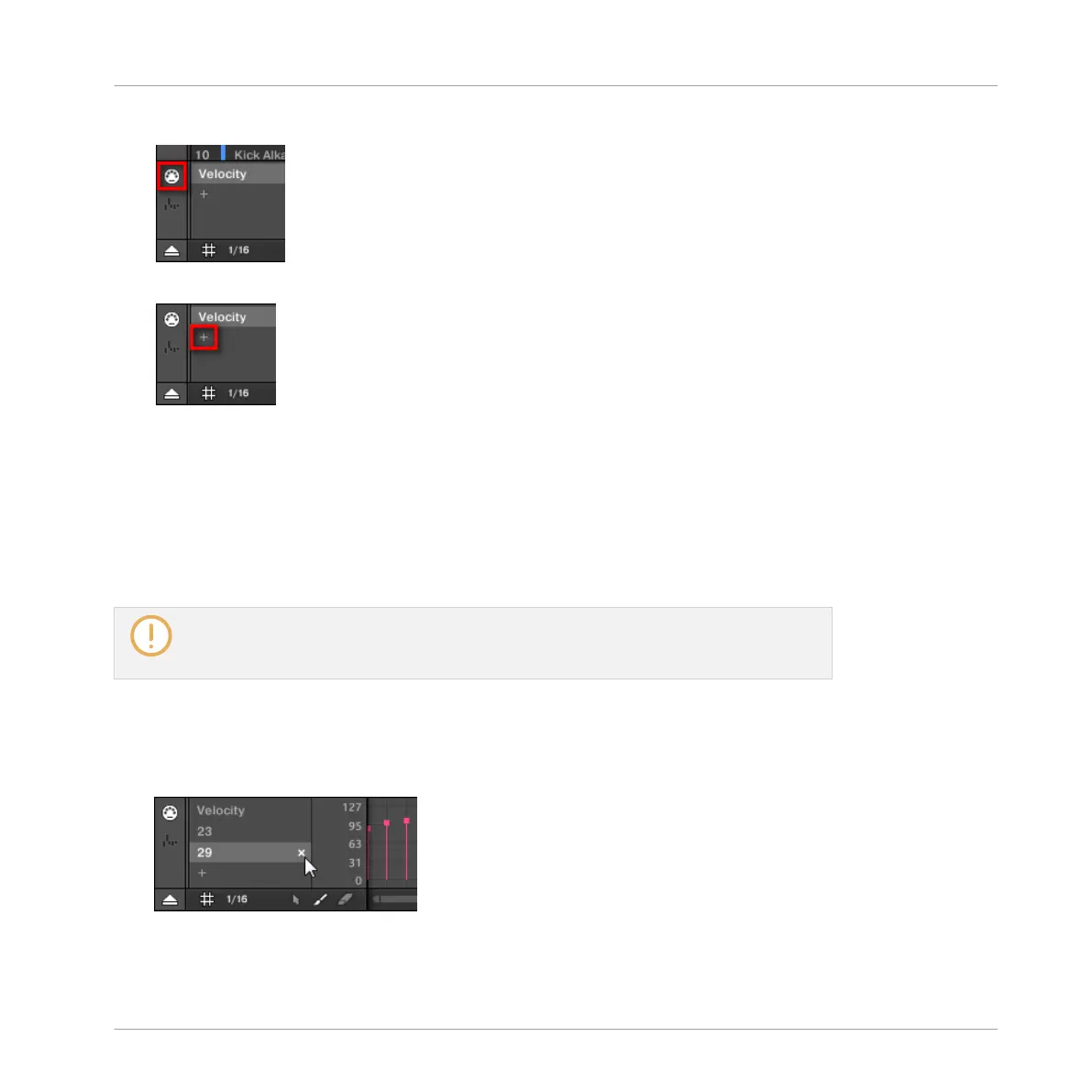3. Click the MIDI socket icon left of the Control Lane to display the MIDI pane.
4. At the end of the list of MIDI controls nearby, click the “+” to add a new MIDI track.
A new entry appears at the end of the list reading Not assigned.
5. Right-click ([Ctrl]-click on Mac OS X) this Not assigned entry and select the desired MIDI
control from the context menu.
6. Add and modify events in the new MIDI track via same editing tools as for modulation
tracks (see ↑7.5.3, Creating and Editing Modulation in the Control Lane).
→
You have just created a new MIDI track!
You will notice that one MIDI track is always present in the MIDI pane: the Velocity
track. This track holds the velocities for all the events for the focused Sound in the Pat-
tern. You cannot delete the Velocity track.
Removing a MIDI Track
►
To remove a MIDI track, hover its entry in the list of MIDI controls on the left with the
mouse and click the little cross that appears on its right.
→
The MIDI track and its entry in the list of MIDI controls are removed from the MIDI pane.
Working with Patterns
Creating MIDI Tracks from Scratch in MASCHINE
MASCHINE MIKRO - Manual - 376
