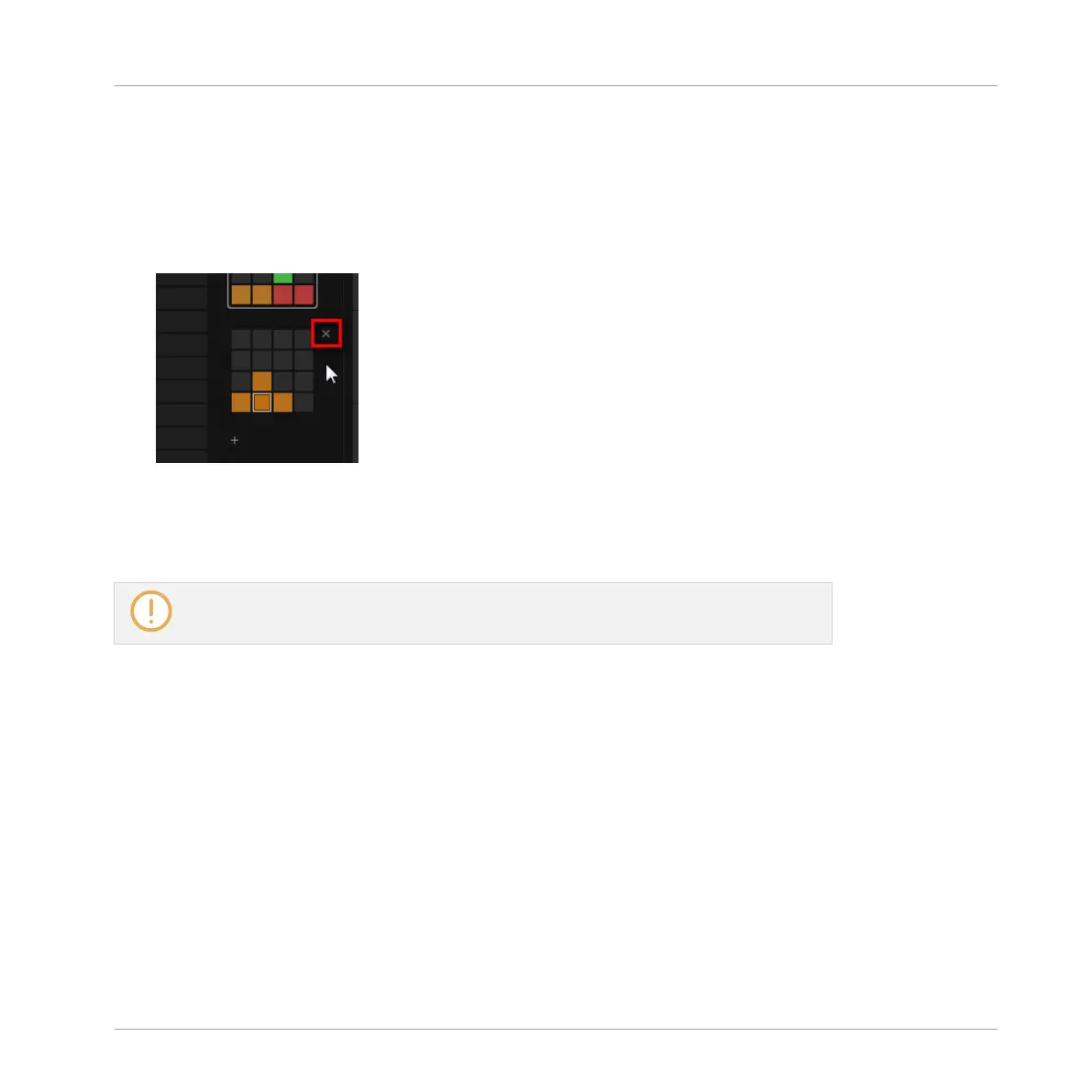Deleting a Pattern Bank
To delete a Pattern bank:
1. Open the Pattern Manager (see ↑7.7.1, The Pattern Manager and Pattern Mode).
2. Hover the pad grid of the desired Pattern bank with your mouse.
A little cross appears at the top right of the pad grid.
3. Click the little cross to delete that Pattern bank.
→
The Pattern bank is deleted including all its Patterns, if any. The following banks are
shifted up to fill the gap.
If the Patterns of the deleted Pattern bank were referenced by Clips in the Arranger,
these Clips will be removed as well!
Creating a Pattern Bank on Your Controller
If the last Pattern bank contains at least one Pattern (even empty), you can create an addition-
al Pattern bank after that last bank. To do this:
1. Press and hold PATTERN to enter Pattern mode.
2. Press Button 8 repeatedly to select the last Pattern bank.
If this last bank contains at least one Pattern, the label under Button 8 turns to a “+”
symbol.
3. Press Button 8 once more to create another Pattern bank.
→
A new empty Pattern bank is created and its content appears on the right display.
Working with Patterns
Managing Patterns
MASCHINE MIKRO - Manual - 387