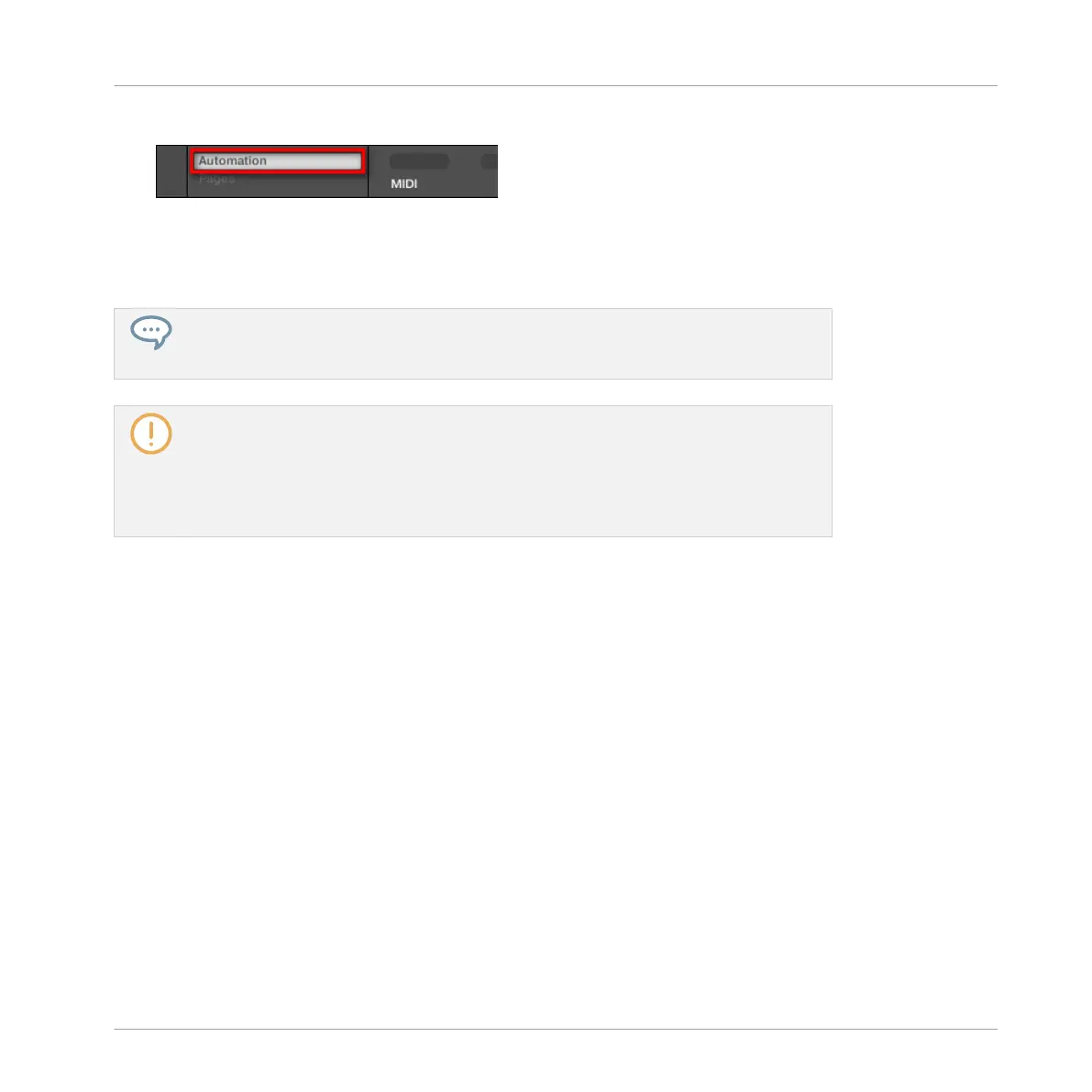2. In the left part of the Assignment area, click the Automation tab:
→
The Automation tab lights up and the Automation pane appears on its right. You are now
ready to configure MIDI and host automation for the parameters in the current Parameter
page.
Once the Assignment area is open, when you switch to other Parameter pages the As-
signment area follows your selection: it always shows the assignments for the page cur-
rently displayed above.
MASCHINE 1.x owners: In previous MASCHINE versions MIDI/host automation was only
possible via the Macro Controls. Now MIDI/host automation and Macro Controls are un-
related: MIDI/host automation can be configured directly on parameters, independently
of your Macro Control assignments. Macro Controls now specifically serve as shortcuts
(or “aliases”) for parameters — see section ↑8.3, Creating Custom Sets of Parameters
with the Macro Controls for more information.
The Automation pane holds two tabs:
▪ MIDI tab: Click the MIDI tab to assign MIDI messages to automatable parameters. You can
then remote control and automate MASCHINE parameters from any MIDI-capable device or
software. Possible MIDI messages are Pitch wheel, Program Change, and MIDI CC 0–127.
▪ Host tab: Click the Host tab to assign automation IDs to automatable parameters if MA-
SCHINE is running as a plug-in. You can then remote control and automate MASCHINE
parameters from your host application.
Under each automatable parameter of the current Parameter page, the Automation pane shows
an Assignment field showing the current assignment for this parameter, if any. If the parameter
has no assignment yet, the Assignment field reads Learn (MIDI tab) or Enable (Host tab). If
the parameter cannot be automated, its Assignment field is grayed out and inactive (see below
to know which parameters can be automated).
Audio Routing, Remote Control, and Macro Controls
Using MIDI Control and Host Automation
MASCHINE MIKRO - Manual - 445
