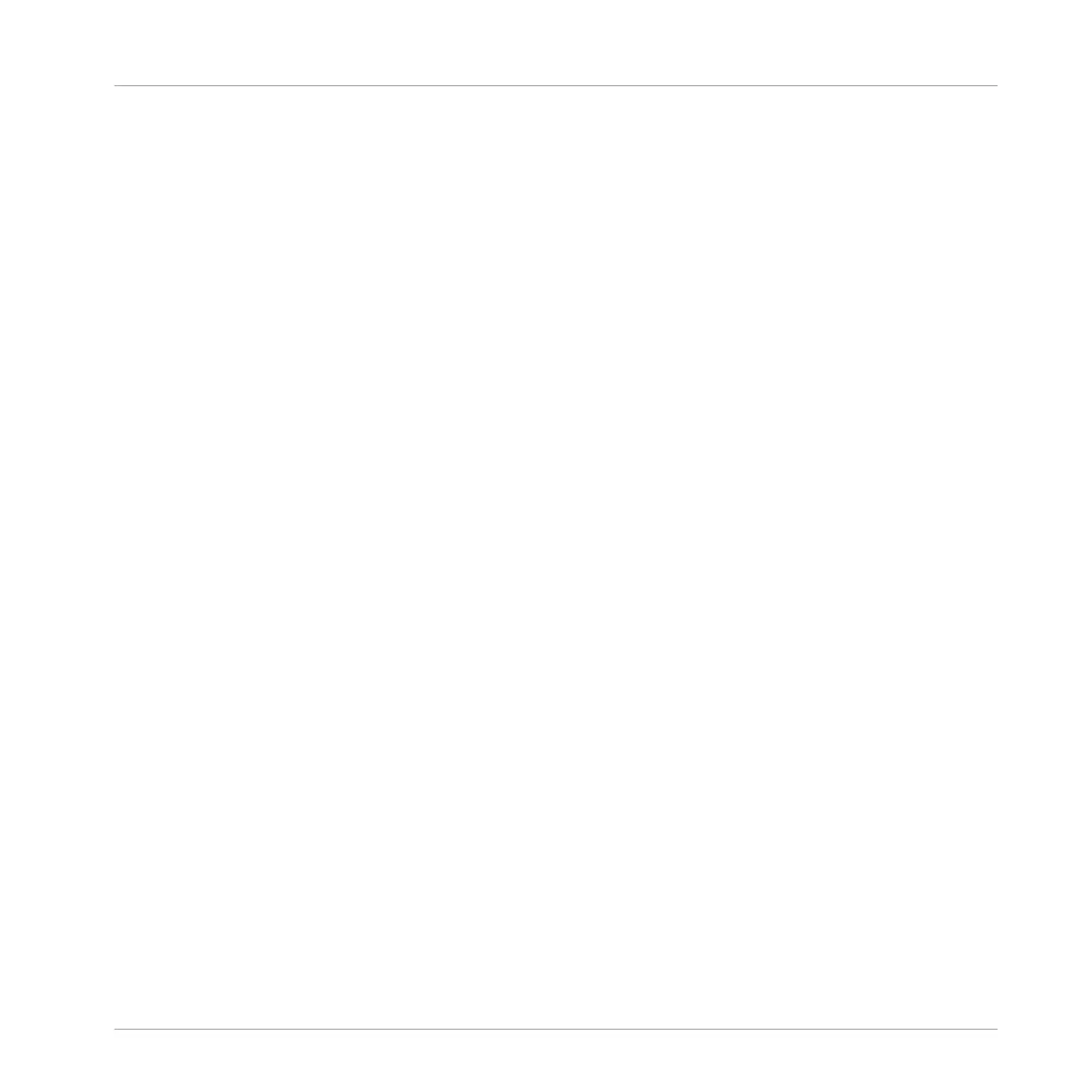8. Press F1 to select FILTER.
9. If you have selected the first Plug-in slot of a Sound, press the Left/Right Arrow button to
select the 1/2: TYPE parameter. If you have selected any other Plug-in slot the TYPE field
is the only field available.
10. Turn the Control encoder to set the TYPE to INTERNAL for MASCHINE effects, NI for
VST/AU effects from Native Instruments, or EXTERNAL for VST/AU effects from third-par-
ty manufacturers.
11. If you have selected the first Plug-in slot of a Sound, press the Right Arrow button to se-
lect the 2/2: SUBTYPE parameter, and turn the Control encoder to set the SUBTYPE to
EFFECT.
If you have selected any other Plug-in slot the SUBTYPE field is not available.
12. Press F2 (LIST) to show the filtered list.
13. Turn the Control encoder to browse the available effect Plug-ins.
14. When you have found the effect you want to use, press the Control encoder to load it.
The effect is loaded into the selected Plug-in slot.
15. Leave the Plug-in Browser and switch back to Control mode by pressing CONTROL (or by
pressing SHIFT + BROWSE again).
→
The effect is automatically displayed on your controller. Now you can edit the effect pa-
rameters — see section ↑2.3.4, Navigating Channel Properties, Plug-ins, and Parameter
Pages in the Control Area for more information.
Notes and Hints on Loading Effects from Your Controller
▪ If you have selected a Plug-in slot already containing a Plug-in, this Plug-in will be re-
placed with the new Effect Plug-in. If you have instead selected the “+” entry, the new Ef-
fect Plug-in will be appended to the list of loaded Plug-ins.
▪ Instead of using the Plug-in Browser, you can also press BROWSE and use the global
Browser to load a particular preset for an Effect Plug-in. Please refer to section ↑3.2,
Searching and Loading Files from the Library for more information.
Using Effects
Applying Effects to a Sound, a Group or the Master
MASCHINE MIKRO - Manual - 589