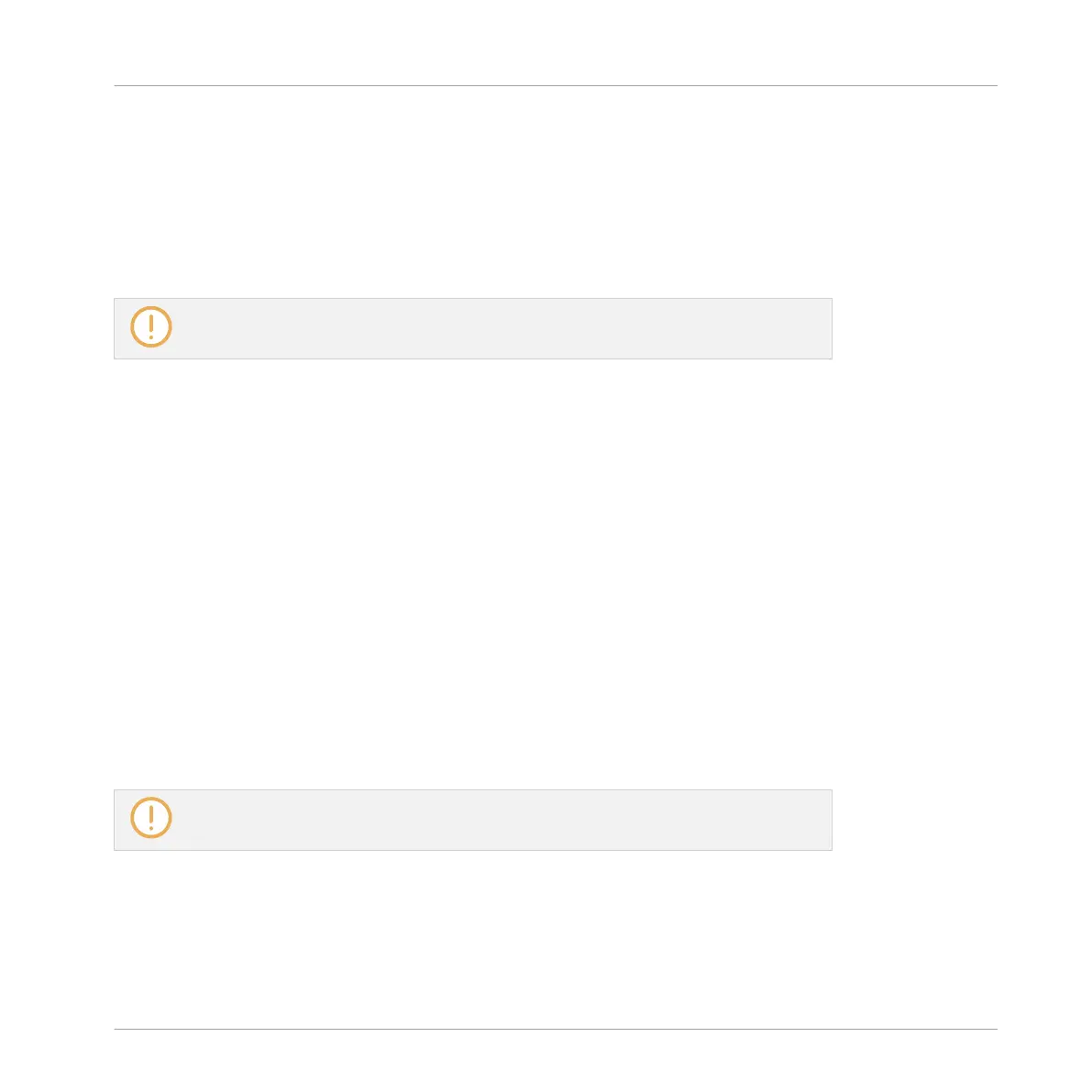►
To follow the playhead position in the Arranger during playback, click the Follow button
in the MASCHINE Header.
→
The Follow button lights up in the MASCHINE Header. The Arranger will now switch to
the next portion of your Project (with the same zoom factor) as soon as the playhead
reaches the end of the portion currently displayed. This way, you always see the portion
of your Project that is currently played.
The Follow function will be automatically disabled as soon as you manually scroll in the
Arranger or the Pattern Editor (in the software or from your controller).
The Follow function affects both the Pattern Editor and the Arranger simultaneously (see sec-
tion ↑7.1.3, Following the Playback Position in the Pattern for more information on the Follow
function in the Pattern Editor).
Following the Playback Position on Your Controller
To follow the playhead position in the Event area during playback:
1. Press and hold SCENE to enter Scene mode.
2. Press Button 2 (ARRANGE) to enter Arrange submode (Button 2 is lit and the ARRANGE
label underneath is highlighted).
3. Press Button 3 (FOLLOW) to enable it.
→
Both Button 3 and the FOLLOW label underneath light up. In the software the Arranger
will now switch to the next portion of your Project (with the same zoom factor) as soon as
the playhead reaches the end of the portion displayed. You can release SCENE to leave
Scene mode: the Follow function will stay active.
The Follow function will be automatically disabled as soon as you manually scroll to an-
other portion of the Pattern.
The Follow function simultaneously affects various displays in the software and on your con-
troller:
▪ In the software the Follow function affects both the Pattern Editor and the Arranger.
Working with the Arranger
Arranger Basics
MASCHINE MIKRO - Manual - 705
