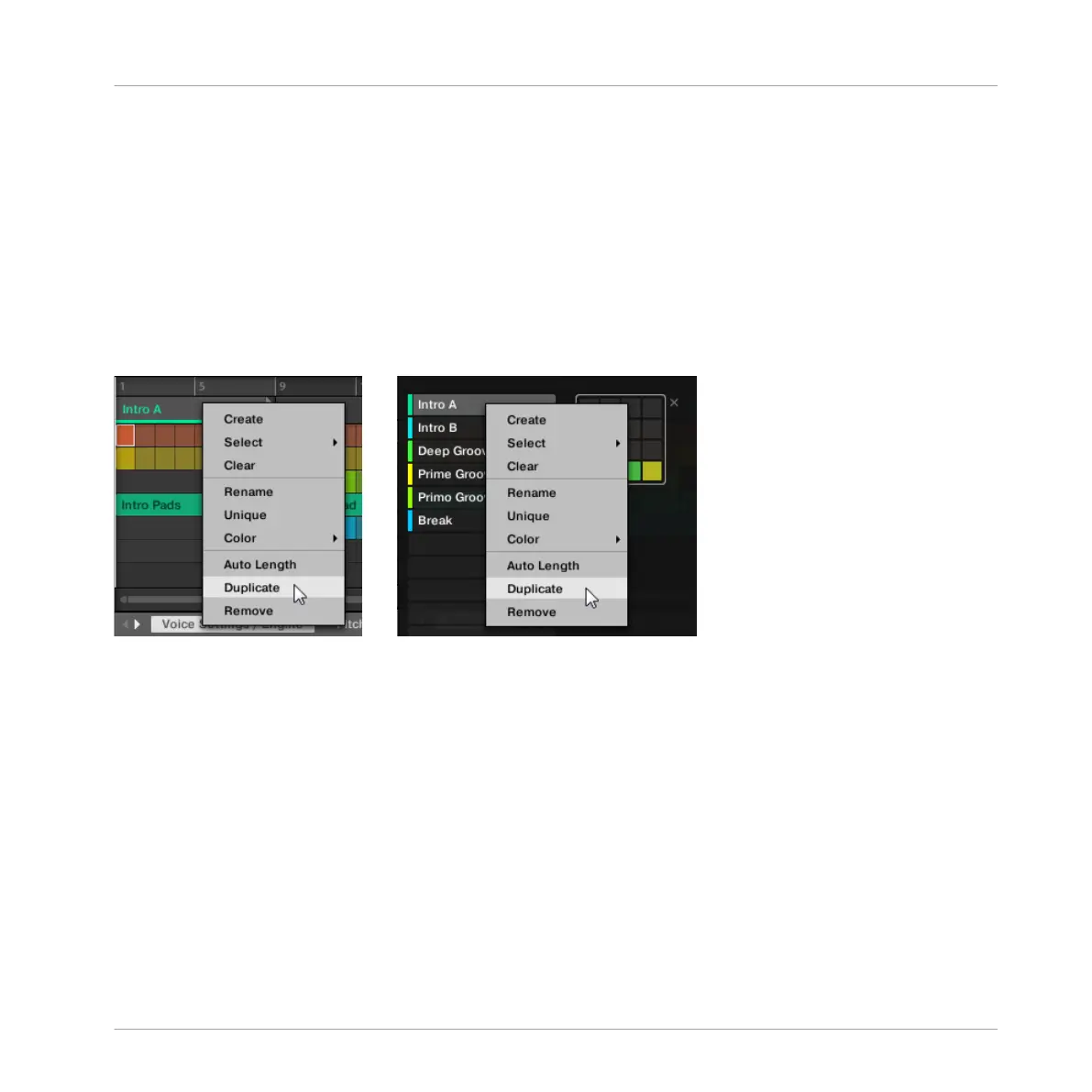▪ duplicate Scenes,
▪ duplicate Scenes and Patterns,
▪ link when duplicating Sections
For more information on the Default page of the Preferences see ↑2.6.4, Preferences – Default
Page.
Duplicating a Section
►
Right-click ([Ctrl]-click on Mac OS X), and select Duplicate from the context menu.
→
The selected Section is duplicated in accordance with the setting in the Default page of
the Preferences.
Duplicating a Section on Your Controller
To duplicate a Section on your controller:
1. Press SHIFT + SCENE to enter Arranger view.
2. Press and hold SCENE to enter SCENE mode (or pin it by pressing SCENE + CONTROL).
3. Press SHIFT + Left/Right Arrow to select the desired Section bank.
4. Press the pad corresponding to the Section you want to duplicate.
5. Press any unlit pad to duplicate the Section or F2 (DUPL) to duplicate the Section
Working with the Arranger
Using Arranger View
MASCHINE MIKRO - Manual - 740
